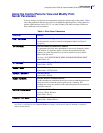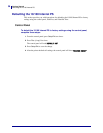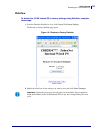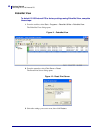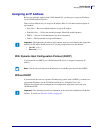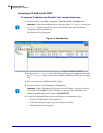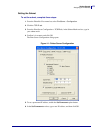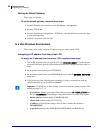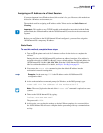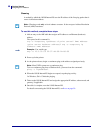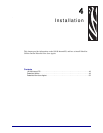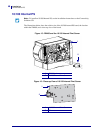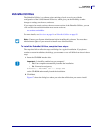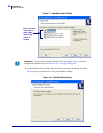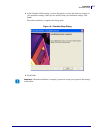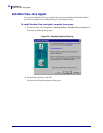45
Getting Started
Assigning an IP Address
04/19/2007 ZebraNet
®
10/100 Internal Print Server for ZM400 and ZM600 User Guide 14197L-001 Rev. A
Assigning an IP Address via a Telnet Session
If your environment is not Windows-based, this section is for you. However, this method can
be used in a Windows environment, too.
The methods used for assigning an IP address with a Telnet session are Static Route and
Gleaning.
Before you can Telnet to the 10/100 Internal PS and configure it, you must first assign the
10/100 Internal PS a temporary IP address.
Static Route
To use this method, complete these steps:
1. Turn on (I) the printer and wait for 2 minutes to allow for the device to complete the
self-test.
During this time, the 10/100 Internal PS performs an address broadcast. If no address is
assigned to the unit (via DHCP or Bootp), it uses a default address. The default address for
10/100 Internal PS is 192.168.254.254. Print the 10/100 Internal PS configuration
label to confirm the address. For details, see Before You Begin on page 34.
2. You can use the route add command to place the default IP address into the
workstation's network routing table.
3. At the workstation/host command prompt (in Windows, at the DOS prompt), type:
route add **** "IP address of the workstation" 0
4. Telnet to the 10/100 Internal PS by typing:
"Telnet xxx.xxx.xxx.xxx"
The password is 1234.
5. At this point, you can alter the settings as desired. When complete, do a reset and allow
the 10/100 Internal PS self-test to complete before proceeding with any communications
activity.
Important • This applies to any TCP/IP-capable workstation/host networked with the Zebra
printer. Both, the workstation/host and the 10/100 Internal PS, must be on the same network
segment.
Example • In the next step, **** is the IP address on the 10/100 Internal PS
configuration label.
Note • The zero (0) placed at the end of the “route add” command is optional on some
systems.