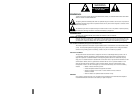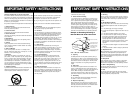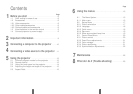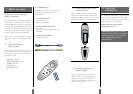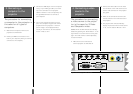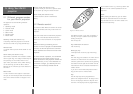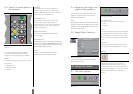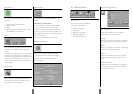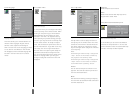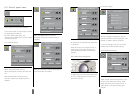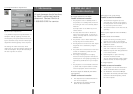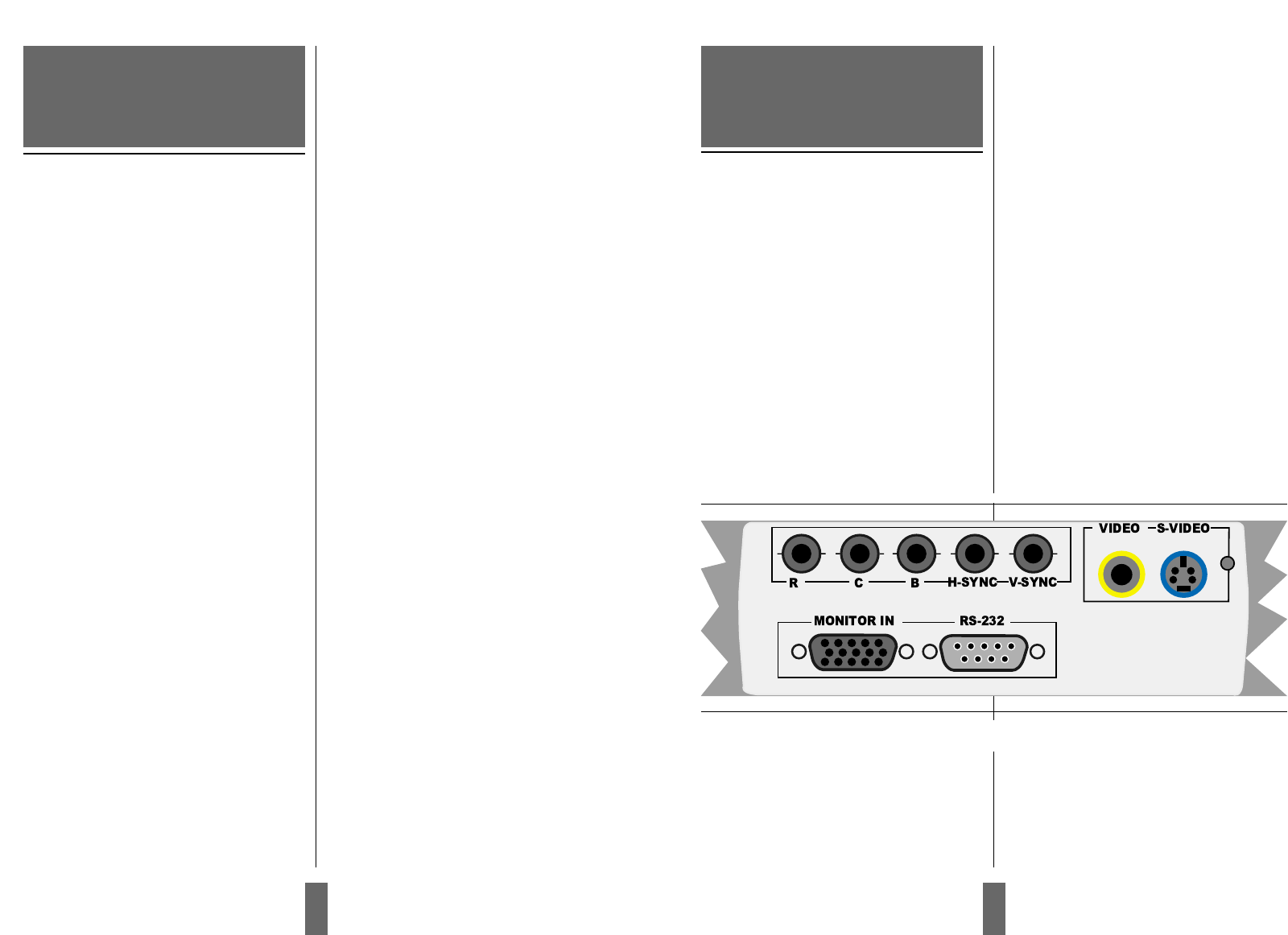
The procedure for connecting
a video source to the projec-
tor is the same for S-Video
and Composite video.
SECAM, PAL N and PAL M modes are manually
selected by pressing the “Green Button“. If the
right format is not found the first time, press
again. The video format is stored separately
for each connector.
1. Make sure that the video source
and the projector are switched off.
2. Connect the video cable from the Video
out connector of the video source to the
correct video connector on the projector
plug panel.
4. When all the connections are done and
verified, switch on the video source and
the projector.
5. The projector will now automatically
display the pictures from the video source.
If not, see the section ‘What do I do if’.
4. Connecting a video
source to the
projector
Figure 6 Connecting to video sources
The procedure for connecting
a computer to the projector is
the same for all types of
computers.
1. Make sure the computer, monitor and
projector are switched off.
2. Identify the RGB out connector on the
back of your computer (where you connect
a monitor to the computer).
3. Connect the RGB output from the computer
using a 15 pin VGA type cable (not includ-
ed) to the connector on the projector
labeled “monitor in”.You can optionally use
the gold BNC connectors to connect to
your computer.
4. Turn on the projector and then the com-
puter. The computer image should now be
projected from the projector. If the com-
puter’s image is not displayed simulta-
neously on the monitor, see the attached
section “what to do if”.
3.Connecting a
computer to the
projector
11
10