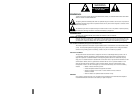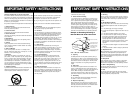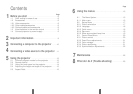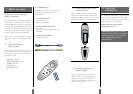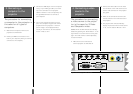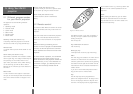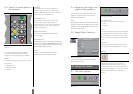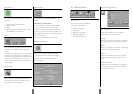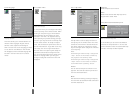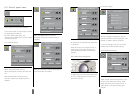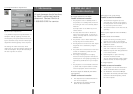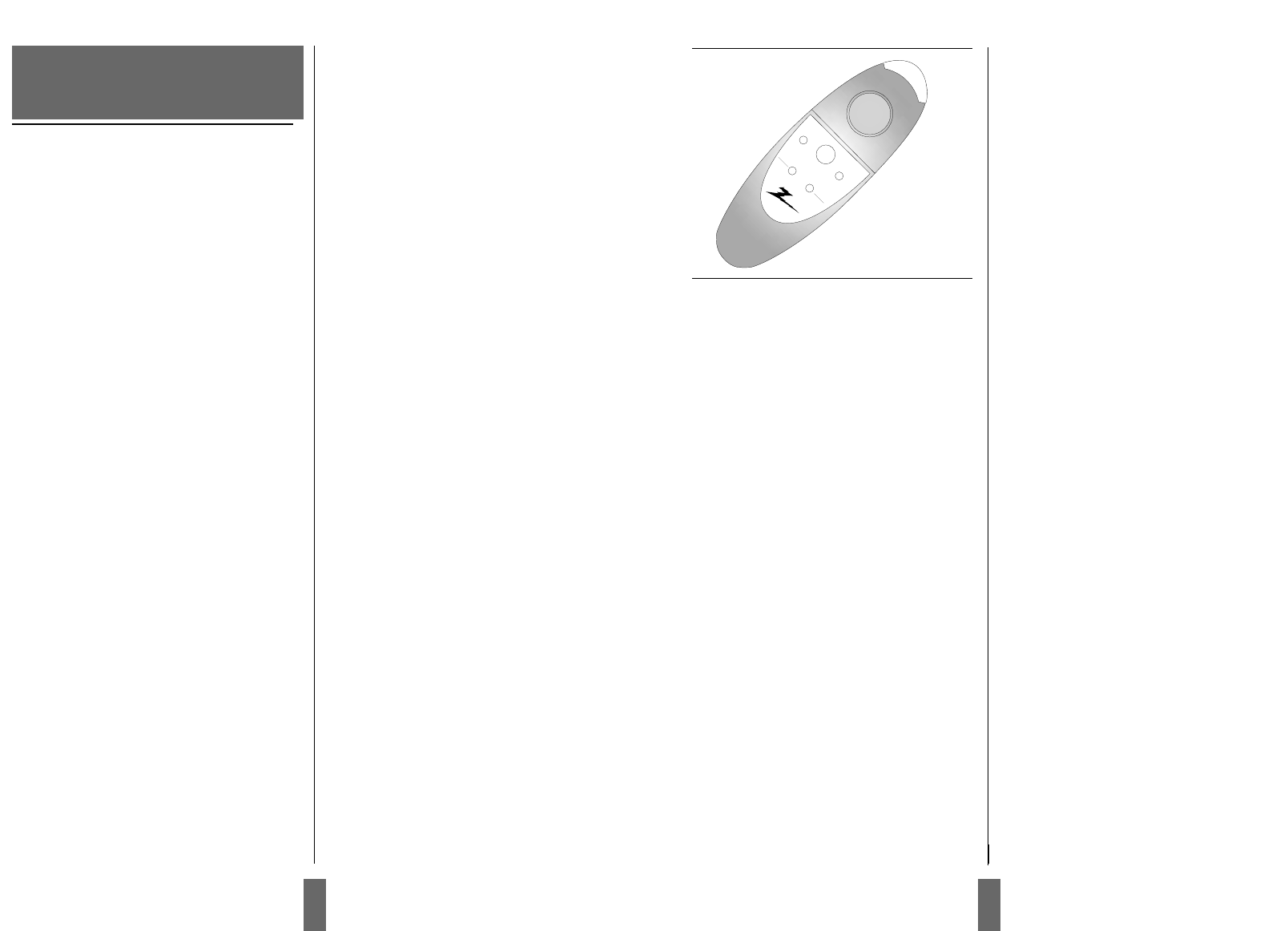
The Remote control is very easy to operate. It
has only six keys in addition to the pressure
sensing mouse pad.
The six keys are:
Key underneath the control
Left mouse key
Small gray key
Interrupt/break an action (right mouse key)
Menu
The menu key gives access to the menu control
functions. To move within the various menu
functions, position the arrow cursor by pressing
the sensitive mouse pad and click with the left
mouse button which is located underneath the
remote control.
If you are in menu mode and press the menu
key you will return to normal mode.
Zap
The two zap keys can be programmed to
perform an assigned function. To assign a func-
tion to the zap keys, select the Zap icon from
the menu. The zap keys can be programmed to
do the same function e.g. volume up/down. See
section 6.2.4 for further explanations of the
zap menu.
Quick
When pressing the Quick key you can switch
between all selected functions for the Quick
key. See section 6.2.3. for how to select func-
tions for the Quick key.
MENU
QUICK
ON
ZAP 1
OFF
ZAP 2
Figure 9: Remote control
5.1 Different program modes
for your Zenith projector
The projector has the following modes of
operation:
• Stand-by mode
• Normal mode
• Quick mode
• Menu mode
• Pointer mode
• Blank mode
Stand-by mode (see section 5.3)
In stand-by mode the projector is turned off
and can be turned on by using defined keys.
Normal mode
In normal mode a picture will be shown on the
screen.
Quick mode (see section 6.2.3)
Quick mode is used with the interactive remote
control (quick key). You assign functionality for
the quick key on the remote control in the
quick menu (see section 6.2.3). When clicking
on the Quick key you will be able to switch
between all the functions you have selected in
this menu.
Menu mode
In menu mode the menu system is activated
and you use the mouse pad and the mouse but-
tons on the remote control to navigate in the
menu.
Pointer mode (see section 6.2.4)
In pointer mode you can move a pointer cursor
on the screen by using the mouse function.
Blank mode (see section 6.2.4)
In blank mode the screen is blanked out
(black).
5.2 Remote control
To access the Main Menu and control the varous
image adjustments and utility functions of the
projector
Point the remote control towards the projection
screen. An infra-red beam bounces from the
screen to an infra-red receiver on the projector.
Note!
Make sure nothing is blocking the IR
receiver in front of projector located beside
the lens, as this will prevent the communi-
cation between the remote control and the
projector.
To ensure smooth operation, the combined
distance from the remote control to the
screen and back to the projector should not
exceed 33 feet (10 m). If the distance via
the screen is longer, you should point the
remote control directly towards the IR
receiver.
5.Using Your Zenith
projector
12 13