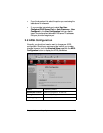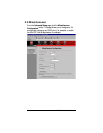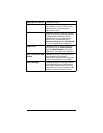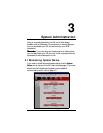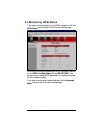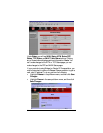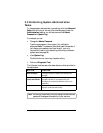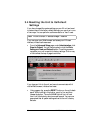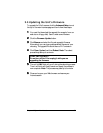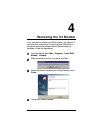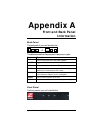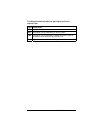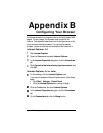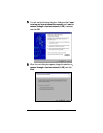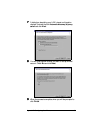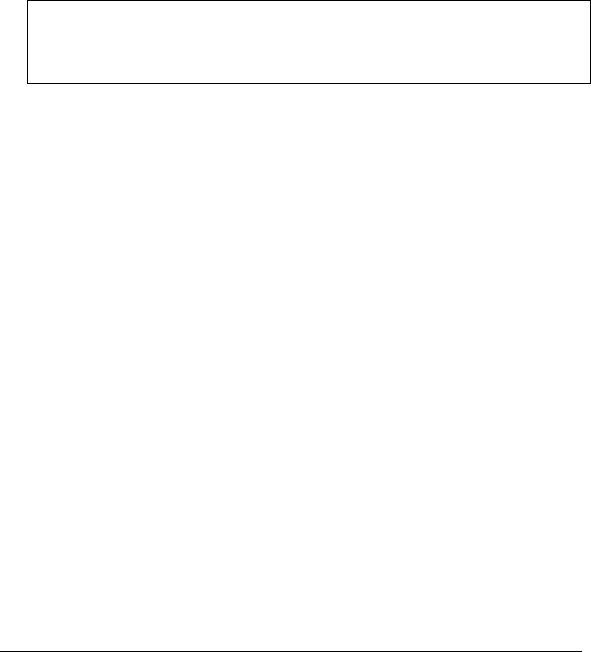
Chapter 3: System Administration 37
3.5 Updating the Unit’s Firmware
To upgrade the X4’s firmware, click the
Advanced Setup
icon at
the top of the main interface page and then follow these steps.
1
11
1
You must first download the upgrade (for example, from our
web site or a floppy disk). Save it under some filename.
2
22
2
Click the
Firmware Update
button.
3
33
3
Click
Browse
and select the file and upgrade’s filename.
Alternatively, you can type a pathname and filename of your
choosing. The upgrade file should have a .DLF extension.
4
44
4
Click
Open
,
Upload
, and then
Reboot
.
Note:
The reboot
process may take up to a minute.
VERY IMPORTANT!
Do not turn off the X4 or unplug it while you are
upgrading the firmware.
5
55
5
The unit’s
LINK
light will go off during the rebooting process.
Then it will blink and finally remain on steady; the process is
now complete.
Note:
This process may take up to a minute.
6
66
6
Close and re-open your Web browser and resume your
Internet session.