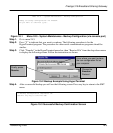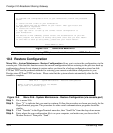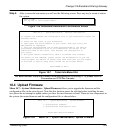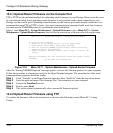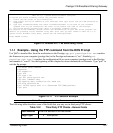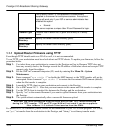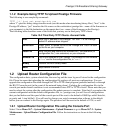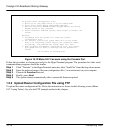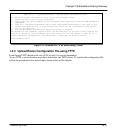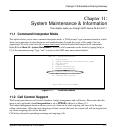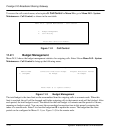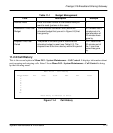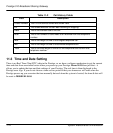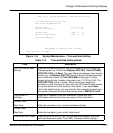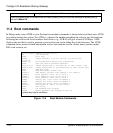Prestige 310 Broadband Sharing Gateway
Transferring Files
10-11
Figure 10-13 Menu 24.7.2 as seen using Telnet
1.2.3 Upload Router Configuration File using TFTP
Even though TFTP should work over WAN as well, it is not recommended.
To use TFTP, your workstation must have both telnet and TFTP clients. To transfer the configuration file,
follow the procedure below and example shown earlier in this chapter.
Menu 24.7.2 – System Maintenance - Upload Router Configuration File
To upload the router configuration file, follow the procedure below:
1. Launch the FTP client on your workstation.
2. Type “open” and the IP address of your Prestige. Then type “root” and your SMT password as
requested.
3. Type “put configurationfilename rom-0” where “configurationfilename” is the name of your
router configuration file on your workstation, which will be transferred to the “rom-0”
file on the Prestige.
4. The system reboots automatically after the upload is complete.
For details on FTP commands, please consult the documentation of your FTP client program. For
details on uploading router firmware using TFTP (note that you must remain in menu 24.7.2 to
upload the router configuration file using TFTP), please see the Prestige manual.
Press ENTER to Exit: