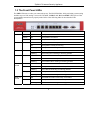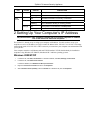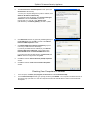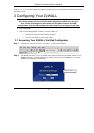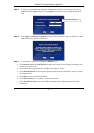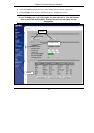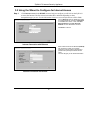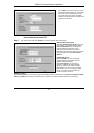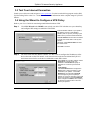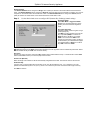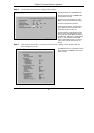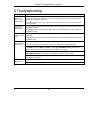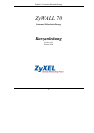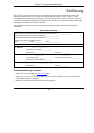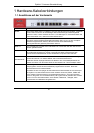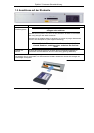ZyWALL 70 Internet Security Appliance
13
3.3 Test Your Internet Connection
Launch your web browser and navigate to www.zyxel.com. You don’t need a dial-up program such as Dial
Up Networking. Refer to the User’s Guide for more detailed information on the complete range of ZyWALL
features.
3.4 Using the Wizard to Configure a VPN Policy
Refer to your User’s Guide for more background information about VPN.
Step 1. Click VPN Wizard in the HOME screen to help you edit a VPN rule that uses a pre-shared key
and configure IKE settings to establish a VPN tunnel.
Enter the WAN IP address of your ZyWALL.
The ZyWALL uses its current WAN IP
address (static or dynamic) in setting up the
VPN tunnel if you leave this field as 0.0.0.0.
Select IP Address and then enter IP address
to identify the remote IPSec router by its IP
address.
Otherwise, select Domain Name and enter
the domain name.
Click Next to continue.
Step 2. Fill in the fields and click Next to continue. Use this screen to configure the IP addresses of the
devices that can use the VPN tunnel. Local network refers to the devices behind the ZyWALL
and remote network refers to the devices behind the remote IPSec router.
Select Single for a single IP address. Select
Range IP for a specific range of IP
addresses. Select Subnet to specify IP
addresses on a network by their subnet
mask.
Local Network
If the Local Network field is configured to
Single, enter a (static) IP address on the
LAN behind your ZyWALL. If the Local
Network field is configured to Range IP,
enter the beginning and end (static) IP
address, in a range of computers on the LAN
behind your ZyWALL. If the Local Network
field is configured to Subnet, enter a (static)
IP address and subnet mask on the LAN
behind your ZyWALL.