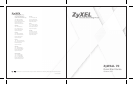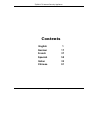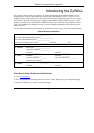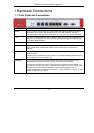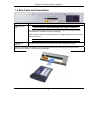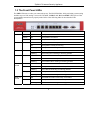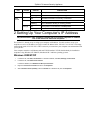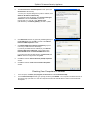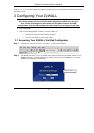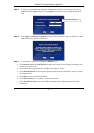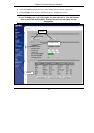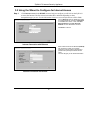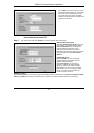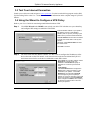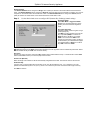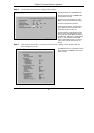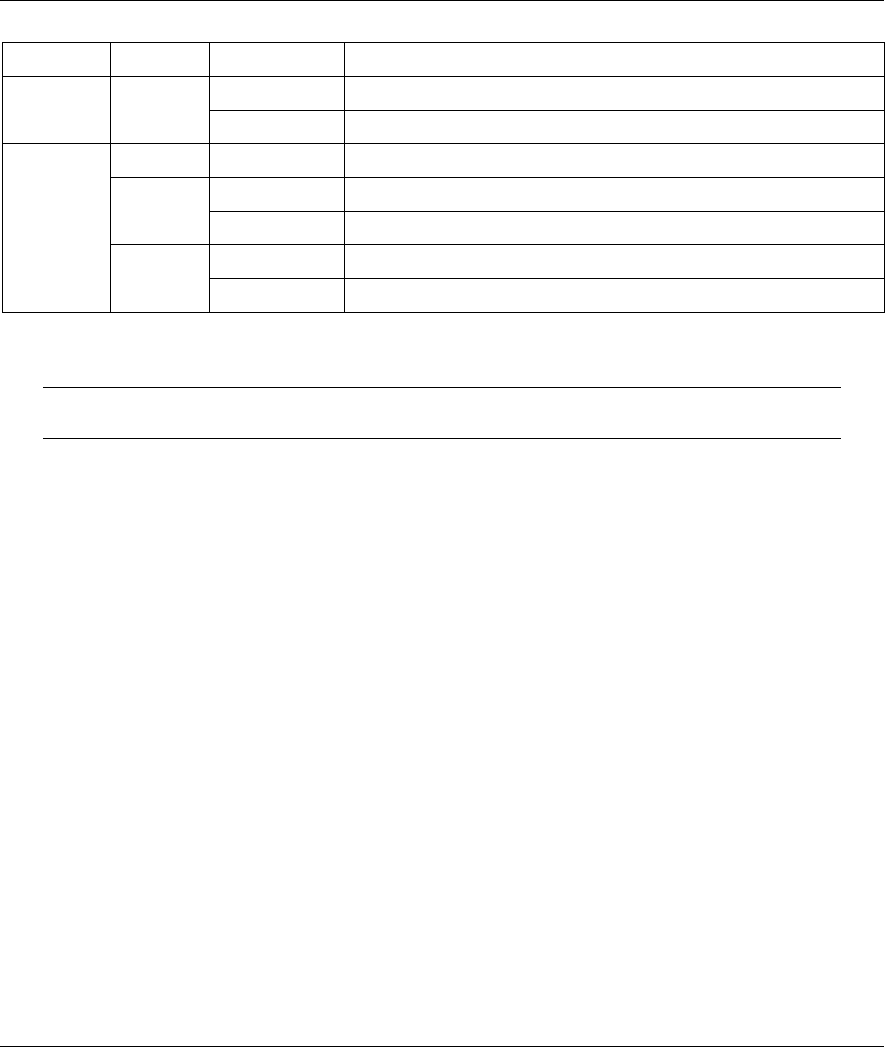
ZyWALL 70 Internet Security Appliance
6
LED COLOR STATUS DESCRIPTION
On The ZyWALL has a successful 100Mbps WAN connection. Orange
Flashing The 100M WAN is sending or receiving packets.
Off The DMZ connection is not ready, or has failed.
On The ZyWALL is connected to a 100Mbps DMZ. Green
Flashing The 10M DMZ is sending or receiving packets.
On The ZyWALL is connected to a 100Mbps DMZ.
DMZ
10/100
Orange
Flashing The 100M DMZ is sending or receiving packets.
2 Setting Up Your Computer’s IP Address
Skip this section if your computer is already set up to accept a dynamic IP address.
This is the default for most new computers.
The ZyWALL is already set up to assign your computer an IP address. Use this section to set up your
computer to receive an IP address or assign it a static IP address in the 192.168.1.2 to 192.168.1.254 range
with a subnet mask of 255.255.255.0. This is necessary to ensure that your computer can communicate with
your ZyWALL.
Your computer must have an Ethernet card and TCP/IP installed. TCP/IP should already be installed on
computers using Windows NT/2000/XP, Macintosh OS 7 and later operating systems.
Windows 2000/NT/XP
1. In Windows XP, click Start, Control Panel. In Windows 2000/NT, click Start, Settings, Control Panel.
2. In Windows XP, click Network Connections.
In Windows 2000/NT, click Network and Dial-up Connections.
3. Right-click Local Area Connection and then click Properties.
4. Select Internet Protocol (TCP/IP) (under the General tab in Windows XP) and click Properties.