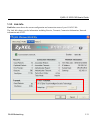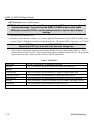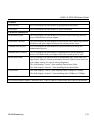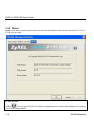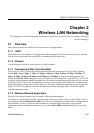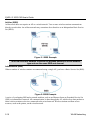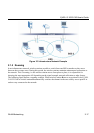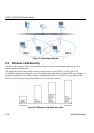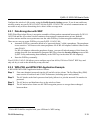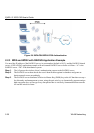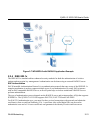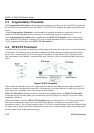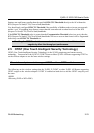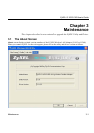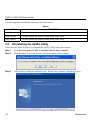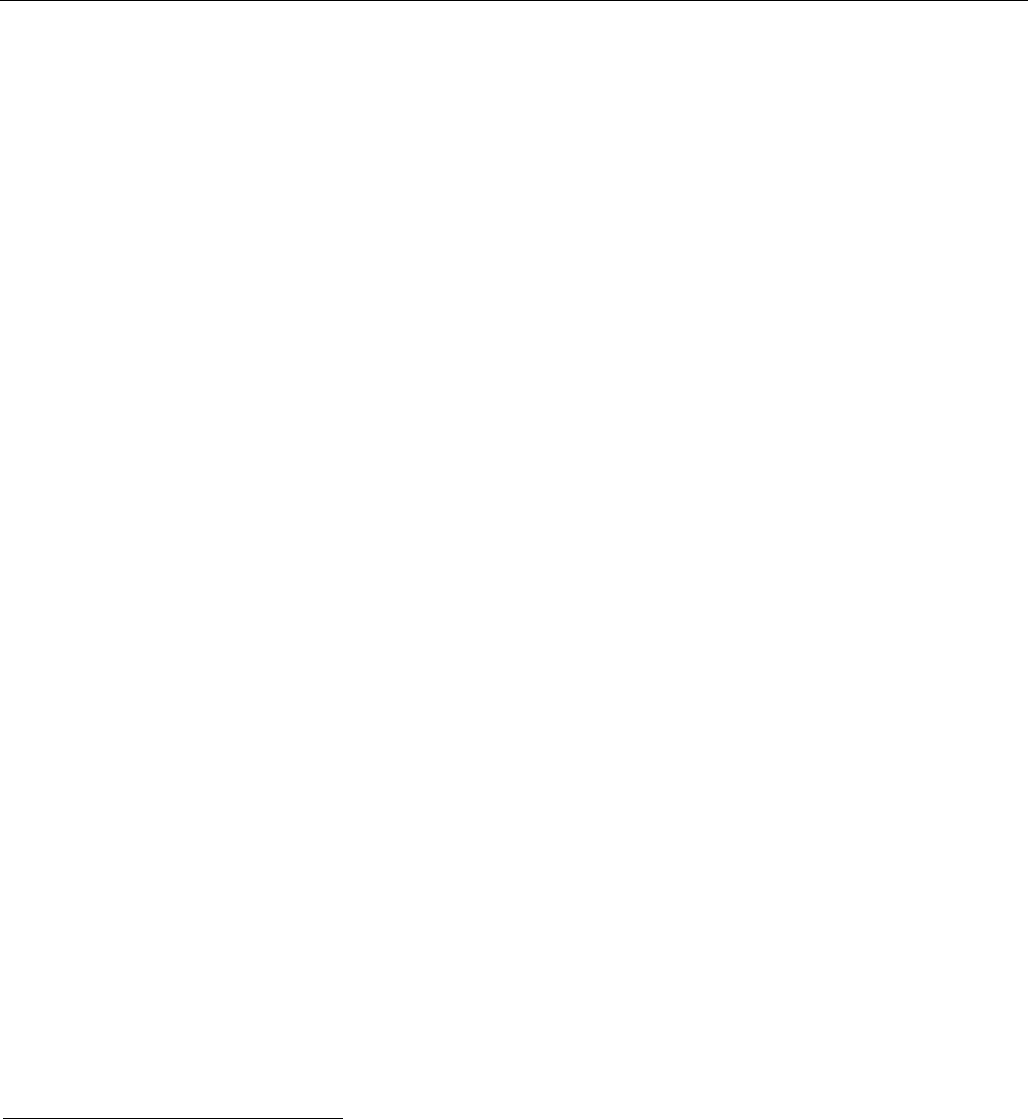
ZyXEL G-162/G-360 User’s Guide
WLAN Networking 2-19
Configure the wireless LAN security using the
Profile Security Settings
screen. If you do not enable any
wireless security on your ZyXEL G-162/G-360, the ZyXEL G-162/G-360’s wireless communications are
accessible to any wireless networking device that is in the coverage area.
2.2.1 Data Encryption with WEP
WEP (Wired Equivalent Privacy) encryption scrambles all data packets transmitted between the ZyXEL G-
162/G-360 and the AP or other wireless stations to keep network communications private. Both the
wireless stations and the access points must use the same WEP key for data encryption and decryption.
There are two ways to create WEP keys in your ZyXEL G-162/G-360.
•
Automatic WEP key generation based on a “password phrase” called a passphrase. The passphrase
is case sensitive. You must use the same passphrase for all WLAN adapters with this feature in the
same WLAN.
For WLAN adapters without the passphrase feature, you can still take advantage of this feature by
writing down the four automatically generated WEP keys from the Security Settings screen of the
ZyXEL Utility and entering them manually as the WEP keys in the other WLAN adapter(s).
• Enter the WEP keys manually.
Your ZyXEL G-162/G-360 allows you to configure up to four 64-bit, 128-bit or 256-bit
4
WEP keys and
only one key is used as the default key at any one time.
2.2.2 WPA-PSK and WPA2-PSK Application Example
A WPA-PSK/WPA-PSK2 application looks as follows.
Step 1. First enter identical passwords into the AP and all wireless clients. The Pre-Shared Key (PSK)
must consist of between 8 and 63 ASCII characters (including spaces and symbols).
Step 2. The AP checks each client’s password and (only) allows it to join the network if it matches its
password.
Step 3. The AP derives and distributes keys to the wireless clients.
Step 4. The AP and wireless clients use the TKIP encryption process to encrypt data exchanged
between them.
4
256-bit WEP shall be complied with your AP/Router’s WEP setting.