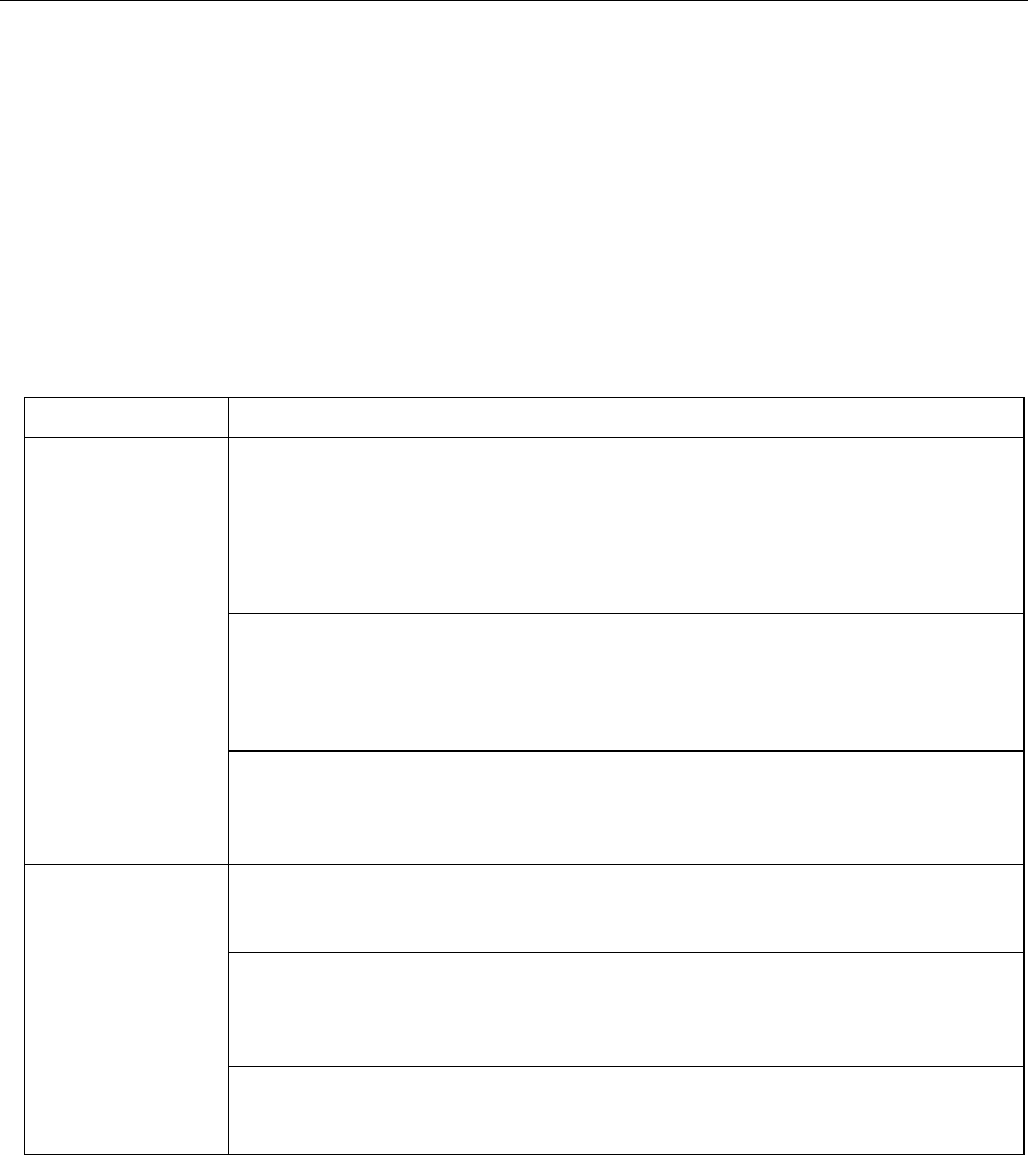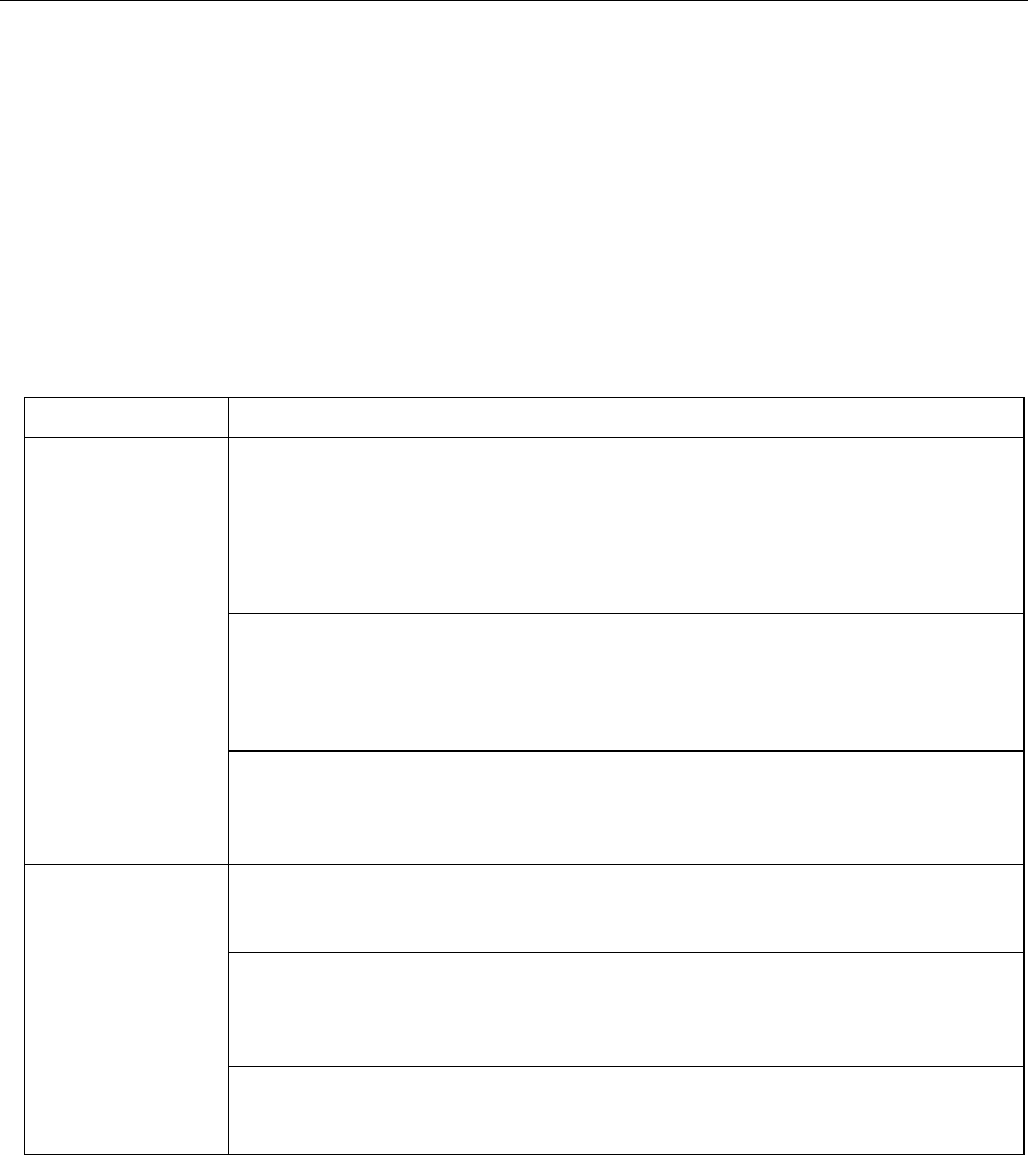
ZyXEL G-162/G-360 User’s Guide
Troubleshooting 5-1
Chapter 5
Troubleshooting
This chapter covers potential problems and possible remedies. After each problem description,
some instructions are provided to help you diagnose and solve the problem.
5.1 Problems Starting the ZyXEL Utility Program
Table 5-1 Troubleshooting Starting ZyXEL Utility Program
PROBLEM CORRECTIVE ACTION
Make sure the ZyXEL G-162 is properly inserted into the CardBus slot and then
restart your computer. Once the computer has restarted, check the status of the
LEDs on the ZyXEL G-162.
Make sure the ZyXEL G-360 is properly inserted and the LED(s) is on. Check the
status of the LEDs on the G-360.
Refer to the Quick Start Guide for the LED descriptions.
Perform a hardware scan by clicking Start, Settings, Control Panel and then
double-click Add/Remove Hardware. (Steps may vary depending on Windows
version).
Follow the on-screen instructions to search for the ZyXEL G-162/G-360 and
install the driver.
Windows does not
auto-detect the
ZyXEL G-162/G-
360.
Check for possible hardware conflicts. In Windows, click Start, Settings, Control
Panel, System, Hardware and then click Device Manager. Verify the status of
the ZyXEL G-162/G-360 under Network Adapter. (Steps may vary depending on
the Windows version).
If you already installed the Funk Odyssey Client software on the computer,
uninstall (remove) both the Funk Odyssey Client software and ZyXEL utility, and
then install the ZyXEL utility again after restarting the computer.
If you use the Windows Zero configuration tool and the ZyXEL Utility to configure
the ZyXEL G-162/G-360 at the same time, the ZyXEL Z icon does not display.
You need to disable the Windows Zero configuration tool. (Please refer to 1.3.1
Windows Zero Configuration for detail information.)
The ZyXEL Z icon
does not display.
Install the ZyXEL G-162/G-360 in another computer. If the error persists, there
may be a hardware problem. In this case, please contact ZyXEL customer
support at 800-978-7222 or on the web at http://www.us.zyxel.com.