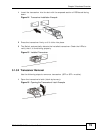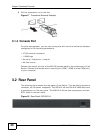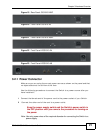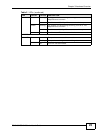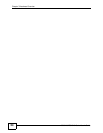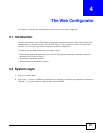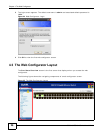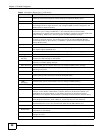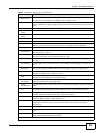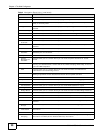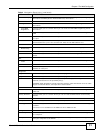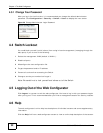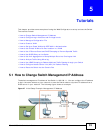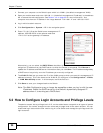Chapter 4 The Web Configurator
GS1910/XGS1910 Series User’s Guide
27
A - Click the menu items to open submenu links, and then click on a submenu link to open the
screen in the main window.
B, C - These are quick links which allow you to perform certain tasks no matter which screen you
are currently working in.
B - Click this link to log out of the web configurator.
C - Click this link to display web help pages. The help pages provide descriptions for all of the
configuration screens.
In the navigation panel, click a main link to reveal a list of submenu links.
The following table describes the links in the navigation panel.
Table 3 Navigation Panel Sub-links Overview
CONFIGURATION MONITOR DIAGNOSTICS MAINTENANCE
Table 4 Navigation Panel Links
LINK DESCRIPTION
Configuration
System
Information This link takes you to a screen where you can configure general identification information
and time settings for the Switch.
IP This link takes you to a screen where you can configure the IPv4 address, subnet mask
(necessary for Switch management) and DNS (domain name server) settings.
IPv6 This link takes you to a screen where you can configure the Switch’s IPv6 address and
prefix length.
NTP This link takes you to a screen where you can configure the NTP time servers from which
the Switch gets the time and date.
Log This link takes you to screens where you can setup a system log server.
Power Reduction
EEE This link takes you to a screen where you can enable EEE (Energy Efficient Ethernet)
standard on a port to help reduce power consumption.