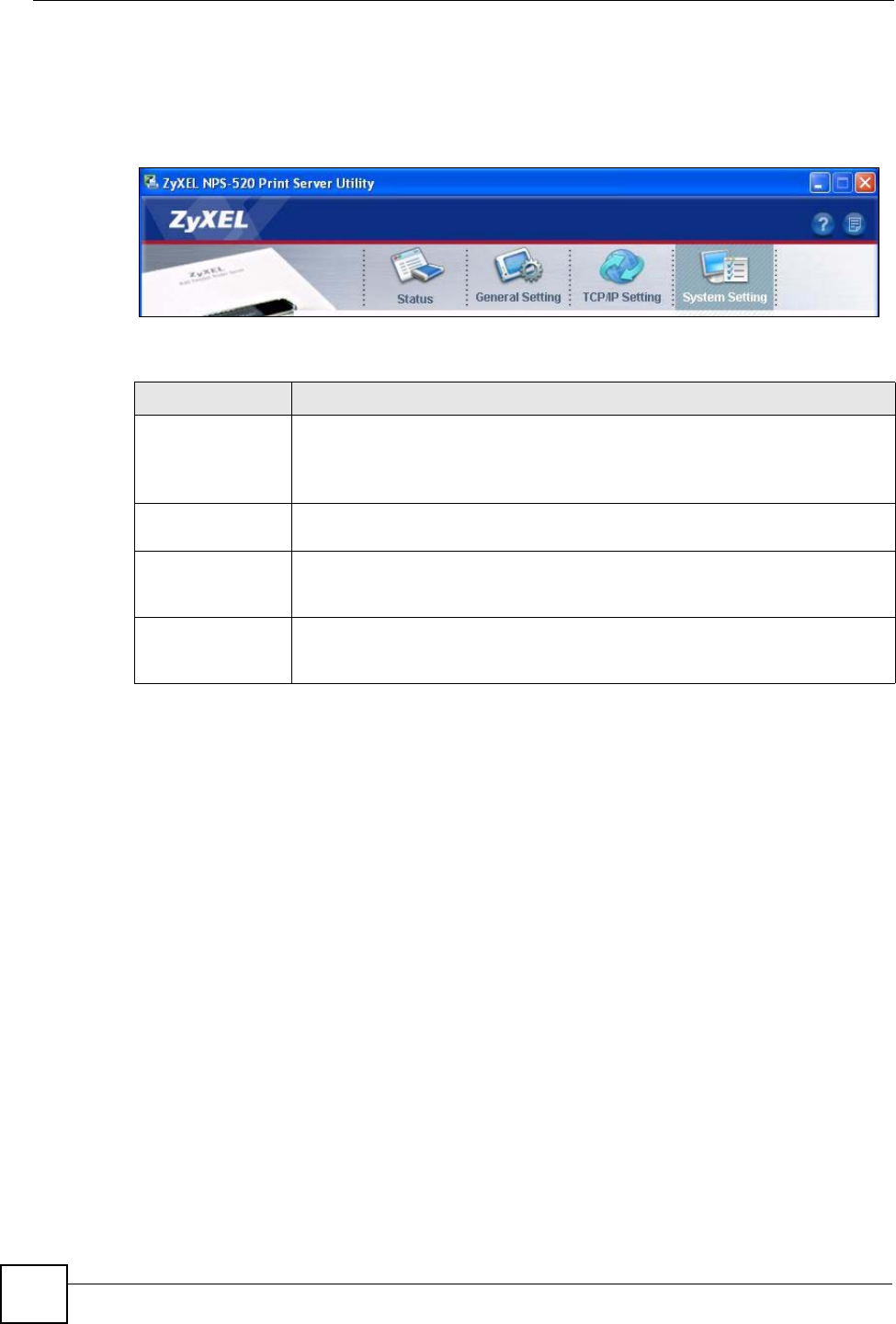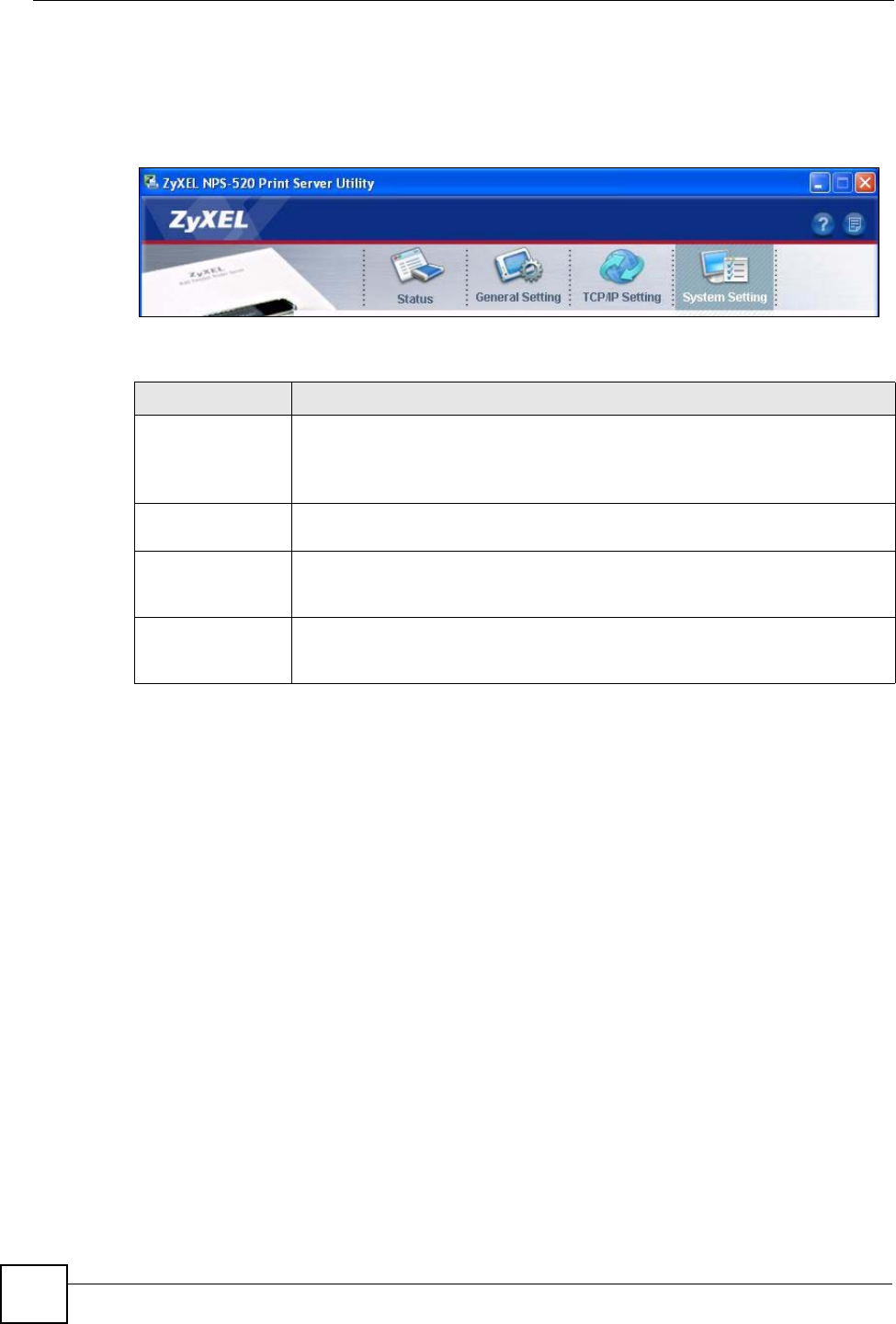
Chapter 2 ZyXEL Utility
NPS-520 User’s Guide
20
2.3 ZyXEL Utility Screen Summary
This section describes the ZyXEL utility screens.
Figure 4 ZyXEL Utility Menu Summary
The following table describes the menus.
2.4 The Status Screen
When the ZyXEL utility starts, the Status screen displays, showing the current configuration
and connection status of the NPS-520.
Table 3 ZyXEL Utility Menu Summary
TAB DESCRIPTION
Status Use this screen to
• scan for a print server in your network.
• associate with a printer that is connected to the NPS-520.
• view your current connection status.
General Setting Use this screen to configure if you want to open the utility when you start the
computer and general settings.
TCP/IP Setting Use this screen to either manually configure the NPS-520’s IP address and
subnet mask and a gateway IP address or set the NPS-520 to get the TCP/IP
information from a DHCP server.
System Setting Use this screen to configure the NPS-520’s description and password, upload
firmware, reset the factory defaults, restart the NPS-520 and drop the connection
between the printer and the associated computer.