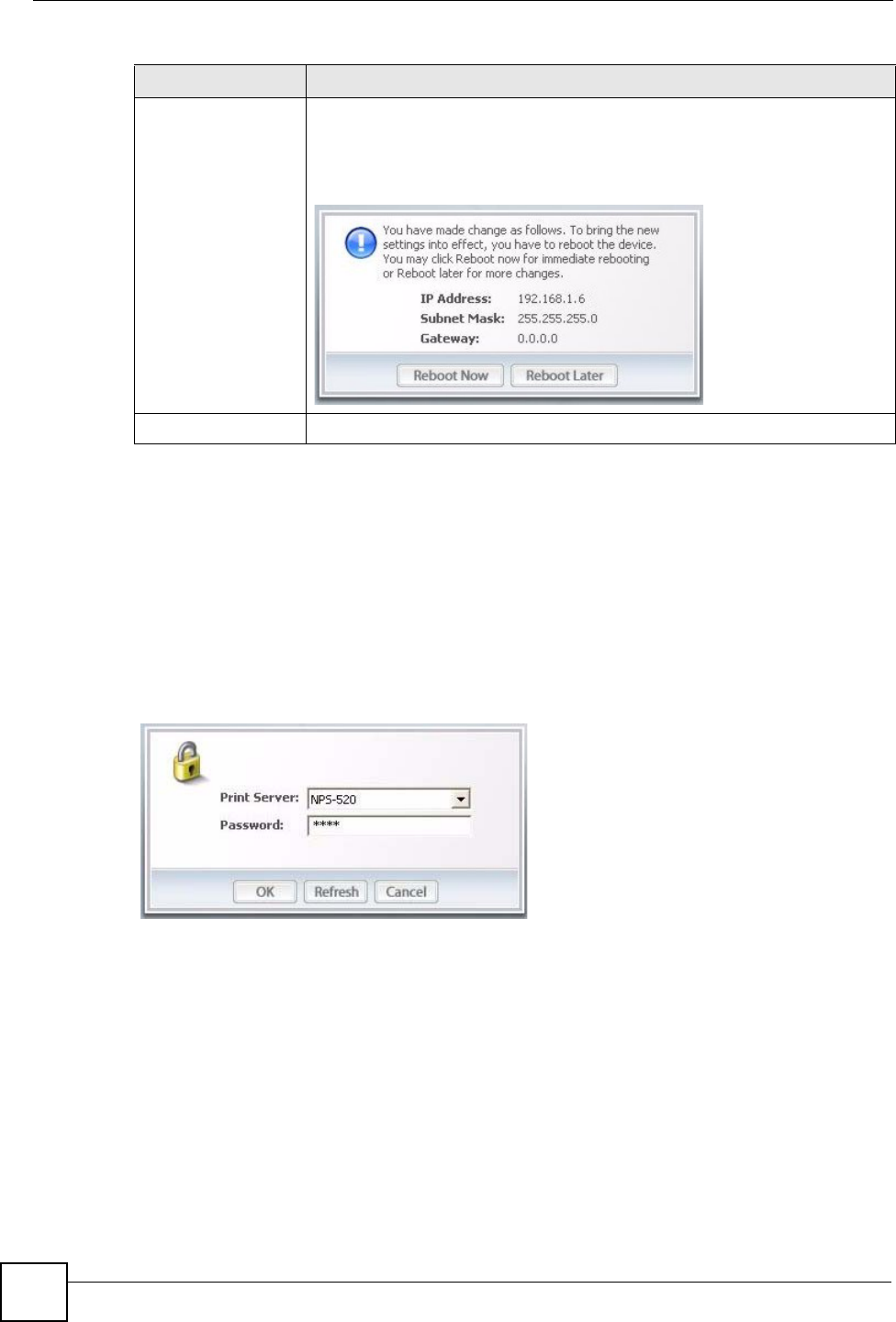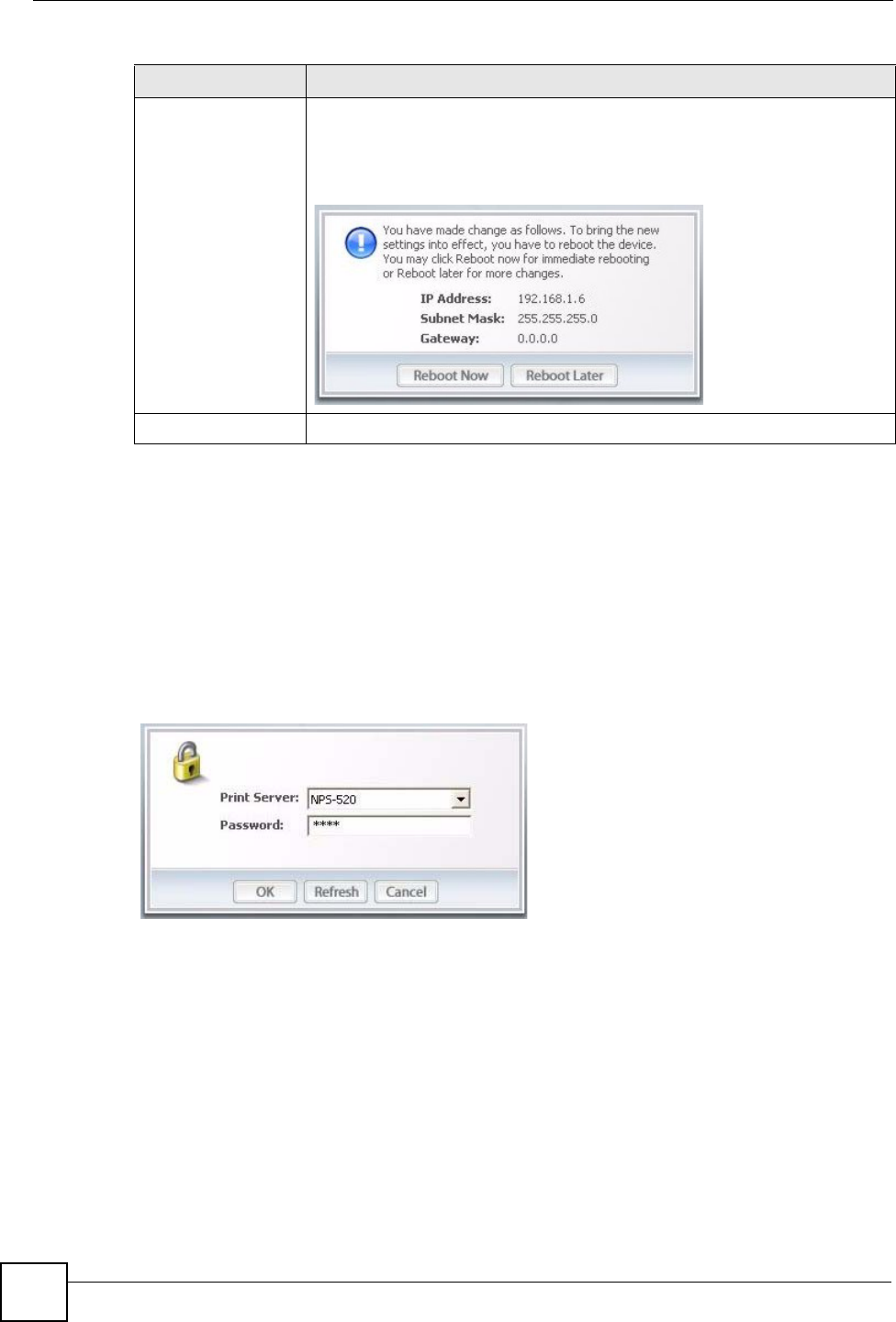
Chapter 2 ZyXEL Utility
NPS-520 User’s Guide
26
2.7 The System Setting Screen
This screen allows you to configure the NPS-520’s description and password, upload
firmware, reset the factory defaults, restart the NPS-520 and drop the connection between the
printer and the associated computer.
When you click the System Setting tab, the following login screen displays. Select the name
of your NPS-520 and enter the password (1234 by default).
Figure 9 ZyXEL Utility: Login
After you click OK, the System Setting screen appears.
Save Click this button to save your changes to the NPS-520.
After you click the Save button, the following screen displays showing you the
configured TCP/IP information. Click Reboot Now to restart the NPS-520 and
have your new settings take effect immediately. Otherwise, click Reboot Later
to restart the NPS-520 after you finish all changes.
Cancel Click this button to return to the Status screen without saving changes.
Table 6 ZyXEL Utility: TCP/IP Setting (continued)
LABEL DESCRIPTION