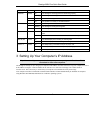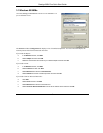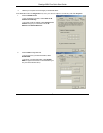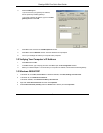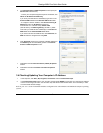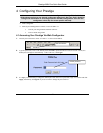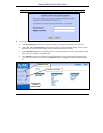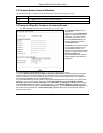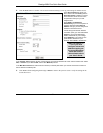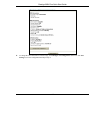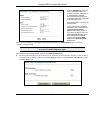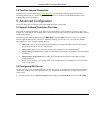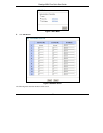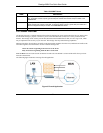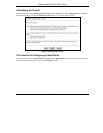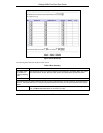Prestige 202H Plus Quick Start Guide
13
2. Click the Next button to continue. The second wizard screen helps you set up your Prestige for Internet access.
In the Service Name field, enter your
ISP’s name. Enter the Primary and the
Secondary Phone numbers to connect
to the ISP. Next, enter the user name
and password exactly as your ISP
assigned them.
Select Obtain an IP Address
Automatically if you have a dynamic IP
address; otherwise select Static IP
Address and type your ISP assigned IP
address in the text box below.
Choose the type of Network Address
Translation (NAT) you need. Select Full
Feature if you have multiple public
WAN IP addresses for your Prestige.
Select SUA Only if you have just one
public WAN IP address for your
Prestige. Select None to disable NAT.
When you select Full
Feature you must
configure at least one
address mapping set.
For more information
about NAT and the
choices listed refer to
your User's Guide.
In the Transfer Type drop-down list box, choose the type of connection between the router and this remote node. Select
64K, or Leased. If you selected 64K, select a PPP Multilink protocol.
In the Max Idle Timeout field, enter the amount of time (in seconds) after which you want the connection to timeout if
the line remains consistently idle.
3. Click Next to finish configuring the Prestige or Back to return to the previous screen. Verify the settings in the
screen shown next.