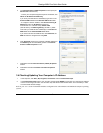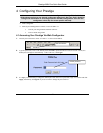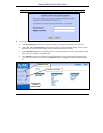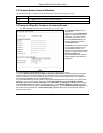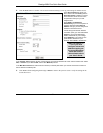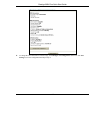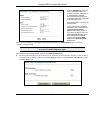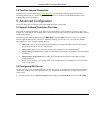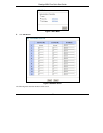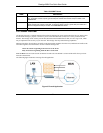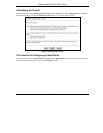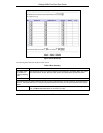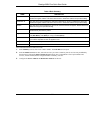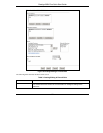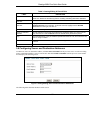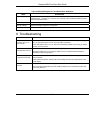Prestige 202H Plus Quick Start Guide
24
Table 4 Adding/Editing Source and Destination Addresses
LABEL DESCRIPTION
Address Type Do you want your rule to apply to packets with a particular (single) IP address, a range of IP
addresses (e.g., 192.168.1.10 to 192.169.1.50), a subnet or any IP address? Select an option
from the drop down list box
Start IP Address Enter the single IP address or the starting IP address in a range here.
End IP Address Enter the ending IP address in a range here.
Subnet Mask Enter the subnet mask here, if applicable.
6 Troubleshooting
PROBLEM CORRECTIVE ACTION
None of the LEDs turn
on when you turn on
the Prestige.
Make sure that you have the correct power adaptor connected to the Prestige and plugged
in to an appropriate power source. Check all cable connections.
If the LEDs still do not turn on, you may have a hardware problem. In this case, you should
contact your local vendor.
Cannot access the
Prestige from the LAN.
Check the cable connection between the Prestige and your computer or hub.
Ping the Prestige from a LAN computer. Make sure your computer Ethernet adapter is
installed and functioning properly.
Cannot ping any
computer on the LAN.
If the LAN LEDs are all off, check the cable connections between the Prestige and your
LAN computers.
Verify that the IP address, subnet mask of the Prestige and the LAN computers are in the
same subnet.
Cannot access the
Internet.
Verify the Internet connection settings in the WAN screen.
The user name and password are case sensitive. Make sure you entered the correct user
name and password.