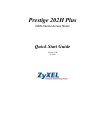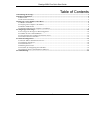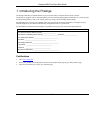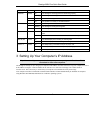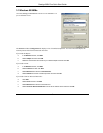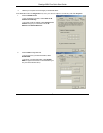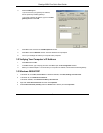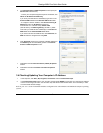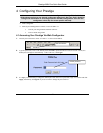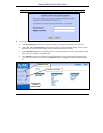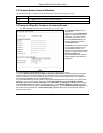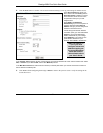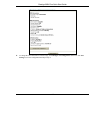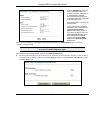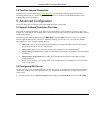Prestige 202H Plus Quick Start Guide
9
5. The Internet Protocol TCP/IP Properties screen opens (the
General tab in Windows XP).
- To have your computer assigned a dynamic IP address, click
Obtain an IP address automatically.
If you know your DNS sever IP address(es), type them in the
Preferred DNS server and/or Alternate DNS server fields.
-To configure a static IP address, click Use the following IP
Address and fill in the IP address (choose one
from192.168.1.2 to 192.168.1.254), Subnet mask
(255.255.255.0), and Default gateway (192.168.1.1) fields.
Then enter your DNS server IP address(es) in the Preferred
DNS server and/or Alternate DNS server fields.
If you have more than two DNS servers, click Advanced, the
DNS tab and then configure them using Add.
6. Click Advanced. Remove any previously installed gateways in
the IP Settings tab and click OK to go back to the Internet
Protocol TCP/IP Properties screen.
7. Click OK to close the Internet Protocol (TCP/IP) Properties
window.
8. Click OK to close the Local Area Connection Properties
window.
3.4 Checking/Updating Your Computer’s IP Address
1. In the computer, click Start, (All) Programs, Accessories and then Command Prompt.
2. In the Command Prompt window, type "ipconfig" and then press ENTER to verify that your computer’s IP address
is in the correct range (192.168.1.2 to 192.168.1.254) with subnet mask 255.255.255.0. This is necessary in order
to communicate with the Prestige.
Refer to your User’s Guide for detailed IP address configuration for other Windows and Macintosh computer operating
systems.