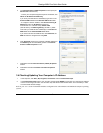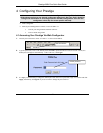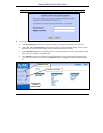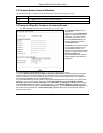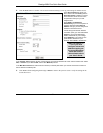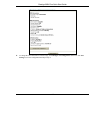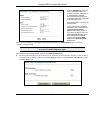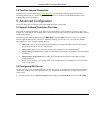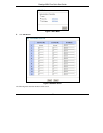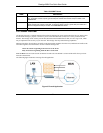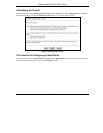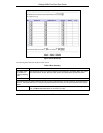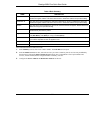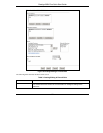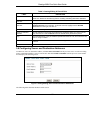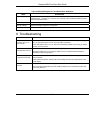Prestige 202H Plus Quick Start Guide
21
Table 2 Rule Summary
LABEL DESCRIPTION
Source IP This drop-down list box displays the source addresses or ranges of addresses to which this
firewall rule applies. Please note that a blank source or destination address is equivalent to Any.
Destination IP This drop-down list box displays the destination addresses or ranges of addresses to which this
firewall rule applies. Please note that a blank source or destination address is equivalent to Any.
Service This drop-down list box displays the services to which this firewall rule applies. Please note that a
blank service type is equivalent to Any.
Action This is the specified action for that rule, either Block or Forward. Note that Block means the
firewall silently discards the packet.
Log This field shows you if a log is created for packets that match the rule (Match), don't match the
rule (Not Match), both (Both) or no log is created (None).
Rules Reorder You may reorder your rules using this function. Select the rule you want to move. The ordering of
your rules is important as rules are applied in turn.
To Rule Number Select the number you want to move the rule to.
Move Click Move to move the rule.
Follow these directions to create a new rule.
1. In the Summary screen, click a rule’s index number. The Edit Rule screen opens.
2. In the Available Services text box, select the services you want. Customize ports for services not predefined by
the Prestige by clicking the Edit Available Service buttons. For a comprehensive list of port numbers and
services, visit the IANA (Internet Assigned Number Authority) web site.
3. Configure the Source Address and Destination Address for the rule.