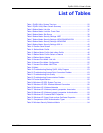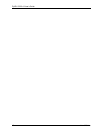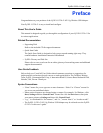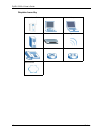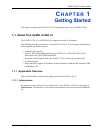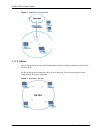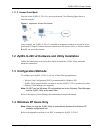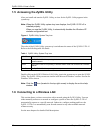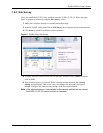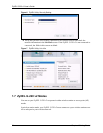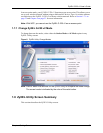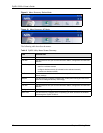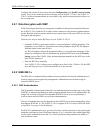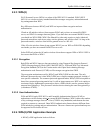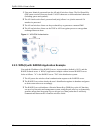ZyXEL G-220 v2 User’s Guide
Chapter 1 Getting Started 23
1.6.1 Site Survey
After you install the ZyXEL Utility and then insert the ZyXEL G-220 v2, follow the steps
below to connect to a network using the Site Survey screen.
1 Make sure a wireless network is available and within range.
2 Open the ZyXEL Utility and click the Site Survey tab to open the screen as shown next.
3 Click Scan to search for available wireless networks.
Figure 5 ZyXEL Utility: Site Survey
4 To join a network, either click an SSID in the table and then click Connect or double-
click an SSID.
5 If the wireless security is activated for the selected wireless network, the Security
Setting screen displays. This screen varies according to the network’s encryption
method. Configure the same security settings as the associated network.
Note: If the selected network is unavailable or the security settings are not correct,
the ZyXEL G-220 v2 cannot connect to a network.