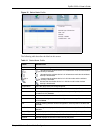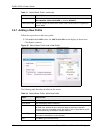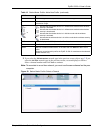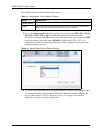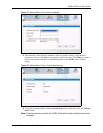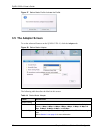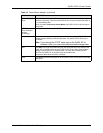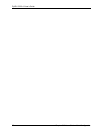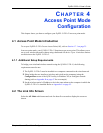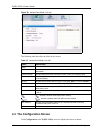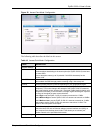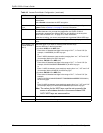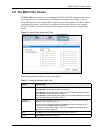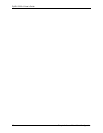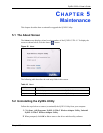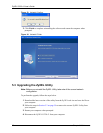ZyXEL G-220 v2 User’s Guide
Chapter 4 Access Point Mode Configuration 53
CHAPTER 4
Access Point Mode
Configuration
This chapter shows you how to configure your ZyXEL G-220 v2 in access point mode.
4.1 Access Point Mode Introduction
To set your ZyXEL G-220 v2 as an Access Point (AP), refer to Section 1.7.1 on page 25.
In access point mode, your ZyXEL G-220 v2 functions as an access point. This allows you to
set up your wireless networks without using a dedicated AP device. Up to 16 wireless stations
can associate to the ZyXEL G-220 v2.
4.1.1 Additional Setup Requirements
To bridge your wired and wireless network using the ZyXEL G-220 v2, the following
requirements must be met:
1 The ZyXEL G-220 v2 must be installed on a computer connected to the wired network.
2 Either bridge the two interfaces (wireless and wired) on the computer (using the
Configuration screen of the ZyXEL utility in Windows XP) or configure network
sharing (refer to Appendix B on page 67 for an example).
3 Set the wireless station’s IP address to be in the same subnet as the computer in which the
ZyXEL G-220 v2 is installed. Refer to Appendix F on page 95.
4.2 The Link Info Screen
Select the AP Mode radio button and wait for about five seconds to display the screen as
shown.