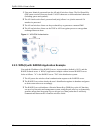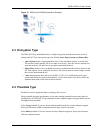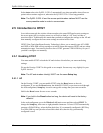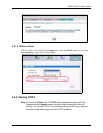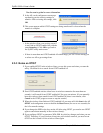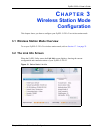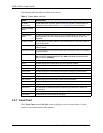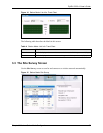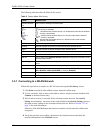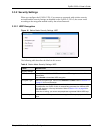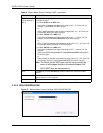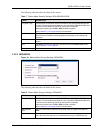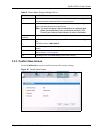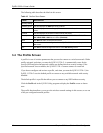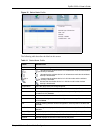ZyXEL G-220 v2 User’s Guide
38 Chapter 3 Wireless Station Mode Configuration
The following table describes the labels in this screen.
3.3.1 Connecting to a WLAN Network
Follow the steps below to connect to a WLAN network using the Site Survey screen.
1 Click Scan to search for all available wireless networks within range.
2 To join a network, click an entry in the table to select a wireless network and then click
Connect or double-click an entry.
3 If the wireless security is activated for the selected wireless network, the Security
Setting screen displays. You must set the related fields in the Security Setting screen to
the same security settings as the associated wireless device. Refer to Section 3.3.2 on
page 39 for more information.
Otherwise click the Exit button and connect to another wireless network without data
encryption.
4 Verify that you have successfully connected to the selected network and check the
network information in the Link Info screen.
Table 5 Station Mode: Site Survey
LABEL DESCRIPTION
Available Network
List
Click a column heading to sort the entries.
,
,
or
denotes that the wireless device is in infrastructure mode and the wireless
security is activated.
denotes that the wireless device is in infrastructure mode but the wireless
security is deactivated.
denotes that the wireless device is in Ad-Hoc mode and the wireless
security is activated.
denotes that the wireless device is in Ad-Hoc mode but the wireless
security is deactivated.
SSID This field displays the SSID (Service Set IDentifier) of each wireless device.
Channel This field displays the channel number used by each wireless device.
Signal This field displays the signal strength of each wireless device.
Scan Click Scan to search for available wireless devices within transmission range.
Connect Click Connect to associate to the selected wireless device.
Site Info Click an entry in the Available Network List table to display the information of the
selected wireless device.
Network Type This field displays the network type (Infrastructure or Ad Hoc) of the wireless
device.
Channel This field displays the channel number used by each wireless device.
Encryption This field shows whether data encryption is activated (WEP (WEP or 802.1x),
WPA, WPA-PSK, WPA2, WPA2-PSK) or inactive (Disabled).
MAC address This field displays the MAC address of the wireless device.
Surveyed at This field displays the time when the wireless device is scanned.