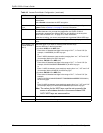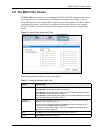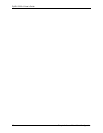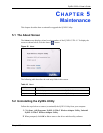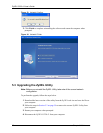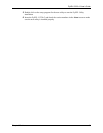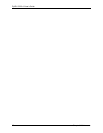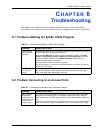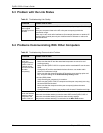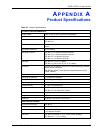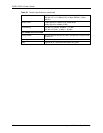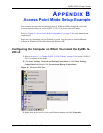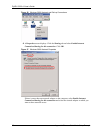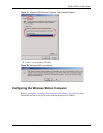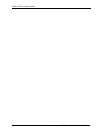ZyXEL G-220 v2 User’s Guide
64 Chapter 6 Troubleshooting
6.3 Problem with the Link Status
6.4 Problems Communicating With Other Computers
Table 21 Troubleshooting Link Quality
PROBLEM CORRECTIVE ACTION
The link quality
and/or signal
strength is poor all
the time.
Search and connect to another AP with a better link quality using the Site Survey
screen.
Move your computer closer to the AP or the peer computer(s) within the
transmission range.
There may be too much radio interference (for example microwave or another AP
using the same channel) around your wireless network. Relocate or reduce the
radio interference.
Table 22 Troubleshooting Communication Problem
PROBLEM CORRECTIVE ACTION
In wireless station
mode, the
computer with the
ZyXEL G-220 v2
installed cannot
communicate with
the other
computer(s).
In Infrastructure Mode
• Make sure that the AP and the associated computers are turned on and
working properly.
• Make sure the ZyXEL G-220 v2 computer and the associated AP use the same
SSID.
• Change the AP and the associated wireless clients to use another radio
channel if interference is high.
• Make sure that the computer and the AP share the same security option and
key. Verify the settings in the Profile Security Setting screen.
In Ad-Hoc (IBSS) Mode
• Verify that the peer computer(s) is turned on.
• Make sure the ZyXEL G-220 v2 computer and the peer computer(s) are using
the same SSID and channel.
• Make sure that the computer and the peer computer(s) share the same
security settings.
• Change the wireless clients to use another radio channel if interference is high.
In access point
mode, the wireless
station(s) cannot
associate to the
ZyXEL G-220 v2.
Verify that the computer with the ZyXEL G-220 v2 installed is turned on.
Make sure the wireless station(s) uses the same SSID as the ZyXEL G-220 v2.
Make sure the wireless station(s) uses the same security settings.
Verify that the wireless station(s) is not blocked in the MAC Filter screen.