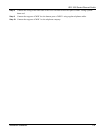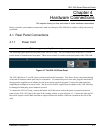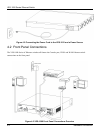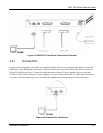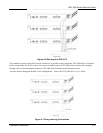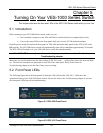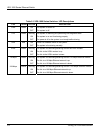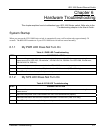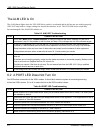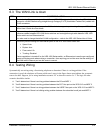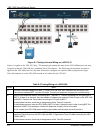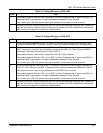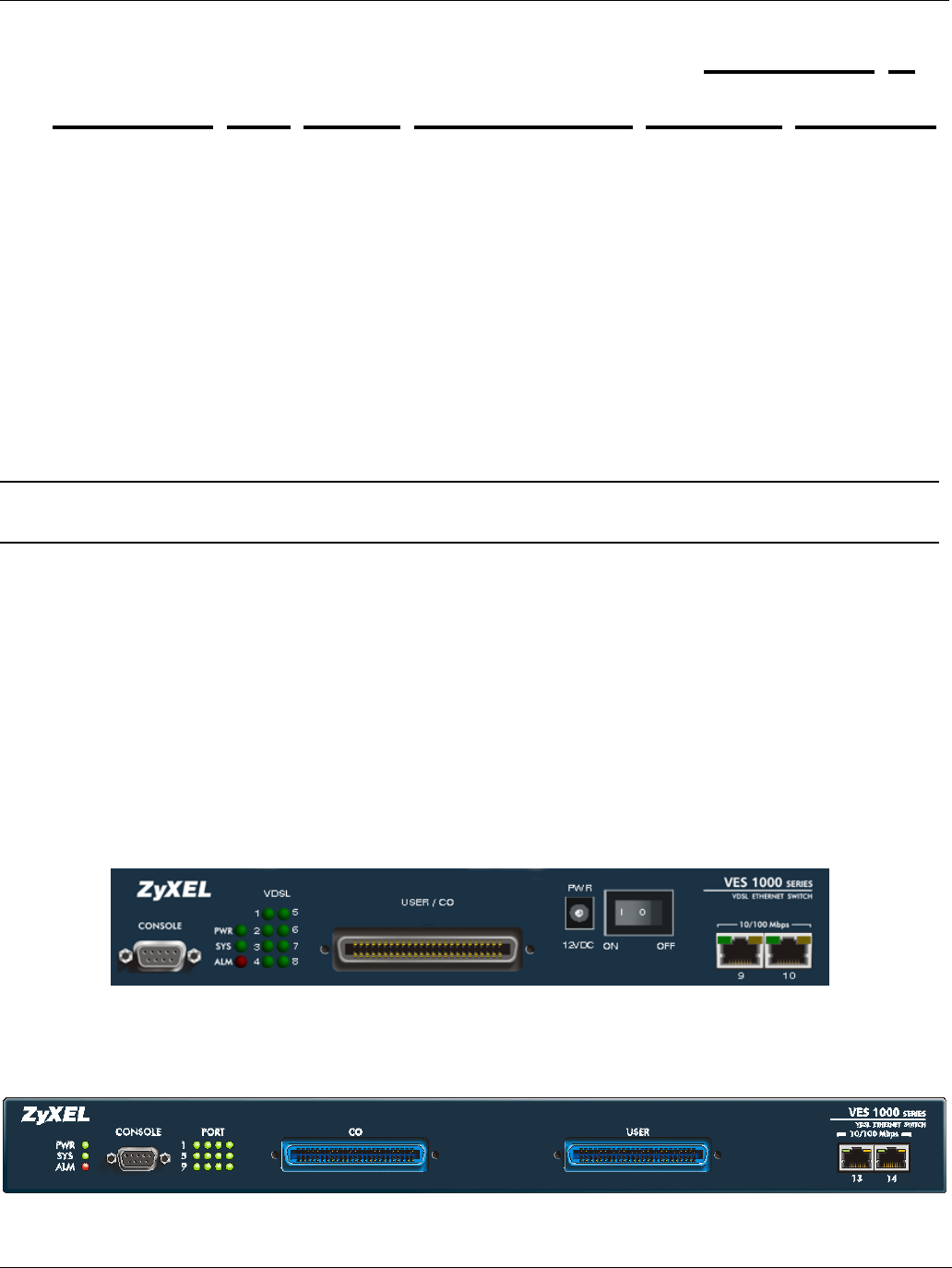
VES-1000 Series Ethernet Switch
Turning On Your VES-1000 Series Switch 5-1
Chapter 5
Turning
On Your VES-1000 Series Switch
This chapter discusses the fans and LEDs of the VES-1000 Series switch after you turn it on.
5.1 Introduction
Before turning on your VES-1000 Series switch, make sure you:
• Have attached a computer to the VES-1000 Series switch serial port as explained previously.
• Can see the status LEDs on the front panel while you view the VT100 terminal emulator.
Push the power switch (located on the front panel of VES-1008 and on the back panel for the VES-1012) to the
ON position. The VES-1000 Series switch will automatically run a self-test that takes approximately 20 seconds.
The SYS LED will remain on if your VES-1000 Series switch has started normally.
If the SYS LED does not turn on then recheck your connections or refer to the Hardware
Troubleshooting chapter.
Make sure you can feel and/or hear the fans working (VES-1012 only) — working fans emit a low buzz and blow
air. The fans are located on side panel that is to the left of the front panel. Refer to the Hardware
Troubleshooting chapter to test the fans if they are not working.
5.2 Front Panel LEDs
The following figures show the front panels for both the VES-1008 and the VES-1012. LEDs show the
operational status of your VES-1000 Series switch. Please also refer to the Troubleshooting chapter to see how
the front panel LEDs may aid in troubleshooting.
Figure 5-1 VES-1008 Front Panel
Figure 5-2 VES-1012 Front Panel