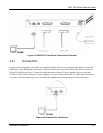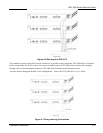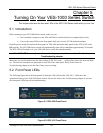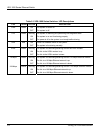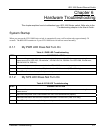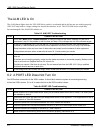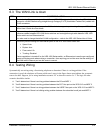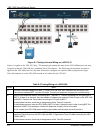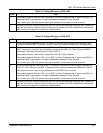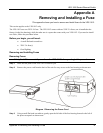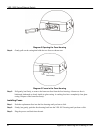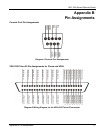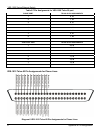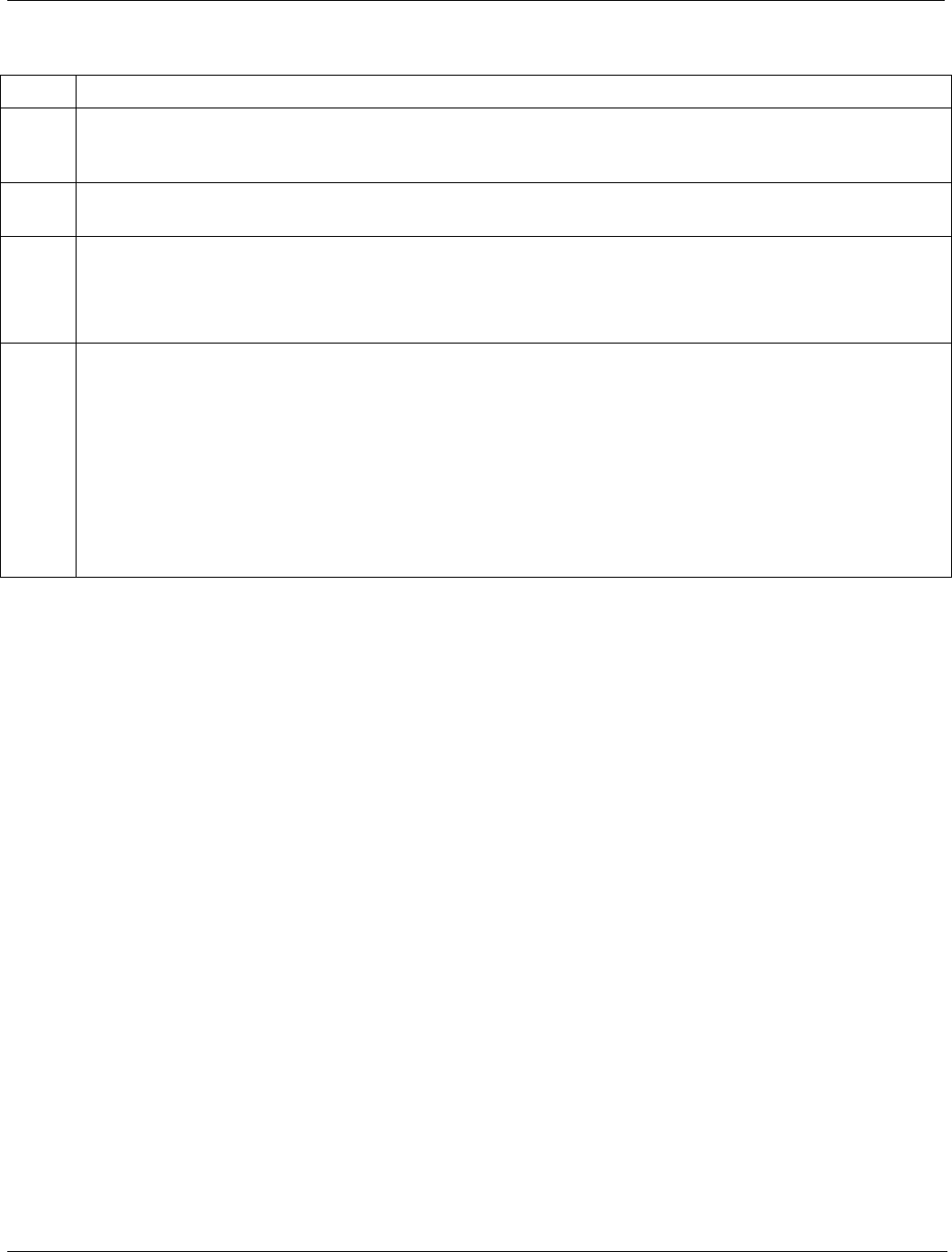
VES-1000 Series Ethernet Switch
Hardware Troubleshooting 6-3
6.3 The WAN Link is down
STEP CORRECTIVE ACTION
1 Check that the Ethernet ports (ports 9 and 10 on a VES-1008 and ports 13 and 14 on the VES-1012)
connect to a WAN Ethernet using straight-through Category 5 UTP (Unshielded Twisted Pair) cables with
RJ-45 connectors.
2 If you enable port trunking, make sure the WAN switch also supports port trunking. See your VES-1000
Series User’s Guide for more details.
3 If you are daisy-chaining VES-1000 Series switches to the WAN switch, then make sure you are using
crossover cables between VES-1000 Series switches and a straight-through cable between VES-1000
Series switch and an Ethernet switch.
You also need to change the default VLAN configuration – refer to the VES-1000 Series User’s Guide.
4 The factory default settings for the Ethernet ports on the VES-1000 Series switch are:
Speed: Auto
Duplex: Auto
Flow control: On
Trunking: Disabled
If auto-negotiation is turned off on the VES-1000 Series switch, an Ethernet port uses the pre-configured
speed and duplex mode when making a connection, thus requiring you to make sure that the settings of
the WAN switch Ethernet port are the same to connect.
6.4 Testing Wiring
Systematically test wiring using a functioning telephone to determine if there is a wiring problem. If the
connection is good, the telephone will return a dial tone. Letters in the figure shown next indicate the systematic
tests to be done. Suppose you’re using installation scenario “B” as shown in section 3.4.2. The logic for other
scenarios should be similar.
A. Test A determines if there is a wiring problem between the CO and MDF 1.
B. Test B determines if there is a wiring problem between the CO Telco port on the VES-1012 and MDF 2.
C. Test C determines if there is a wiring problem between the USER Telco port on the VES-1012 and MDF 3.
D. Test D determines if there is a building-wiring problem between the subscriber’s wall jack and MDF 3.