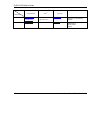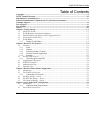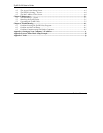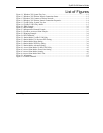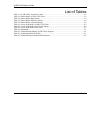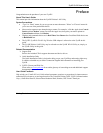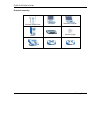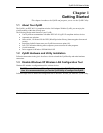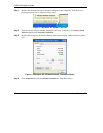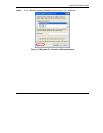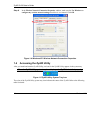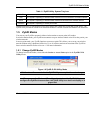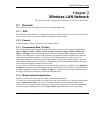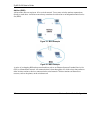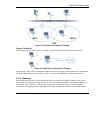ZyAIR G-220 User’s Guide
1-2 Wireless LAN
Step 1. Double-click the network icon for wireless connections in the system tray. If the icon is not
present, proceed to Step 2. Otherwise skip to Step 5.
Figure 1-1 Windows XP: System Tray Icon
Step 2. If the icon for the wireless network connection is not in the system tray, click Start, Control
Panel and double-click Network Connections.
Step 3. Double-click on the icon for wireless network connection to display a status window as shown
next.
Figure 1-2 Windows XP: Wireless Network Connection Status
Step 4. Click Properties and click the Wireless Networks tab. Then skip to Step 6.