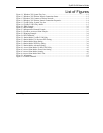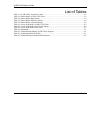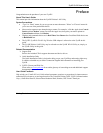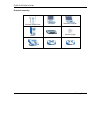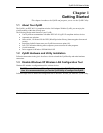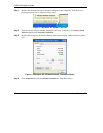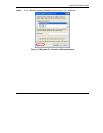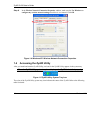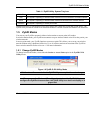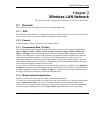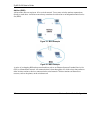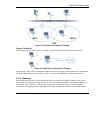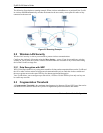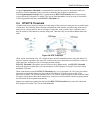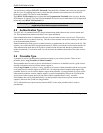ZyAIR G-220 User’s Guide
Wireless LAN 1-5
Table 1-1 ZyAIR Utility: System Tray Icon
COLOR DESCRIPTION
Red The ZyAIR is operating in wireless station mode but is not connected to a wireless network.
Green The ZyAIR is operating in wireless station mode and connected to a wireless network.
Pale Blue The ZyAIR is operating in access point mode.
Double click on the ZyAIR Wireless LAN Utility icon in the system tray to open the ZyAIR Utility. The
ZyAIR Utility screens are similar in all Microsoft Windows versions. Screens for Windows XP are shown.
1.5 ZyAIR Modes
You can set your ZyAIR to operate in either wireless station or access point (AP) modes.
In wireless station mode, your ZyAIR must connect to a peer wireless station or an AP to take part in your
wireless network.
In access point mode, your ZyAIR functions as an access point. This allows you to set up your wireless
network without using a dedicated AP device. Up to 16 wireless stations can associate to the ZyAIR to
form a wireless network. Refer to Section 4.1 for more information.
1.5.1 Change ZyAIR Modes
To change between the modes, select either the Station or Access Point option in the ZyAIR G-220
Utility screen.
Figure 1-6 ZyAIR G-220 Utility: Mode
Wait for about five seconds for the ZyAIR Utility to complete the mode change.
When you use the Windows XP configuration tool and the ZyAIR Utility to
configure the ZyAIR at the same time, the ZyAIR Utility icon does not display or is
grayed out.