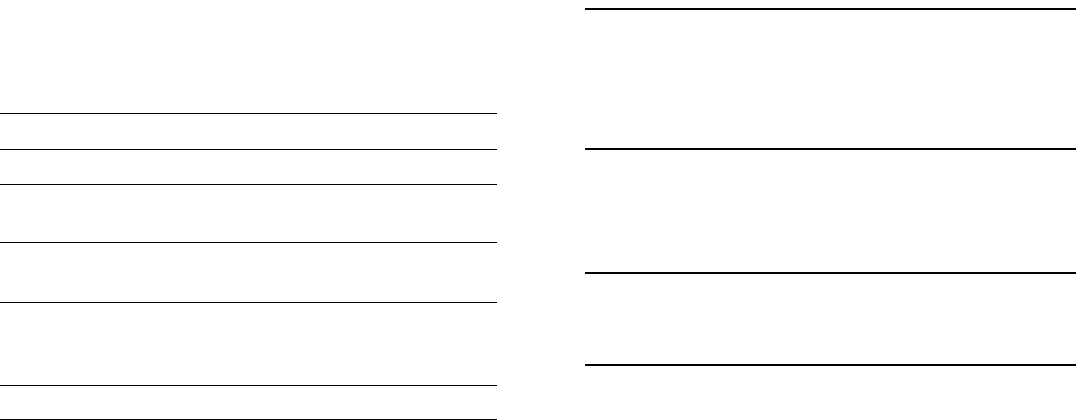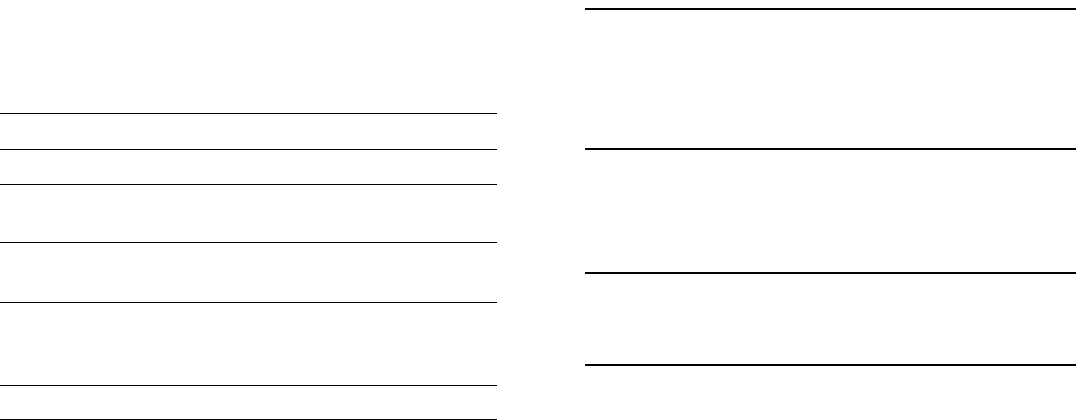
March 2005 Your First Login Session 23
To unlock WebView (HTTP) sessions only, enter the follow-
ing command:
-> aaa authentication http local
You cannot specify more than one session type in a single
command line. However, you can still unlock multiple session
types by using the aaa authentication command in succes-
sion. For example:
-> aaa authentication http local
-> aaa authentication telnet local
-> aaa authentication ftp local
How many sessions are allowed?
Once a session type has been unlocked, the following number
of sessions is allowed for each type:
Changing the Login Password
Change the login password for admin user sessions by follow-
ing the steps below:
1 Be sure that you have logged into the switch as user
type admin (see “Logging In to the Switch” on page 20).
2 Enter the keyword password and press Enter.
3 Enter your new password at the prompt (refer to the
note below).
Note. Typically, the password should be a string of non-
repeating characters. The CLI uses the first occurrence of
the character series to uniquely identify the password. For
example, the password engrengr is the same as engr. A
better password might be engr2735.
4 You will be prompted to re-enter the password. Enter
the password a second time.
Note. Be sure to remember or securely record all new
passwords; overriding configured passwords on OS7700
and OS7800 switches is restricted.
New password settings are automatically saved in real time to
the local user database; the user is not required to enter an
additional command in order to save the password informa-
tion. Also note that new password information is retained
following a reboot.
Telnet sessions allowed 4 concurrent sessions
FTP sessions allowed 4 concurrent sessions
HTTP (Web browser) ses-
sions allowed
4 concurrent sessions
Secure Shell and Secure
Shell FTP sessions allowed
8 concurrent sessions
Total sessions (Telnet, FTP,
HTTP, Secure Shell and
Secure Shell FTP, console)
21 concurrent sessions
SNMP sessions allowed 50 concurrent sessions