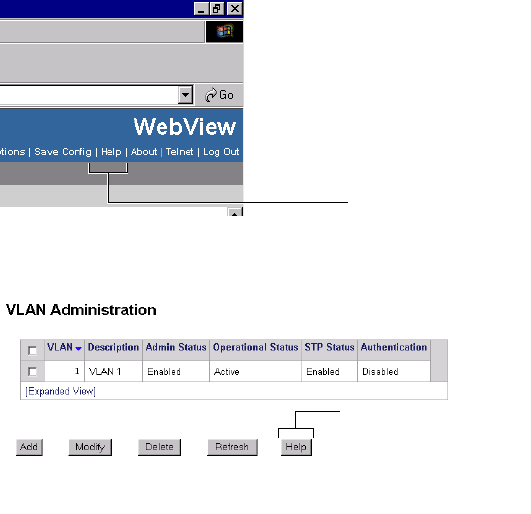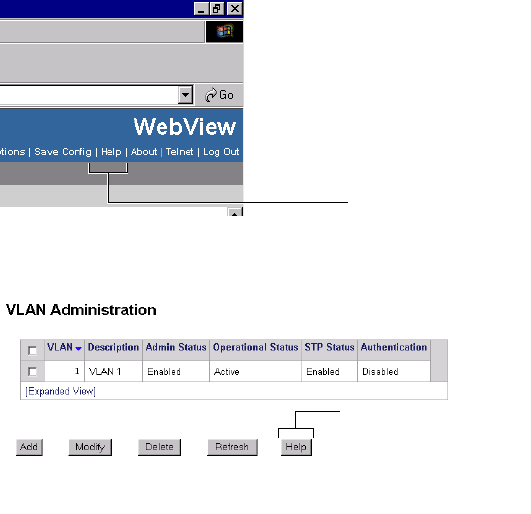
March 2005 Using WebView 47
Online Help
General online help is available through the main Help link
located in the top WebView banner:
Detailed, context-based help is provided for each status table
and configuration dialog window:
Additional Information
For more information on using WebView, refer to “Using
WebView” in the Switch Management Guide.
Troubleshooting
The WebView login screen does not display.
This suggests either a physical or network connection issue.
Try the following options:
• Be sure that you have a good physical Ethernet cable
connection to the Ethernet port used for managing the
switch (EMP or NI port).
• Be sure your computer has a valid Ethernet connection
and IP address. See page 21 for information on config-
uring the IP address for the EMP.
• Verify that all required WebView image files are
installed in the current running directory. See page 44
for more information.
The login screen displays, but my login attempt fails.
This suggests either a user name and password or Authenti-
cated Switch Access error. Try the following options:
• Check that you are using the correct user name and
password. If you have already changed the user name
and password for your switch, be sure to use the new
information. If you have not changed the user name
and password, the factory defaults are admin and
switch, respectively.
• Be sure that you have “unlocked” HTTP sessions on
the switch. To unlock HTTP sessions, enter the follow-
ing command:
-> aaa authentication http local
See page 22 for information on unlocking session types.
General Help Link
Context-specific Help
button.
(In this case, for the VLAN
Administration table.)