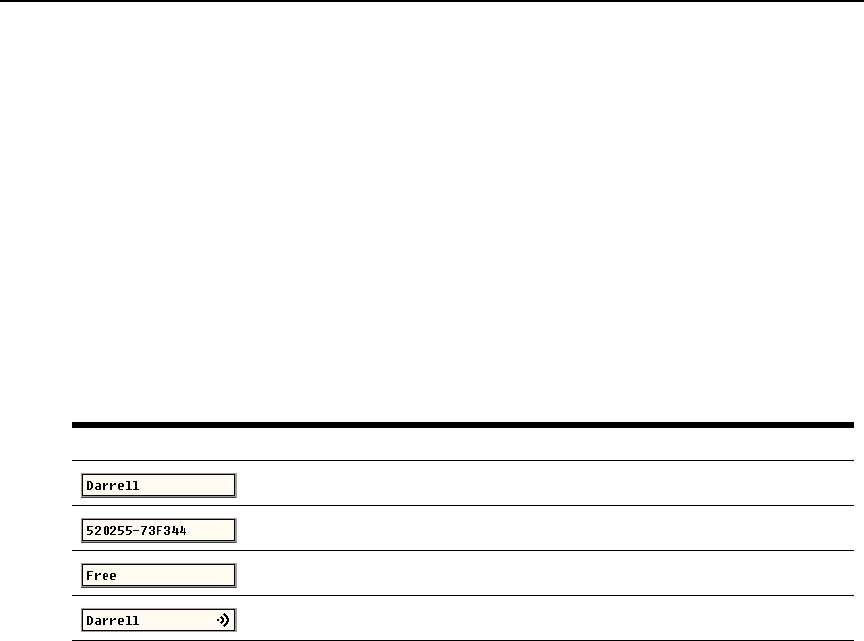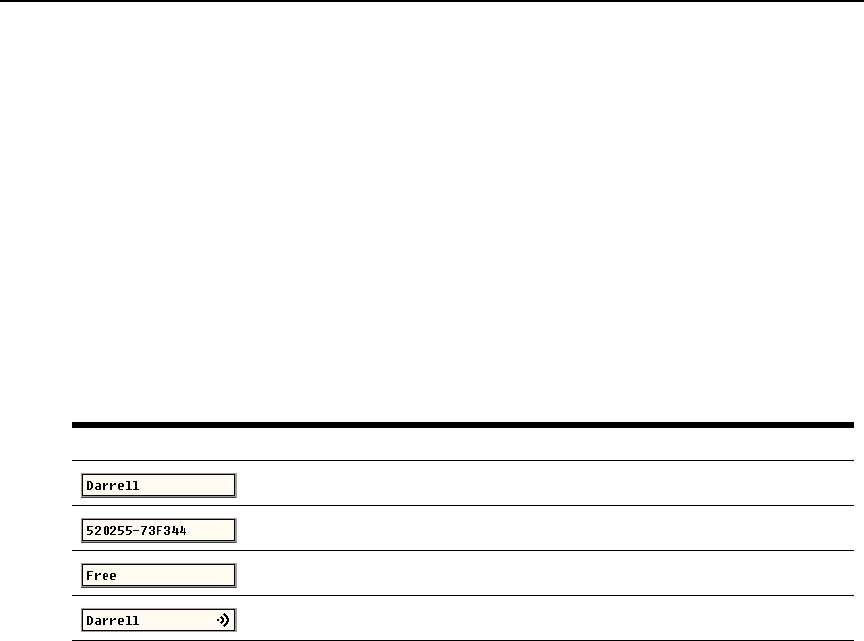
Chapter 3: Local Port Operation 31
To set a Screen Delay Time for the OSCAR interface:
1. Type in the number of seconds (0-9) to delay the OSCAR display after you press Print Screen.
Entering
0 will instantly open the OSCAR interface with no delay.
2. Click OK to save setting.
Setting a Screen Delay Time allows you to complete a soft switch without the OSCAR interface
displaying. To perform a soft switch, see the
Soft switching section on page 23.
Controlling the status flag
The status flag displays on the desktop and shows the name or EID number of the selected target
device or the status of the selected port. Use the Flag dialog box to configure the flag to display by
target device name or EID number, or to change the flag color, opacity, display time and location
on the desktop.
Table 3.4: OSCAR Interface Status Flags
Flag Description
Flag type by name
Flag type by EID number
Flag indicating that the user has been disconnected from all systems
Flag indicating that Broadcast mode is enabled
Table 3.4 describes each flag status and gives an example for each one.
To access the OSCAR interface Flag dialog box:
1. If the OSCAR interface is not open, press Print Screen. The Main dialog box will appear. See
Figure 3.1 on page 21 for an illustration of the Main dialog box populated with sample data.
2. Click Setup - Flag to open the Flag dialog box as shown in Figure 3.8 on page 32.