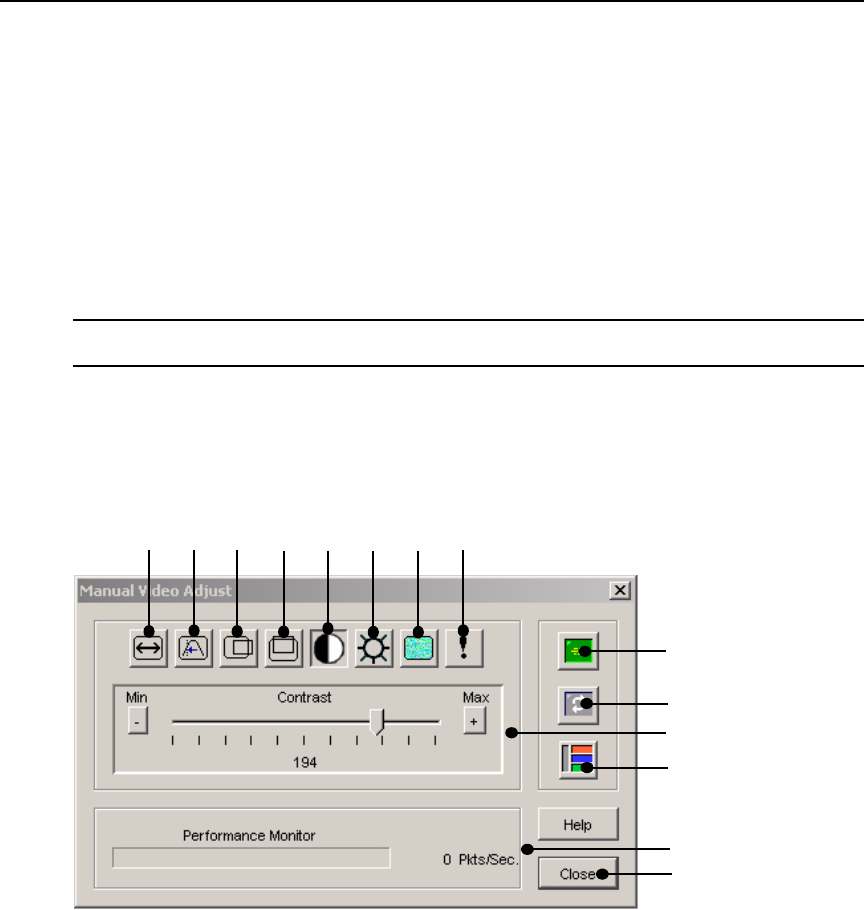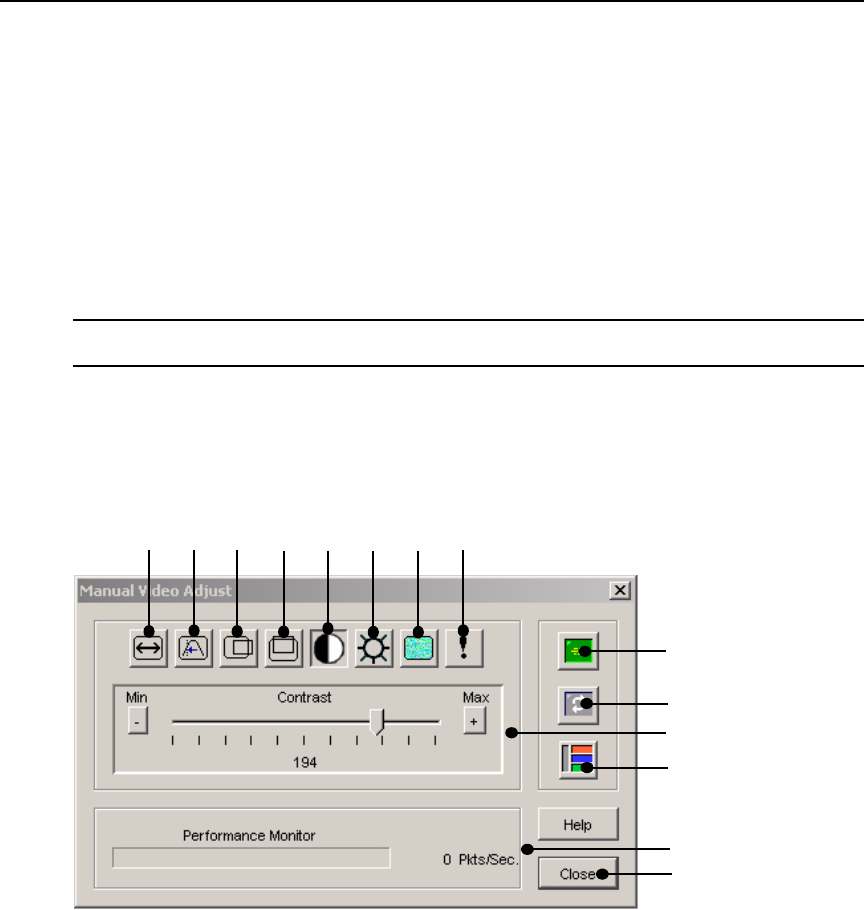
62 DSR1021/1022 Switch Installer/User Guide
Additional Video Adjustment
Generally, the Video Viewer window automatic adjustment features optimizes the video for the
best possible view. However, users can fine-tune the video with the help of Avocent Technical
Support by selecting the Tools - Manual Video Adjust command in the Video Viewer window
menu or clicking the Manual Video Adjust button. This displays the Manual Video Adjust dialog
box. Video adjustment is a per target setting.
Users can also verify the level of packets per second required to support a static screen by
observing the packet rate located in the lower left-hand corner of the dialog box.
To manually adjust the video quality of the window:
NOTE: The following video adjustments should be made only on the advice and with the help of Avocent
Technical Support.
1. Select Tools - Manual Video Adjust from the Video Viewer window menu.
-or-
Click the Manual Video Adjust button.
The Manual Video Adjust dialog box appears. Figure 5.2 shows the dialog box. Table 5.2 on
page 63 describes each element of the dialog box..
C
B
I
J
K
M
N
L
Figure 5.2: Manual Video Adjust Dialog Box