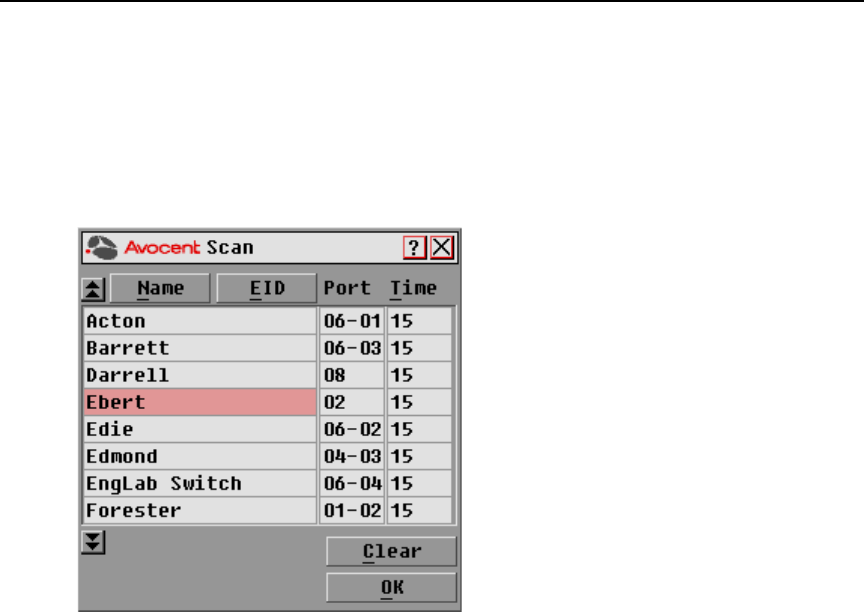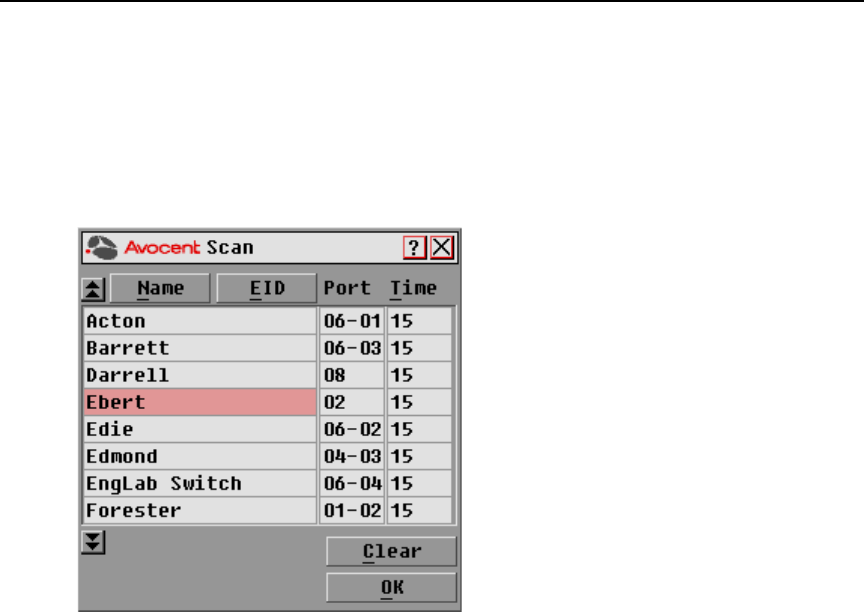
Chapter 3: Local Port Operation 35
To add target devices to the Scan list:
1. If the OSCAR interface is not open, press Print Screen to open the Main dialog box will
appear. See
Figure 3.1 on page 21 for an illustration of the Main dialog box populated with
sample data.
2. Click Setup - Scan to open the Scan dialog box. Figure 3.11 shows the Scan dialog box
populated with sample data.
Figure 3.11: Scan Dialog Box
3. Determine the order within the list to add the target device. If there are no target devices in the
Scan list, the cursor will appear in a blank line at the top of the list.
-or-
To add a target device to the end of the list, place the cursor in the last target device entry and
press the
Down Arrow key.
-or-
To add a target device within an existing list, place the cursor in the line below where you want
to insert a new target device and press
Insert.
4. Type the first few characters of a target device name or port number to scan. The first matching
target device will appear in the line.
-or-
Press the following keyboard commands in the Name, Port or Time column to move through
the list of target devices available to scan.