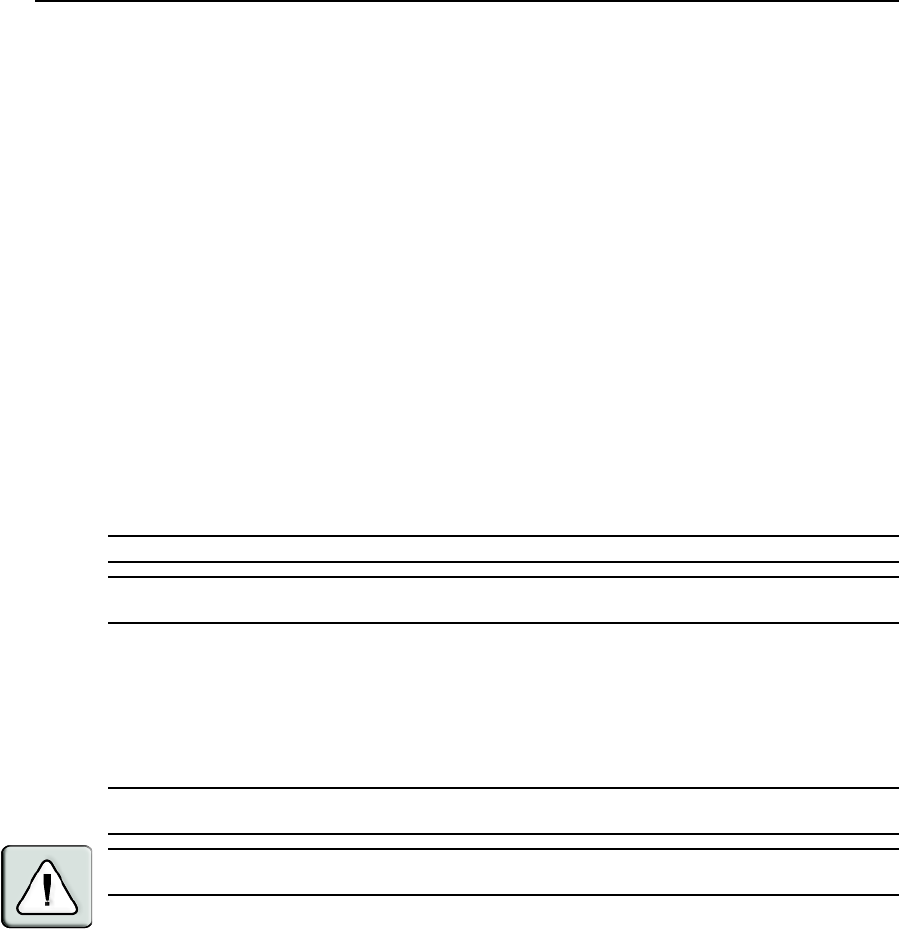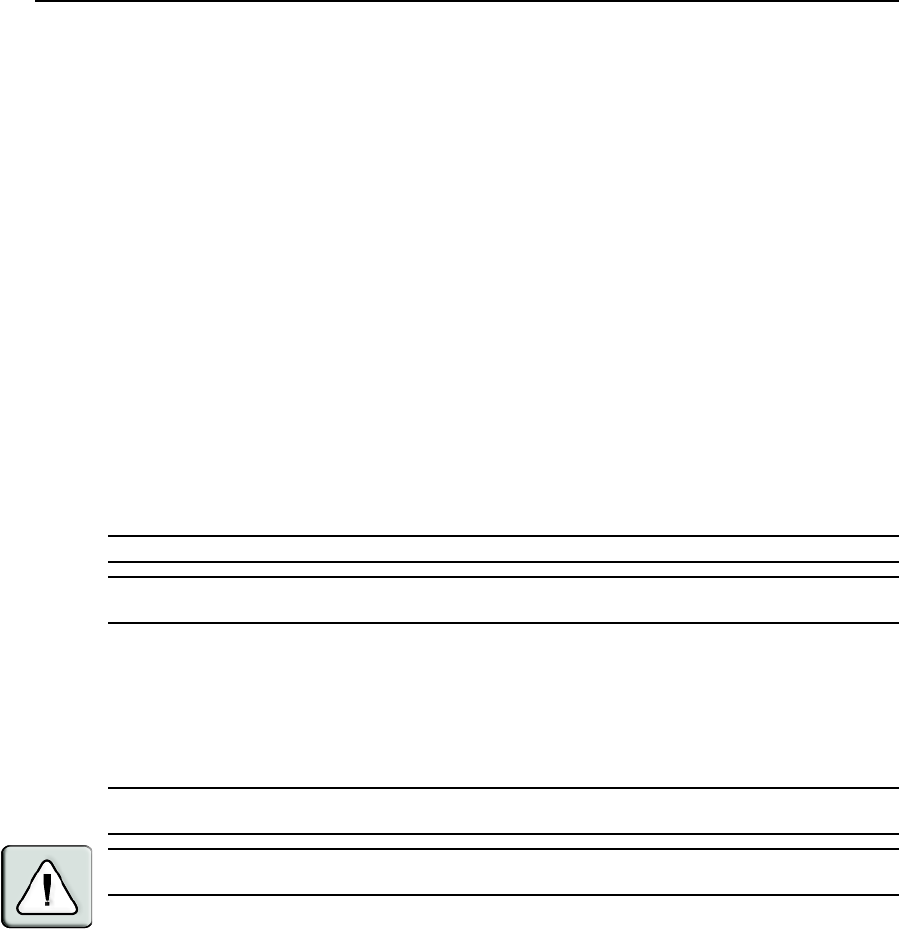
Chapter 4: Web Server Operations 51
To disconnect an active KVM session (Administrator only):
1. Click Appliance - Appliance Settings - Sessions - Active to display a list of active
KVM sessions.
2. Select the checkbox to the left of the session you wish to disconnect and click the
Disconnect button.
Managing a DSR web server device
While not as powerful as the DSView 3 software, the DSR web server provides several
configuration options to tailor the DSR1021/1022 switch to your specific application.
Upgrading DSRIQ modules
The DSRIQ Flash upgrade feature allows you to update DSRIQ modules with the latest firmware
available. This update can be performed using the DSR web server, DSView 3 software or the
OSCAR interface.
After the Flash memory is reprogrammed with the upgrade, the DSR1021/1022 switch performs a
soft reset, which terminates all DSRIQ module sessions. A target device experiencing a DSRIQ
module firmware update may not display, or may display as disconnected. The target device will
appear normally when the Flash update is completed.
NOTE: Check www.avocent.com for firmware upgrade files.
NOTE: DSRIQ modules are automatically updated when the DSR1021/1022 switch is updated. To update your
DSR1021/1022 switch firmware, see Appendix A on page 77 or the DSView 3 Online Help.
DSRIQ modules may also be force upgraded should the need arise.
To force upgrade the DSRIQ module firmware using the DSR web server:
1. From the side navigation bar, select Appliance - Appliance Settings - Ports - IQ modules.
2. Select the IQ modules that you wish to upgrade and click the Upgrade button.
NOTE: During a firmware upgrade, the DSRIQ module status indicator in the OSCAR
®
interface Main dialog
box will be yellow.
CAUTION: Disconnecting a DSRIQ module during a firmware update or cycling power to the target device will
render the module inoperable and require the DSRIQ module to be returned to the factory for repair.
Rebooting the appliance
Periodically, such as after an upgrade, you may need to reboot the DSR1021/1022 switch.
To reboot the DSR1021/1022 switch remotely:
1. From the side navigation bar, select Appliance - Overview.
2. When the appliance overview window appears, click Reboot Appliance.