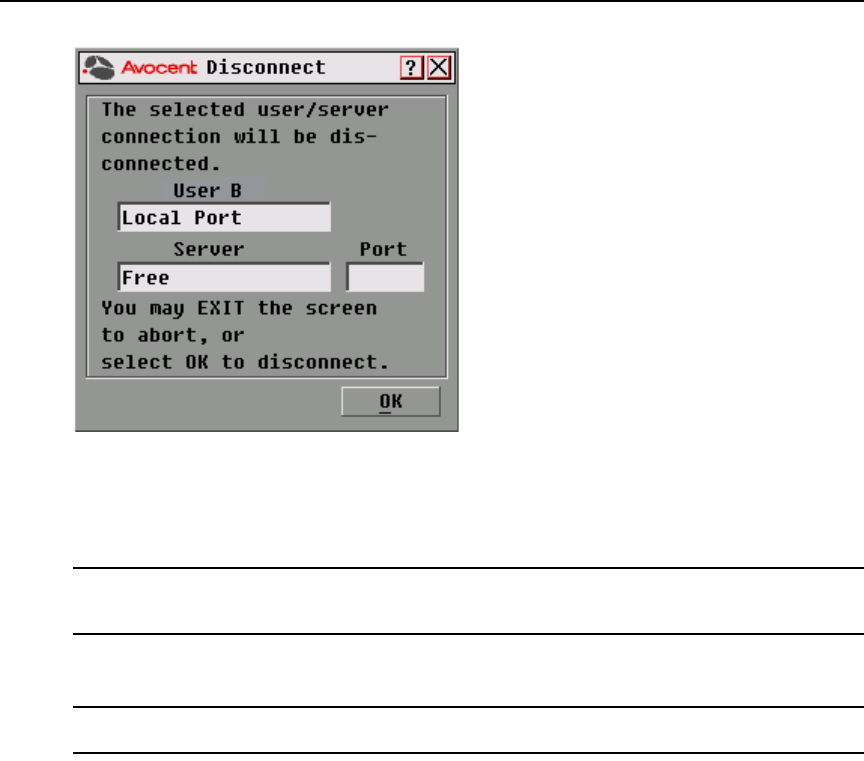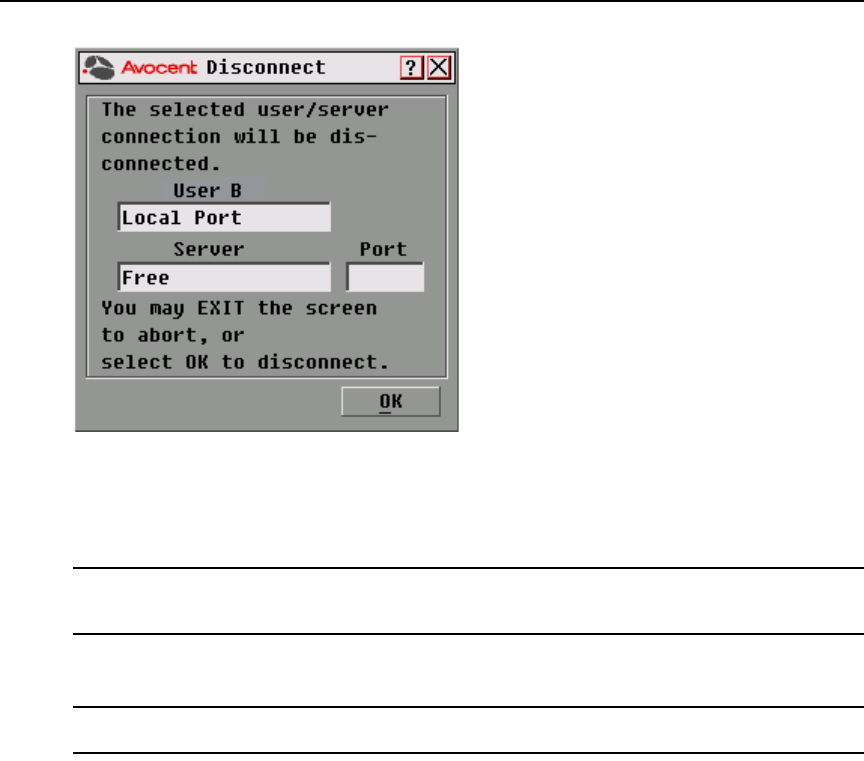
Chapter 3: Local Port Operation 43
Figure 3.17: Disconnect Dialog Box
4. Click OK to disconnect the user and return to the User Status dialog box.
-or-
Click X or press Escape to exit the dialog box without disconnecting a user.
NOTE: If the User Status list has changed since it was last displayed, the mouse cursor will turn into an
hourglass as the list is automatically updated. No mouse or keyboard input will be accepted until the list update
is complete.
Resetting your PS/2 keyboard and mouse
NOTE: This function is for Microsoft Windows-based computers only. Resetting the PS/2 on a target device
running any other operating system may require that you reboot that target device.
If the PS/2 keyboard or mouse locks up, you may be able to re-establish operation of these peripherals
by issuing a Reset command. The Reset command sends a hot-plug sequence to the target device which
causes the mouse and keyboard settings to be sent to the DSR1021/1022 switch. With communication
re-established between the target device and the DSR1021/1022 switch, functionality is restored to
the user.
To reset the PS/2 mouse and keyboard values:
1. If the OSCAR interface is not open, press Print Screen. The Main dialog box appears. See
Figure 3.1 on page 21 for an illustration of the Main dialog box populated with sample data.
2. Click Commands - Reset PS/2 to display a message box requesting that you confirm the reset.
3. Click OK.