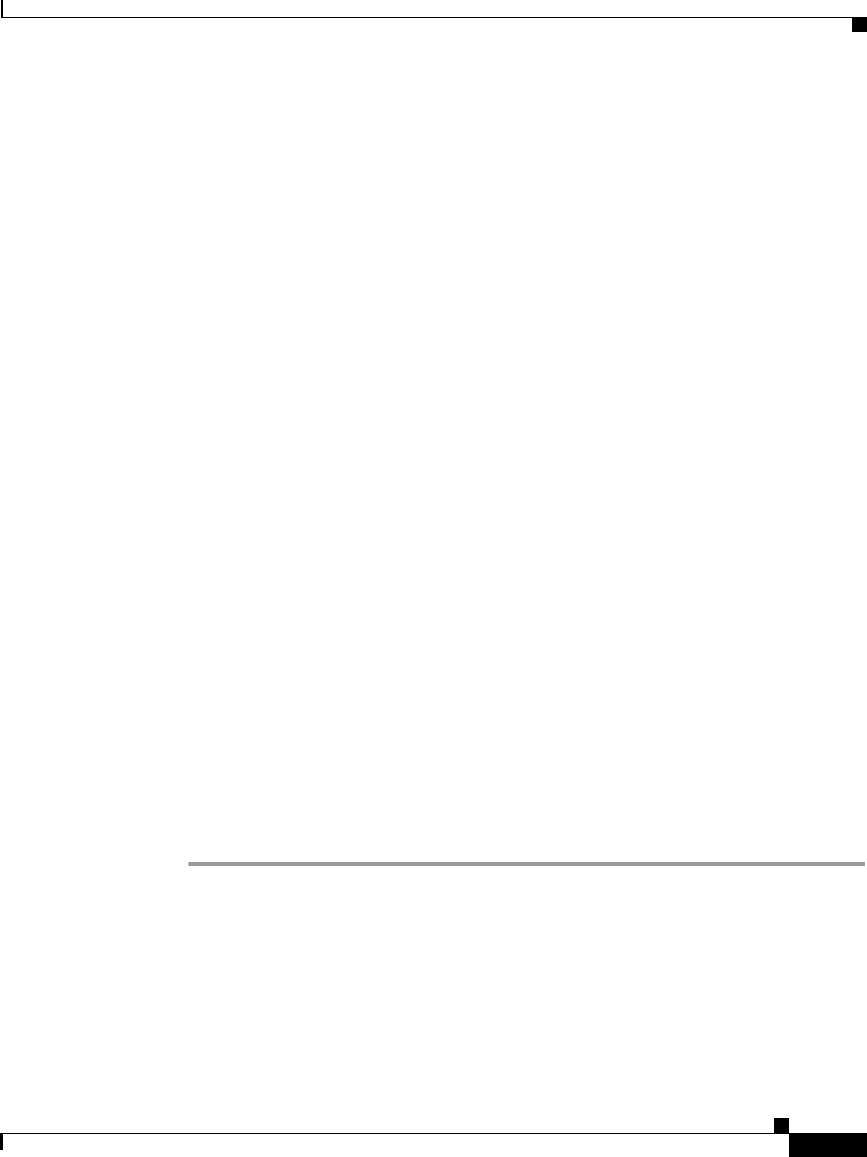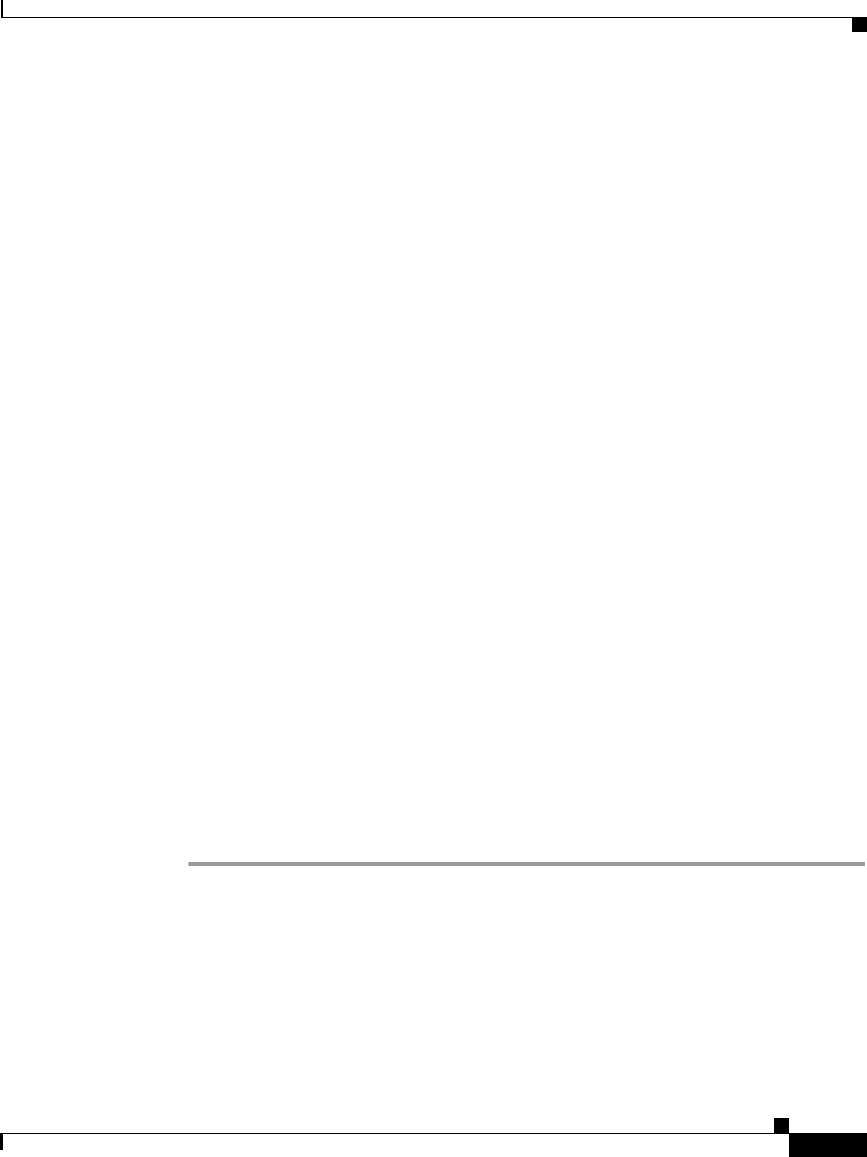
3-19
Cisco IP Phone Productivity Services User Guide
78-13565-01
Chapter 3 Using Cisco IP Phone Productivity Services
Using CalendarView
In the Meeting Details screen, the first soft key may display Accept or Unsure,
depending on how you have responded to the meeting notice. This allows you to
change your previous response to a meeting notice:
• If you have tentatively accepted the meeting, the screen displays an Accept
soft key (as shown in
Figure 3-6).
• If you have already accepted the meeting, the screen displays an Unsure soft
key.
Step 6 To manage your meetings you can:
• Press the Accept soft key to accept a meeting that you tentatively accepted
before. The phone displays:
You have accepted the meeting.
• Press the Unsure soft key to respond that you may not be able to attend the
meeting. The phone displays:
You have tentatively accepted the meeting.
• Press the Decline soft key to decline a meeting. The phone displays:
You have declined the meeting.
• If the sender included a phone number in the meeting text, you can Press the
DialNum soft key to call the sender.
• Press the Exit soft key to return to the Current Week menu (see Figure 3-11).
Step 7 From the Current Week screen:
• Press the Prev soft key to view your calendar for the previous week.
• Press the Next soft key to view your calendar for the following week.
• Press the Exit soft key to return to the Weekly Schedule menu (see
Figure 3-10).
Related Topics:
• Checking Your Schedule for Today, page 3-14
• Viewing Your Schedule for a Specific Date, page 3-20