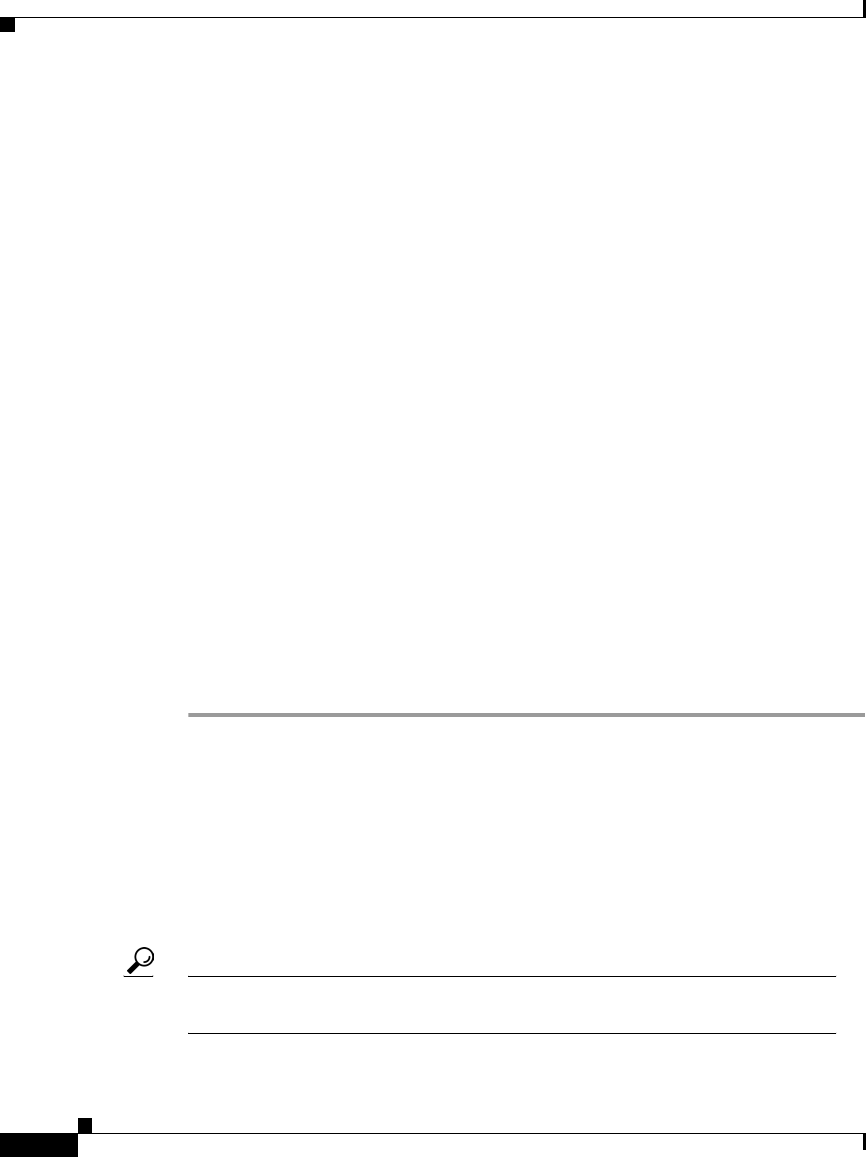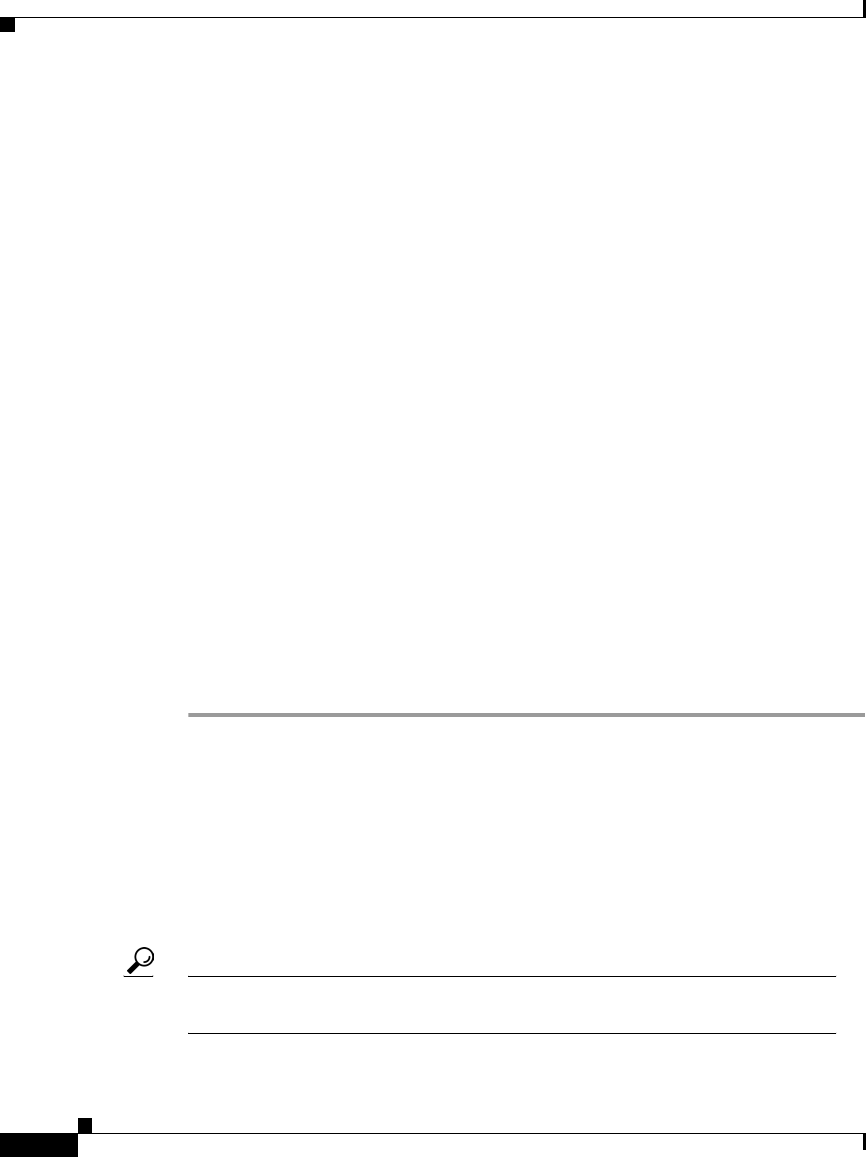
Chapter 3 Using Cisco IP Phone Productivity Services
Using MailView
3-24
Cisco IP Phone Productivity Services User Guide
78-13565-01
Using MailView
These topics help you use MailView from your Cisco IP Phone to access your
Cisco Unity voice mail, your Cisco Unity e-mail and up to two additional e-mail
accounts.
• Logging in to MailView, page 3-24
• Changing your MailView Login, page 3-26
• Checking your Cisco Unity Voice Mail, page 3-28
• Checking your E-mail, page 3-34
Logging in to MailView
When you access each of your MailView accounts the first time, you must enter
your MailView name and password for that account. The Login screen does not
display if you have already entered this information.
Contact your system administrator if you do not have your MailView name and
password.
To log in to MailView, perform the following steps:
Procedure
Step 1 From your Cisco IP Phone, press the Services button.
The screen displays your list of services.
Step 2 Select Productivity Svcs in one of two ways:
• Use the Navigation button to scroll to Productivity Svcs and press the Select
soft key.
• Press the number key on your phone’s dialing pad that corresponds to the item
number displayed on the LCD screen.
Tips The item number next to Productivity Svcs will vary depending on the number
of services you have configured on your phone.