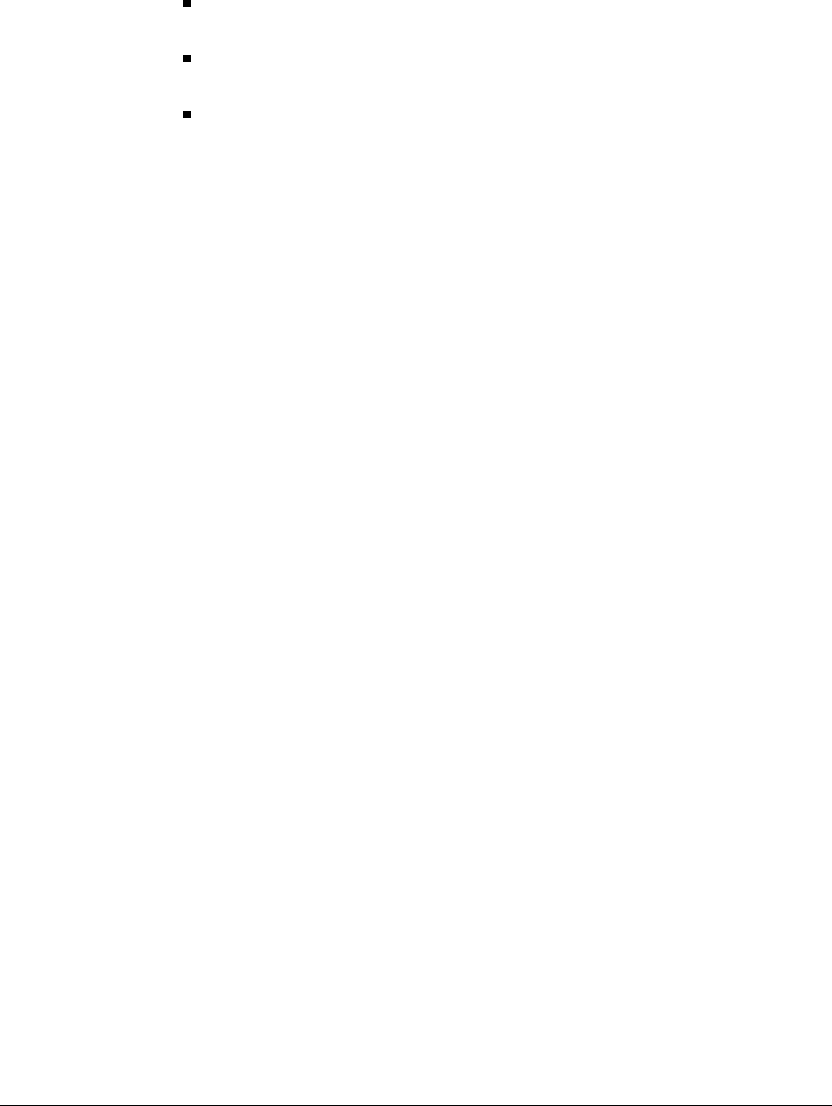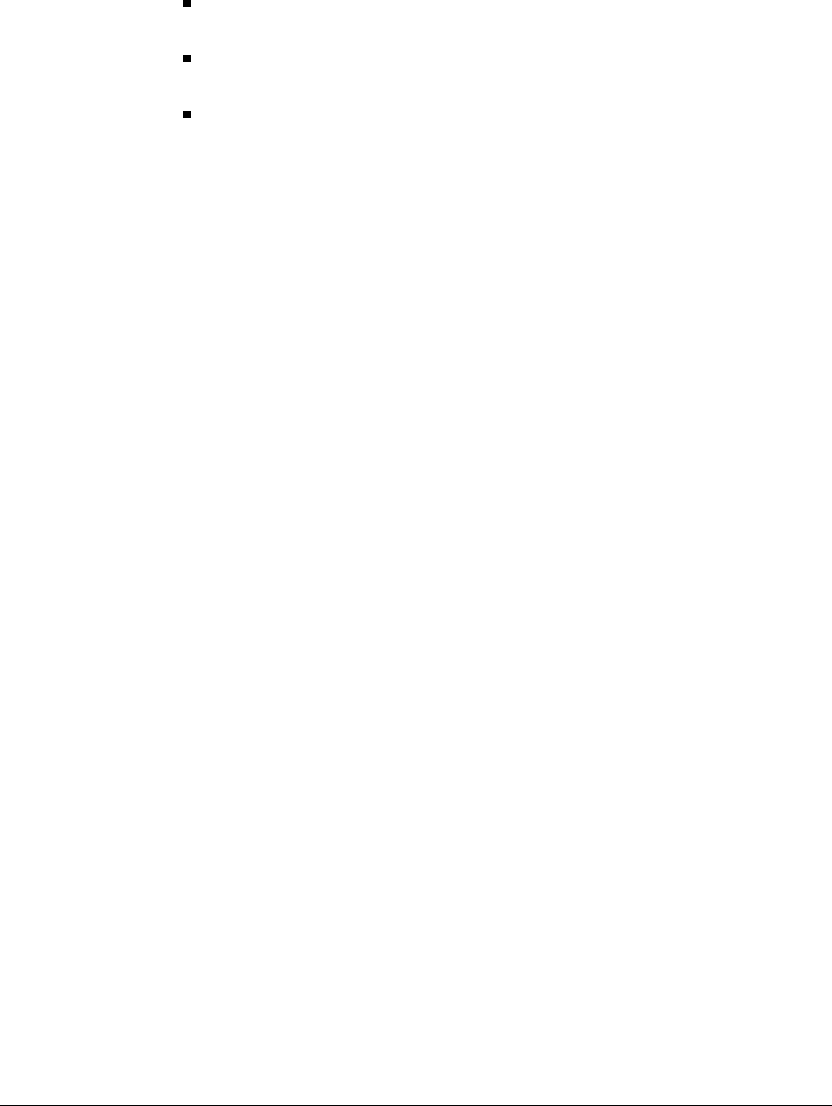
CHAPTER 7. INSTALLING INTEL DIALOGIC BOARD DRIVERS 7-39
Send bit state. In this action, TeleVantage sends bits to the carrier. Select the Bit
state
that TeleVantage will send to the carrier.
Pause. In this action, TeleVantage waits for a specific number of milliseconds.
Enter the
Timeout in milliseconds.
Retrieve digits. In this action, TeleVantage retrieves ANI, DID/DNIS, or filler
digits sent by the carrier. This action is a duplicate of the action on the Basic tab.
See step 7 on page 7-38 for more information.
Click
OK to save the action. From the Advanced tab you can also delete actions or edit
existing ones by clicking the appropriate buttons. Use the arrow buttons to move an
action up or down in the list.
11. Try to place and receive a call (see “Placing and receiving test phone calls” on
page 7-41). If the calls succeed, your T1 trunk is set up correctly, and you go to step 12.
If the calls still fail, use the custom option to test sending and receiving individual bit
states. See “Testing individual bit states with the custom actions option” on page 7-42.
12. When your T1 line is configured correctly, choose
File > Apply to TeleVantage
Server
. Doing this saves the Robbed Bit T1 Experimenter's configuration data for the
specified board to the Windows registry in the format that TeleVantage requires,
which ensures that the TeleVantage Server can use your T1 trunk.
13. If the board you just configured is the only T1 board, save the file as a template that
you can use in the event that it needs to be reloaded, by choosing
File > Save
Template
. Close the Robbed Bit T1 Experimenter by choosing File > Exit.
14. If you have multiple T1 boards, go to the next section.
Using a template to configure additional Robbed Bit T1 boards
If you have more than one T1 board, you can apply the correct settings from the first board to
the others by saving the settings as a template, and then loading them for the other boards, as
follows:
1. With the settings for the first board showing in the Robbed Bit T1 Experimenter,
choose
File > Save Template. Choose a new name for the template, so that you do not
overwrite the original TeleVantage file.
2. Select another of your T1 boards, and then click
Options > Analyze Board > Board
n
, where n is the ID number of the board you want to configure.
3. Choose
File > Load Template. Select the template you just saved.
4. With the template loaded, choose
File > Apply to TeleVantage Server.
5. Repeat steps 2-4 for any other T1 boards in your system.
6. Close the Robbed Bit T1 Experimenter by choosing
File > Exit.
When you are done, go to “Placing and receiving test phone calls” on page 7-41.