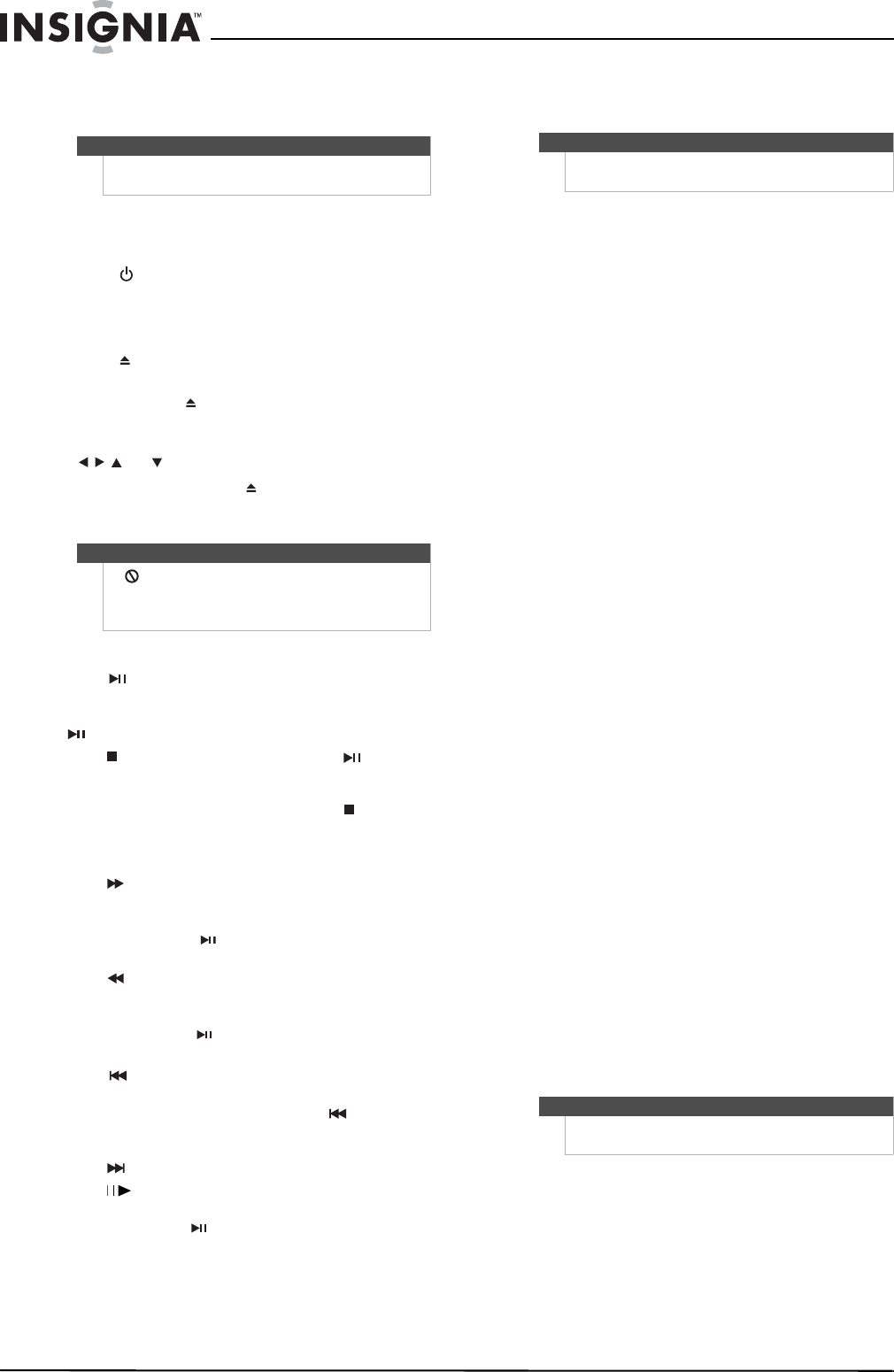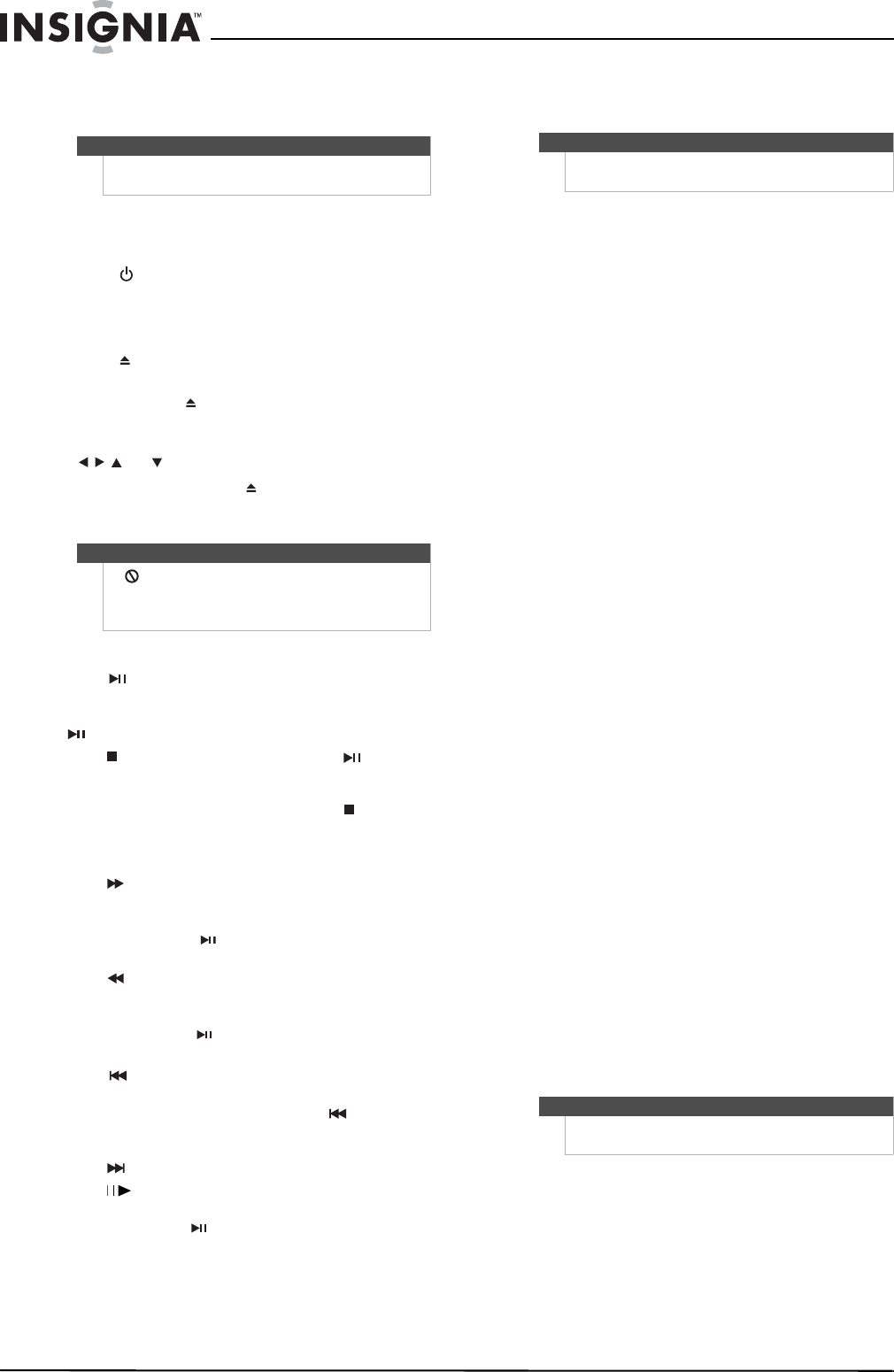
8
NS-WBRDVD2/NS-WBRDVD2-CA Wireless Blu-ray Disc Player
www.insigniaproducts.com
Using your player
Playing a Blu-ray Disc or DVD
To play a Blu-ray Disc or DVD:
1 Press .
2 Turn on the TV, then select the input setting on
the TV that matches the connection method
you used to connect your player.
3 Press to open the disc tray.
4 Place a disc on the disc tray with the label facing
up, then press to close the disc tray. It may
take a few seconds for the disc to load.
5 If a Blu-ray Disc or DVD menu opens, press
or to select PLAY, then press ENTER.
6 To eject the disc, press .
Controlling Blu-ray Disc or DVD playback
To control Blu-ray Disc or DVD playback:
• Press (play/pause) to start or pause playback.
The sound is muted when your player is in pause
mode. To resume normal playback, press
(play/pause).
• Press (stop) to stop playback, press
(play/pause) to start playback again. Depending
on the disc, playback starts where it stopped or at
the beginning of the disc. If you press (stop)
twice, playback stops completely and playback
starts at the beginning of the disc when you
resume playback.
• Press to fast-forward. Each time you press this
button, the fast-forward speed changes in the
following sequence: Fastx2, x4, x8, x16, x32,
x 64, x 128. Press (play/pause) to resume
normal playback.
• Press to fast-reverse. Each time you press this
button, the fast-reverse speed changes in the
following sequence: Fastx2, x4,x8, x16, x32,
x 64, x 128. Press (play/pause) to resume
normal playback.
• Press to go to the previous chapter within two
seconds after the current chapter starts. To go to
the beginning of the chapter, press any time
after the first two seconds of the chapter have
been played.
• Press to go to the next chapter.
• Press (step) to play one frame at a time. Each
time you press this button, the video advances
one frame. Press (play/pause) to resume
normal playback.
Using connected applications for the US
market
Your player is equipped with the capability to watch
movies over the Internet (for example, from Netflix
or CinemaNow), or to listen to Pandora Internet
radio. Before being able to use these Internet
services, you must first:
1. Have connected the player to the Internet, and
passed the Network Test. See “Configuring a
wireless Internet connection” on page 20.
2. Have a valid account to these services.
You should contact the partner company (not
Insignia) if you experience an issue using one of
these applications.
Watching movies with CinemaNow
To set up your CinemaNow account:
1 First set up your CinemaNow account through
your PC. Go to www.cinemanow.com/activate
to get an activation PIN.
2 Log in to CinemaNow with your account
information and password.
3 Browse to Activate/Deactivate under the My
Account section.
4 Click on Activate a New Device and sign in
again with your user name/password.
5 Enter any name in the Name Your Device
section, then click Continue.
You now have been provided with a valid
activation number to enter into the activation
field within the Cinemanow application on your
Blu-ray player.
6 Once you have successfully established an
internet connection on your Blu-ray player,
select the Cinemanow application using your
remote control, then press ENTER.
7 Select the Settings tab at the bottom of the
screen, then press ENTER.
8 Select Activate and enter your activation code.
You can now rent movies using Cinemanow.
9 To exit CinemaNow, press Home/Setup.
Watching movies with Netflix
Once the conditions above have been met, follow
the steps below to register your player with Netflix,
which enables it to stream movies from the Internet
to your TV.
To watch movies with Netflix:
1 Select Netflix to register the player with your
Netflix account. Follow the directions on the
screen. You will be provided with an activation
code.
2 If you already have an existing Netflix account,
log in to your account on your PC. Click on the
Your Account & Help link in the upper right
corner of the screen.
Note
Unless otherwise noted, all tasks in this section are
based on using the remote control.
Note
If appears on the screen, the current action is not
permitted by the disc or your player. For example,
many discs do not let you fast-forward through the
warning information at the beginning of the disc.
Note
The instructions and support numbers for the
connected applications apply to the US market only.
Note
Users must have a valid Netflix account in order to
stream Netflix movies to this player.
NS-WBRDVD2-WBRDVD2-CA_10-0745_MAN_V4.book Page 8 Thursday, July 8, 2010 3:04 PM