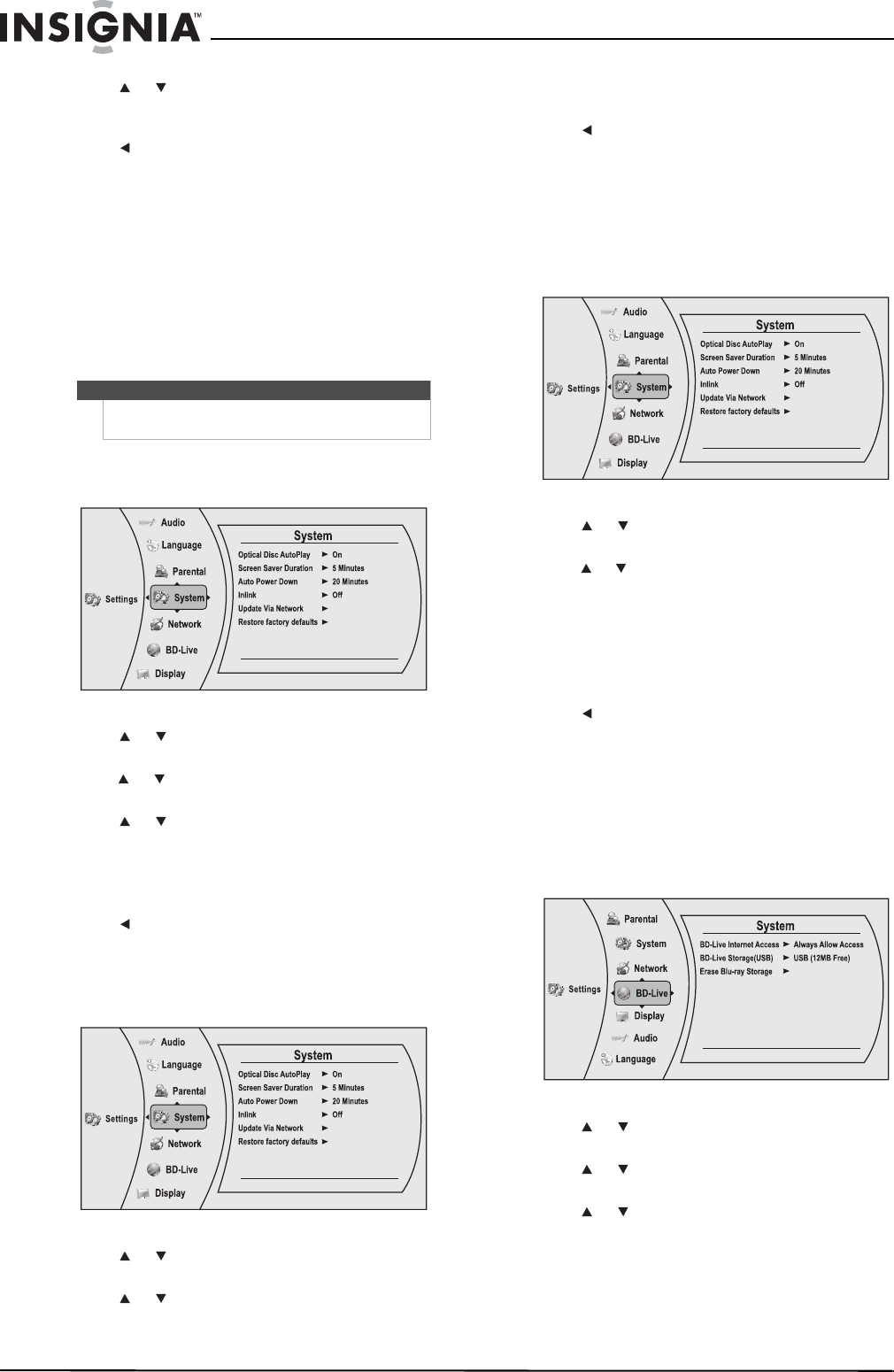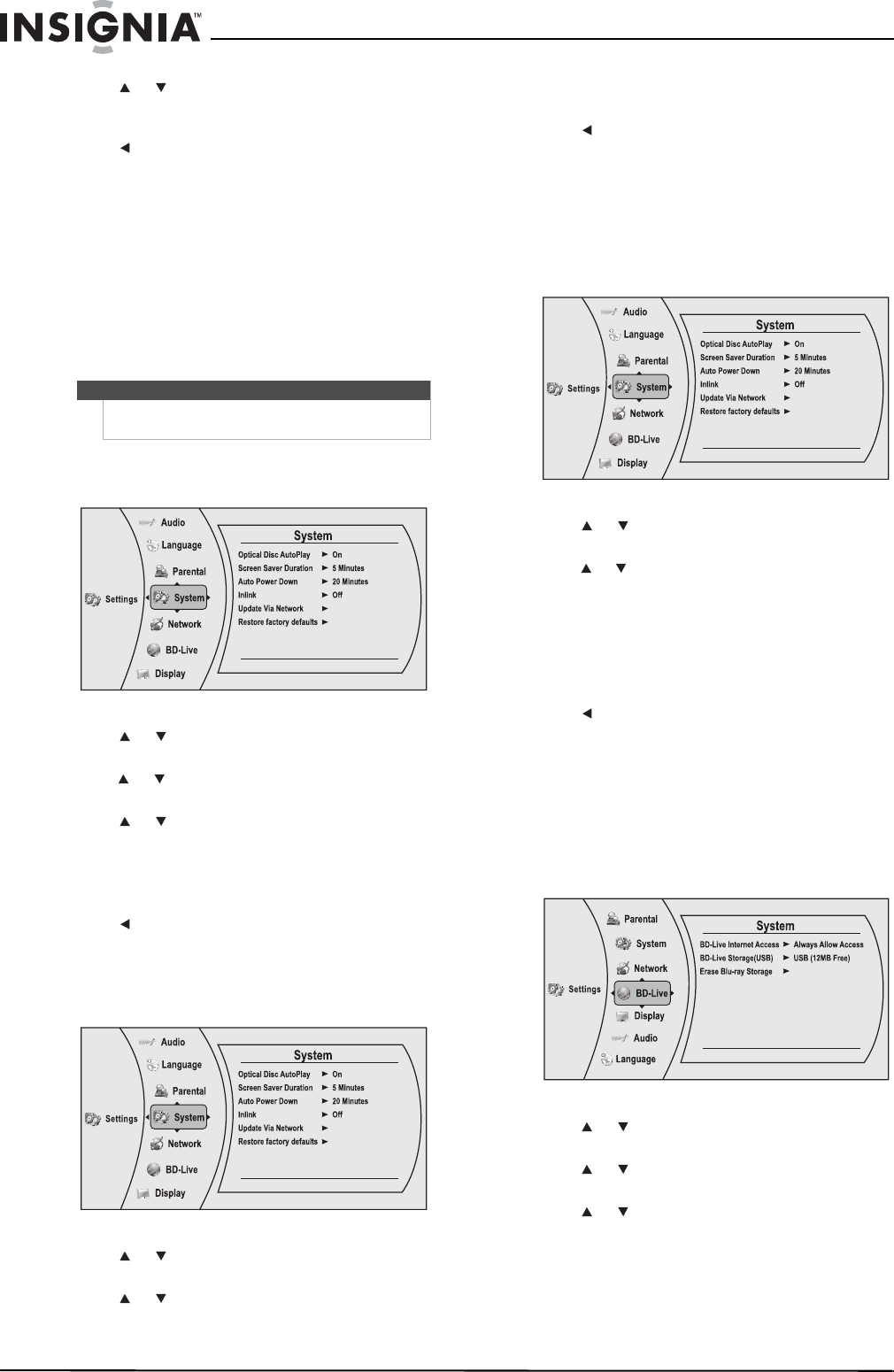
18
NS-WBRDVD2/NS-WBRDVD2-CA Wireless Blu-ray Disc Player
www.insigniaproducts.com
4 Press or one or more times to select the
amount of time you want the player to wait
before activating the screen saver feature.
5 Press to go to the previous menu.
Setting Auto Power Down
Auto Power Down automatically turns the player off
if no settings are changed after a selected period of
time (5, 10, 20, or 30 minutes).
Enabling InLink support
This option is used to allow the TV remote control
to control certain functions of the Blu-ray player;
and for the Blu-ray player to control certain
functions of the TV. InLink control is only available
when you are using an HDMI connection to your TV.
To enable InLink support:
1 Press ENTER. The Settings menu opens.
2 Press or to select System, then press
ENTER. The System menu opens.
3
Press or to select InLink Support, then
press ENTER.
4 Press or to select On (to allow mutual
control of devices through HDMI, then press
ENTER.
5 Review the User Guide for your TV for CEC setup
information.
6 Press to go to the previous menu.
Downloading player update software
To download player update software:
1 Press ENTER. The Settings menu opens.
2 Press or to select System, then press
ENTER. The System menu opens.
3 Press or to select Update Via Network,
then press ENTER.
4 Follow the on-screen instructions for updating
the software.
5 Press to go to the previous menu.
Resetting settings to the factory defaults
Reset all settings and deactivates the connected
applications. The Parental control password will be
reset to 0000
together.To reset settings to the factory defaults:
1 Press ENTER. The Settings menu opens.
2 Press or to select System, then press
ENTER. The System menu opens.
3 Press or to select Restore Factory Defaults,
then press ENTER. A message appears with a
warning.
4 Select OK, then press ENTER to close the
message box. The Restore factory defaults dialog
box appears,
5 Make a selection, then press ENTER.
6 Press to go to the previous menu.
Changing BD-Live settings
Setting the BD-Live Internet access level
You can set the BD-Live Internet access level to
control access to BD-Live.
To set the BD-Live Internet access level:
1 Press ENTER. The Settings menu opens.
2 Press or to select BD-Live, then press
ENTER. The BD-Live menu opens.
3 Press or to select BD-Live Internet Access,
then press ENTER.
4 Press or one or more times to select the
access level you want. You can select:
• Limit Access—Allows Internet access with
valid “BD-Live” network access approval.
• Always Allow Access—Always allows BD-Live
Internet access.
Note
Not all TVs are compatible with your Blu-ray
player.
NS-WBRDVD2-WBRDVD2-CA_10-0745_MAN_V4.book Page 18 Thursday, July 8, 2010 3:04 PM