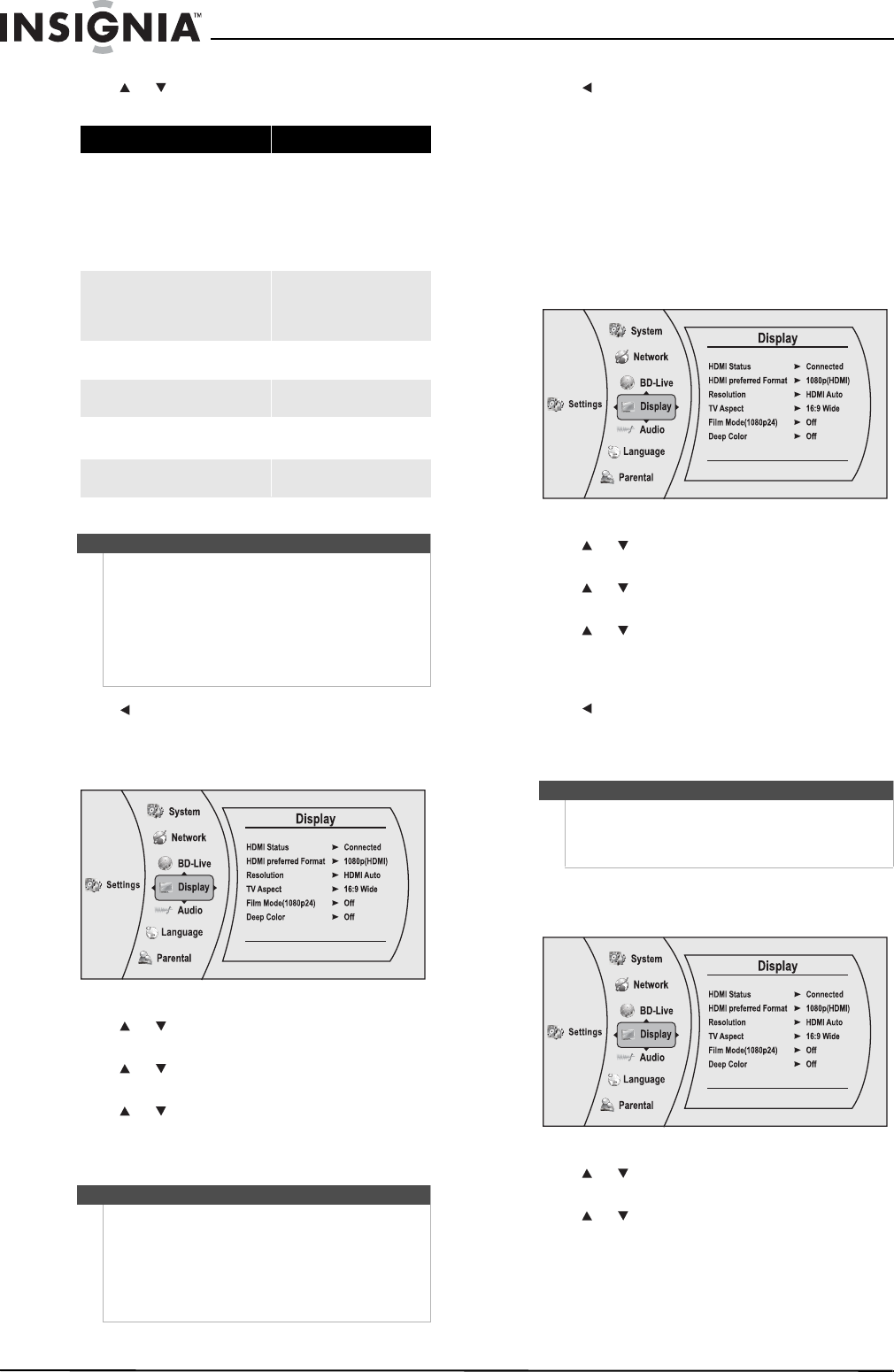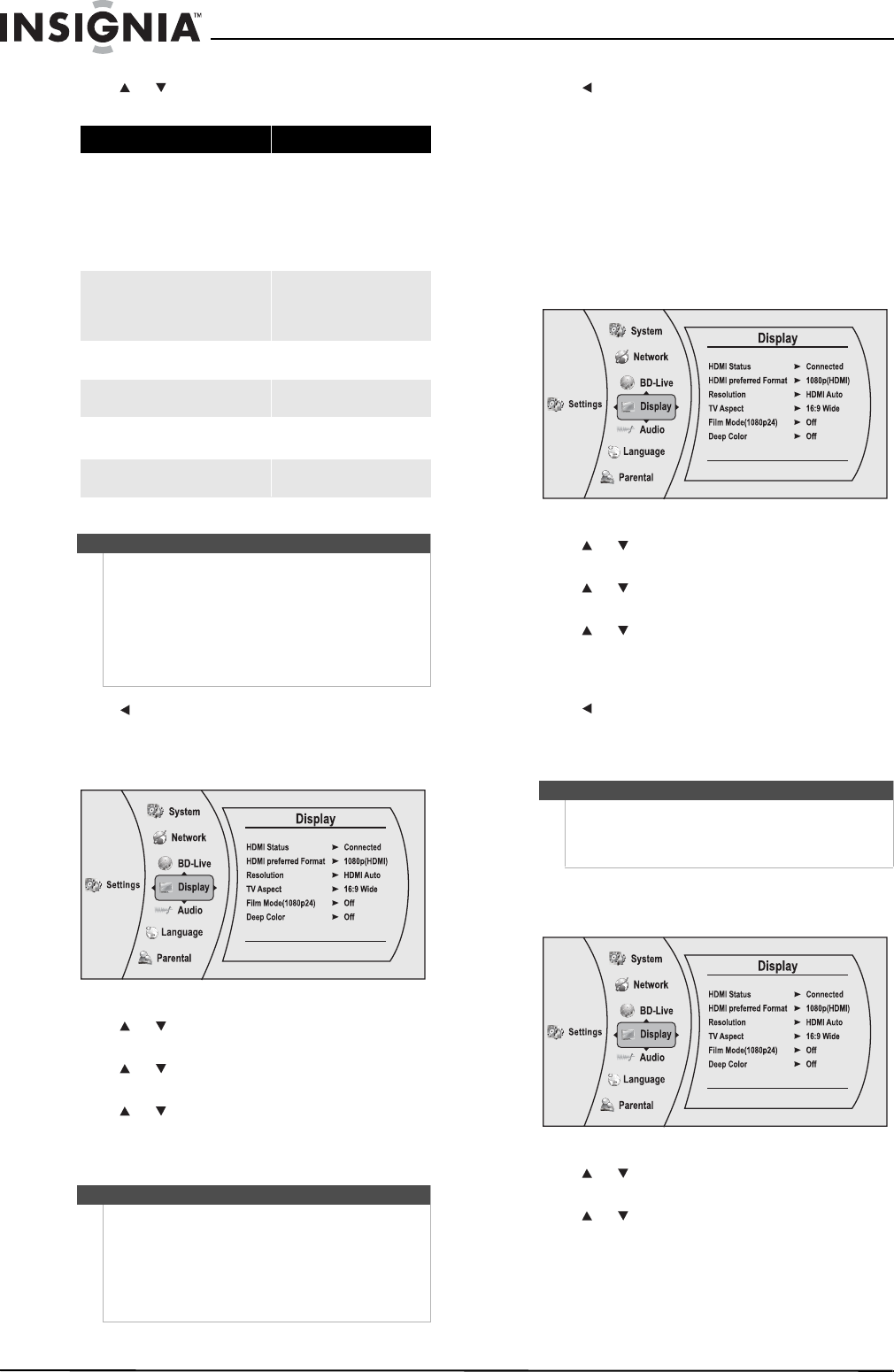
14
NS-WBRDVD2/NS-WBRDVD2-CA Wireless Blu-ray Disc Player
www.insigniaproducts.com
4 Press or to select the resolution you want,
then press ENTER.
5 Press to go to the previous menu.
Selecting the TV aspect ratio
1 Press ENTER. The Settings menu opens.
2 Press or to select Display, then press
ENTER. The Display menu opens.
3 Press or to select TV Aspect, then press
ENTER.
4 Press or to select the aspect ratio you want,
then press ENTER. You can select 16:9
Pillarbox, 4:3 Pan & Scan, 4:3 Letter Box, or
16:9 wide.
5 Press to go to the previous menu.
Turning film mode on or off
Movies are recorded on film at a rate of 24 pictures
(frames) per second. Many of the movies on Blu-ray
Discs are placed on the discs at this frame rate. If
your TV supports 24 frames per second, but you
would prefer viewing the video at a higher frame
rate, you should turn off Film Mode.
To turn film mode on or off:
1 Press ENTER. The Settings menu opens.
2 Press or to select Display, then press
ENTER. The Display menu opens.
3 Press or to select Film Mode (1080p24),
then press ENTER.
4 Press or to select Auto or Off. Off selects a
60 frames/second output format. When the Film
mode is set to Auto, the output format will go to
24p automatically, if it's supported.
5 Press to go to the previous menu.
Selecting Deep Color
Select 24 bits, 30 bits, or 36 bits.
To select Deep Color:
1 Press
ENTER. The Settings menu opens.
2 Press or to select Display, then press
ENTER. The Display menu opens.
3 Press or to select Deep Color, then press
ENTER.
TV type Resolution
If your TV is a high-definition TV
(HDTV) connected to the HDMI jack on
your player and you want your player
to set the output resolution based on
information exchanged between the
TV and your player over the HDMI
cable
HDMI Auto
If the TV is a high-definition TV
(HDTV) capable of 1080p (any frame
rate) connected to the HDMI jack on
your player
1080p (HDMI)
If your TV is a high-definition TV
(HDTV) capable of 1080i only
1080i
If your TV is a high-definition TV
(HDTV) capable of 720p only
720p
If your TV is an enhanced-definition
TV (EDTV)
480p
If your TV is a standard-definition
NTSC TV (American or Asian SD TV)
480i
Notes
• Selecting a resolution the TV does not support
could result in an unstable picture or loss of the
picture. See the documentation that came with
the TV to find the resolutions the TV supports.
• Only the HDMI output on your player supports
1080p video output at any frame rate. If the TV
is connected to the component output, the
video output is limited to 1080i or lower.
Notes
• If your TV has a rectangular (16:9) aspect ratio,
choose one of the 16:9 aspect ratios. If your TV
has a square (4:3) aspect ratio, choose one of the
4:3 aspect ratios.
• Setting your player for one of the 16:9 settings
when connected to a 4:3 TV may produce a
picture that does not correctly fit on the screen.
Note
Your player is capable of sending deep (up to 36-bit)
color over HDMI, if your TV supports it. This expands
the colors displayed from millions to billions, which is
much more vivid than the previous.
NS-WBRDVD2-WBRDVD2-CA_10-0745_MAN_V4.book Page 14 Thursday, July 8, 2010 3:04 PM