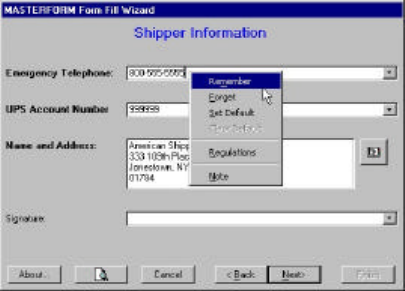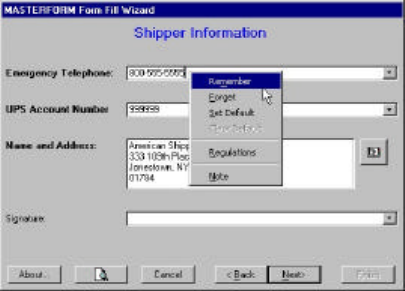
79 78
Saving multiple field values
MASTERFORM allows you to save or “remember” a
value for an individual field. For example, if you
have a standard list of names you want to appear
in the Signature field, you can save them as
remembered values. Then everyone who uses the
program can select those signatures from the
signature field drop-down list rather than retyping
them each time.
To remember a value:
1. Type the information you want to save in the
correct field.
2. With your cursor still in the field, right-click
and choose Remember from the pop-up
menu.
Type a new value and repeat these steps to
continue adding values to the remember list for
this field.
Figure 28:Right-click inside fields to remember values.
Setting default field values
You can set a default value for an individual field
in the MASTERFORM wizard. A default field value
will automatically appear in the field even when
you begin a brand new template.
For example, if you want to prevent typos in the
Emergency Telephone Number field, you can enter
the number once and save it as a default value.
Then everyone who uses the program will know
exactly what number should appear in that field
and they will not need to remember it and type it
themselves.
To set a default field value:
1. Type the information you want to save in the
correct field.
2. With your cursor still in the field, right-click
and choose Set Default from the pop-up
menu.
To remove a default field value:
1. Enter a shipping paper and move to the field
with the default value.
2. With your cursor in the field, right-click and
choose Clear Default from the pop-up menu.
See Figure 28 on page 79 (Saving Multiple Field
Values).