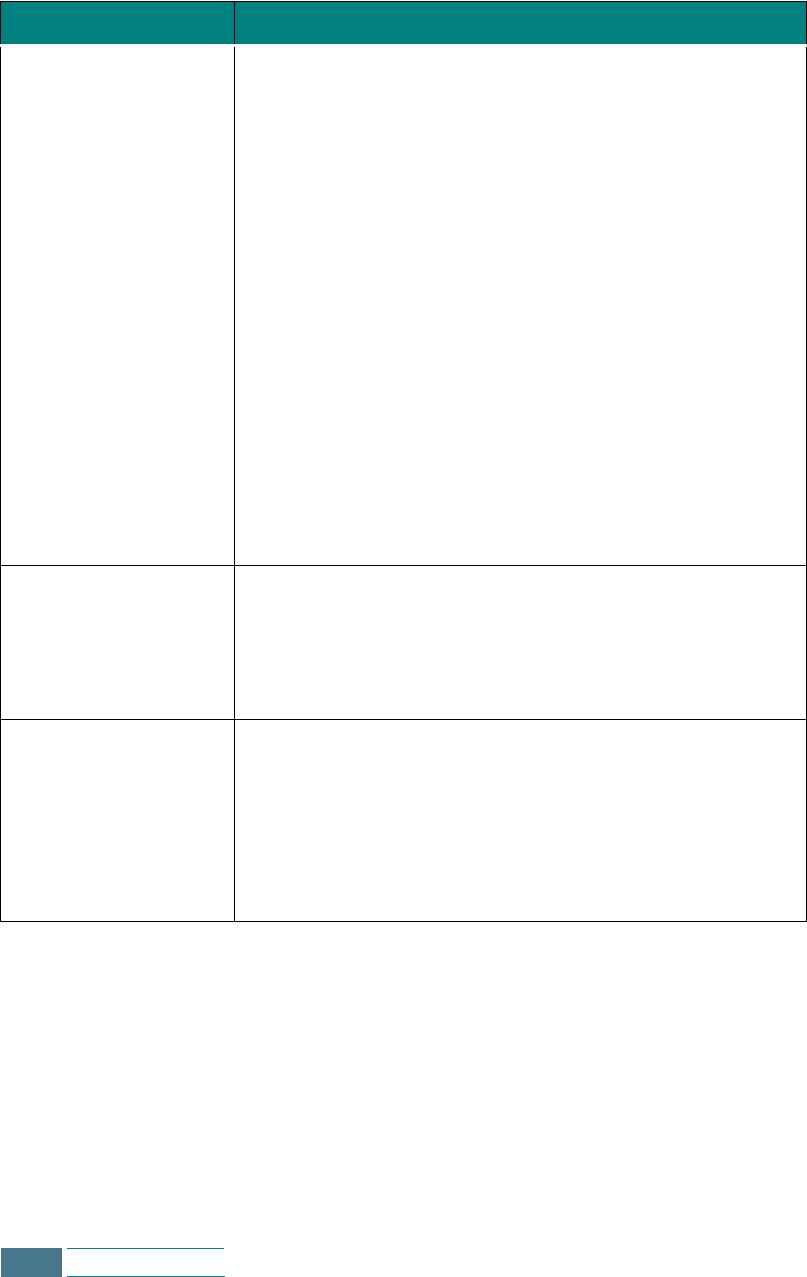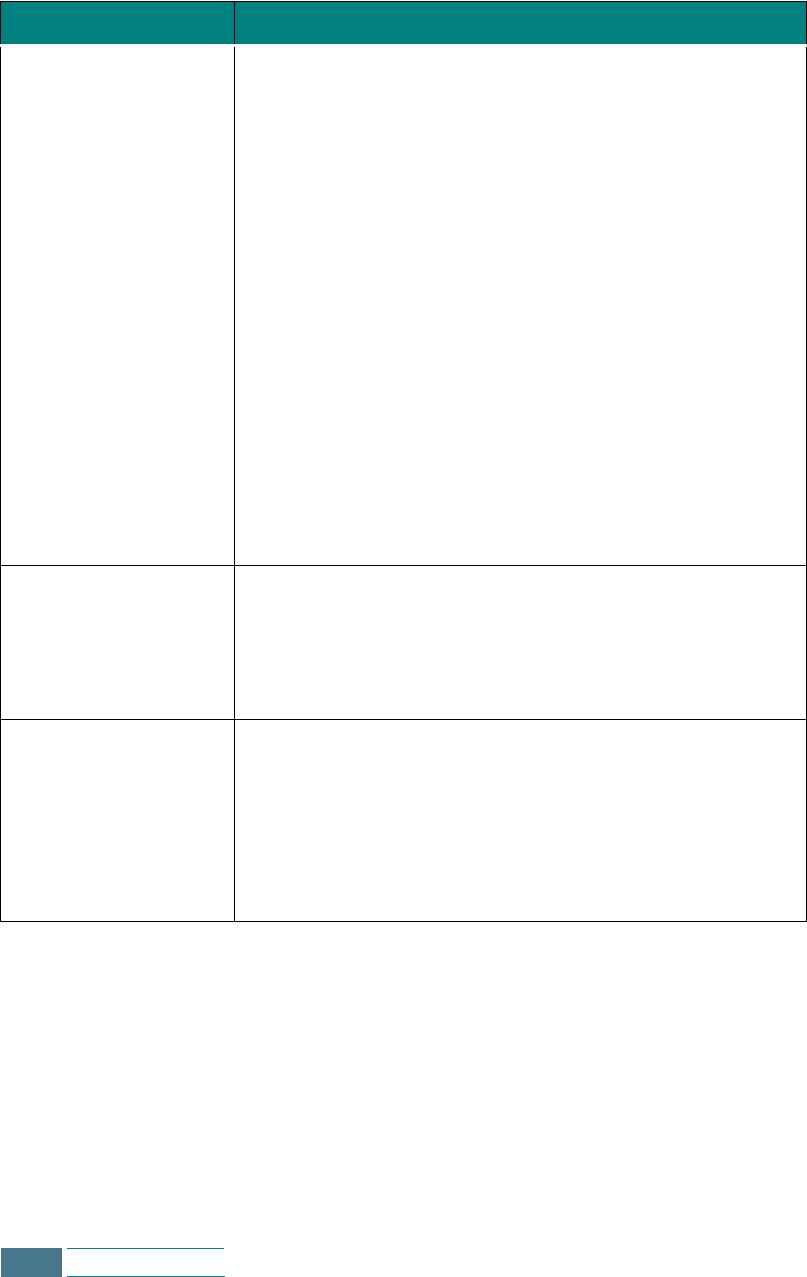
7.8
Troubleshooting
Your product does not
print. (continued)
• The printer properties may be configured incorrectly.
Check the application to make sure that all print settings
are correct.
• The printer driver may be incorrectly installed. Uninstall
the MFP driver and reinstall the MFP driver. Then try
printing a test page. Refer to “Uninstalling Samsung
Software” on page 2.12.
• A paper jam has occurred. Remove the jammed paper.
See page 7.2.
• If a file sent from Acrobat Reader 4.0 does not print or
print improperly, from the Acrobat Reader File menu,
select Print and check the Print as image box. If it
doesn’t solve the problem, upgrade Acrobat Reader to 5.0
or higher.
• For Windows 2000/XP, if you remove the product from the
PC and then connect back to the PC, the printer might be
set to Off line status. Open the Windows Printer folder and
check if the SCX-1100 is off line. If so, right-click on SCX-
1100 Series printer and deselect Use Printer Offline.
The paper is not feed
into the product.
• Paper has not been inserted correctly. Remove and
reinsert the paper correctly (refer to “Loading Paper” on
page 1.10).
• There is too much paper in the paper bin. Remove some
of the paper from the paper bin.
The paper keeps
jamming.
• There is too much paper in the paper bin. Remove some
of the paper from the paper bin. (If printing onto
transparencies, or labels, insert them one at a time.)
• The paper setting method may be incorrect. If printing
onto envelopes, insert the envelopes so that there is a
gap of approximately 1 mm (1/32”) between the left and
right edge of the envelopes at the paper guide.
Symptom Cause and Solution