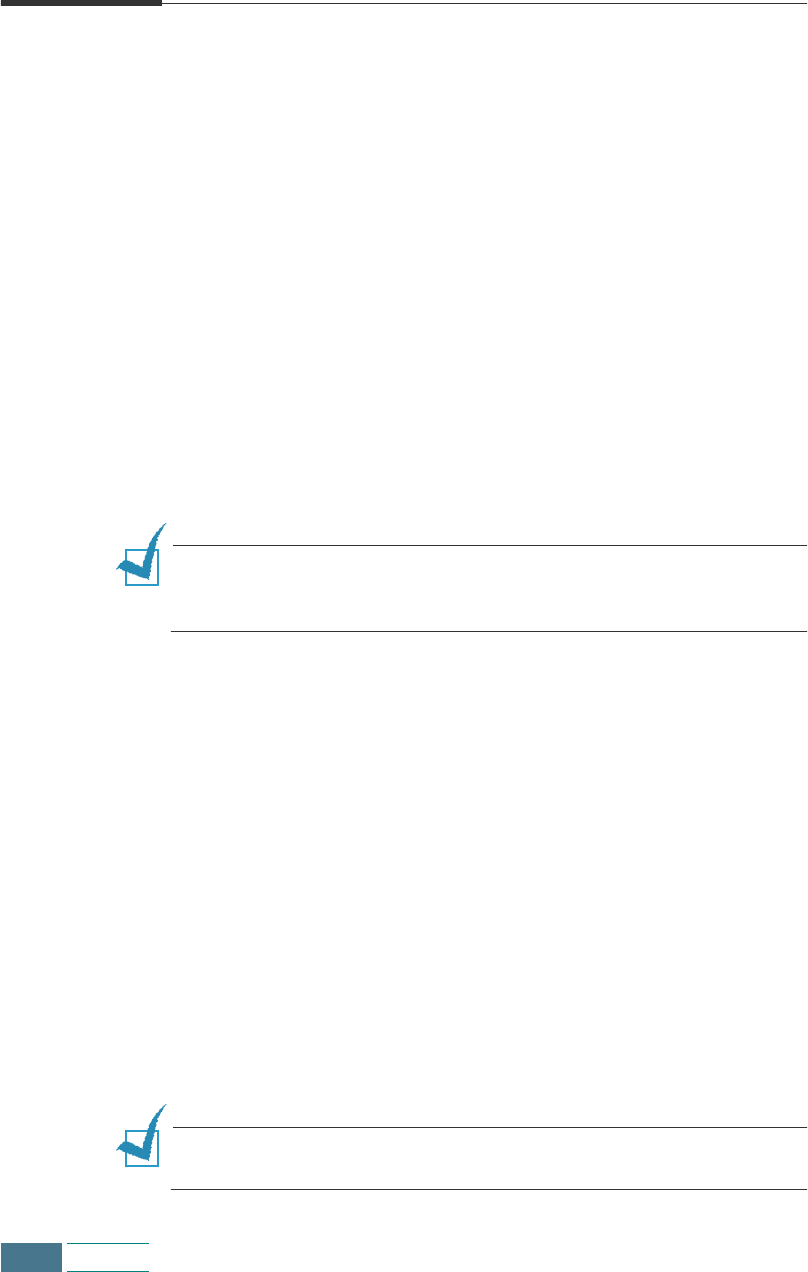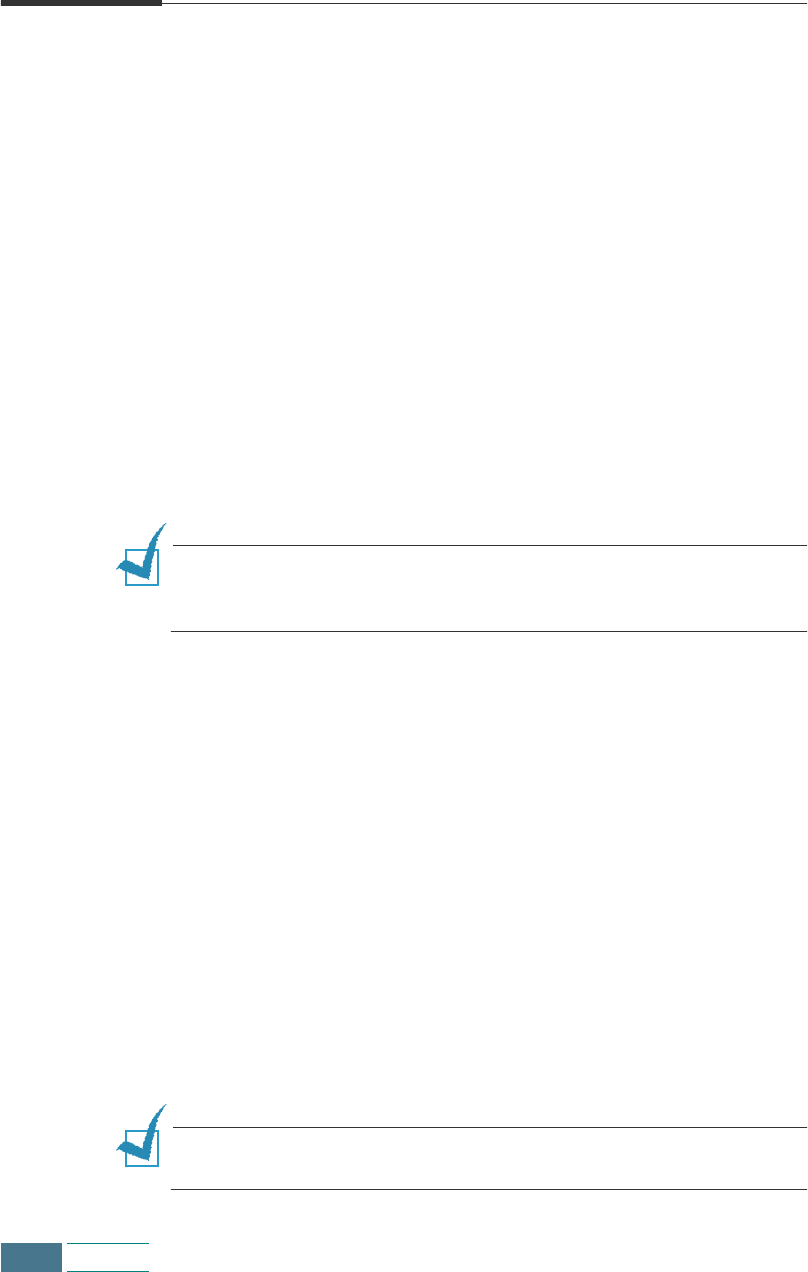
3.10
Copying
Using Special Copy
You can use the following copy features using the buttons on the
operation panel:
• Fit to Page: Enlarges an image to fit a full page.
• Clone: Reduces or enlarges the copy image to fit to a selected
frame size and then prints several copies of the image on the
same page. You can also specify the number of images to be
printed.
• Poster: Prints an image on multiple pages. Select 2x2 to print a
4 page poster, 3x3 to print a 9 page poster or 4x4 to print a 16
page poster.
• Mirror: Prints the reversed image of your original document. Use
this feature to copy favourite photos or images onto Iron-on T-
shirt transfer and then iron the transfer sheet to make a custom
T-shirts, banners, and flags.
• Normal: Prints in normal mode.
N
OTE
:
When the paper save mode is enabled any changes you made
through the special copy does not apply even though it is accessible,
and the print Quality sets to “NORMAL”.
Fit to Page
1
Place the document on the document glass. Close the top
cover. See page 3.4.
2
Customize the copy settings including copy quality, contrast,
and number of copies if necessary. See “Setting Copy Options”
on page 3.7.
3
Press Special Copy. “FIT TO PAGE” appears in the display.
4
Press
Enter
.
5
Press Start Copy Black to begin black and white copying.
To make colour copy, press Start Copy Color.
N
OTE
:
When Fit to page is enabled, the Zoom Rate you previously
selected is ignored.