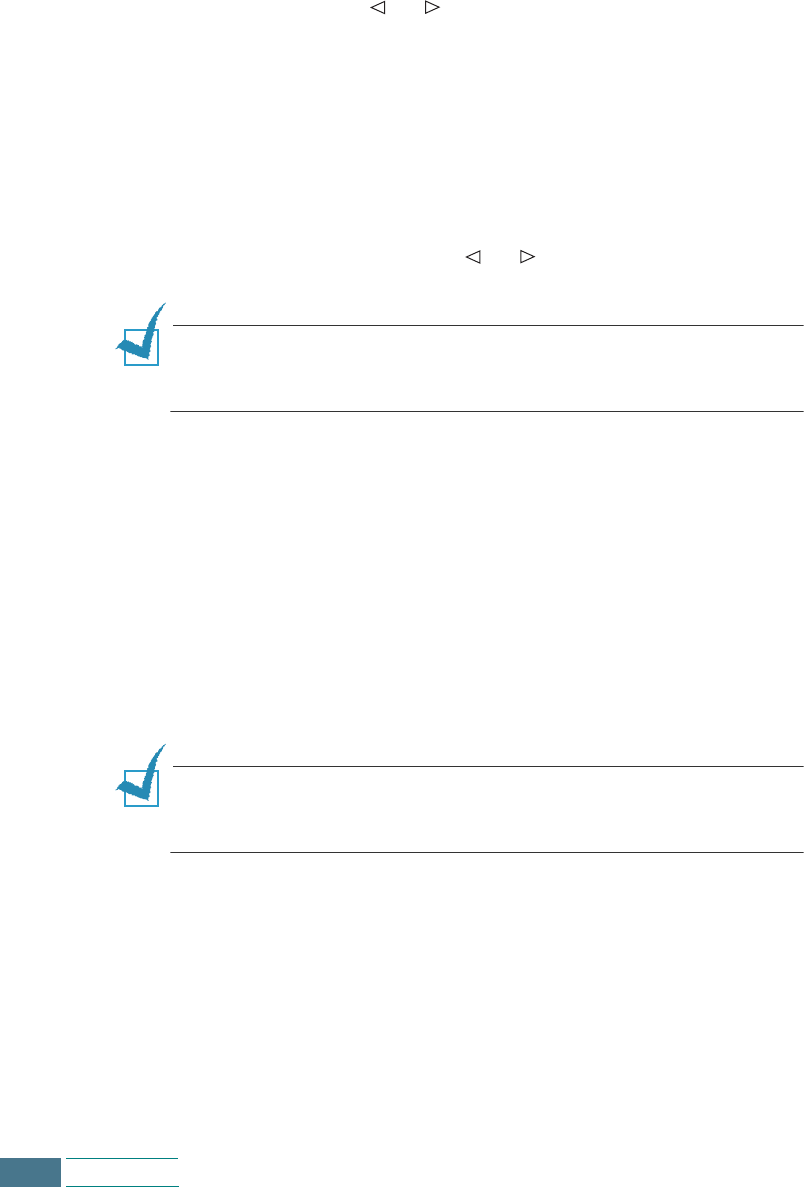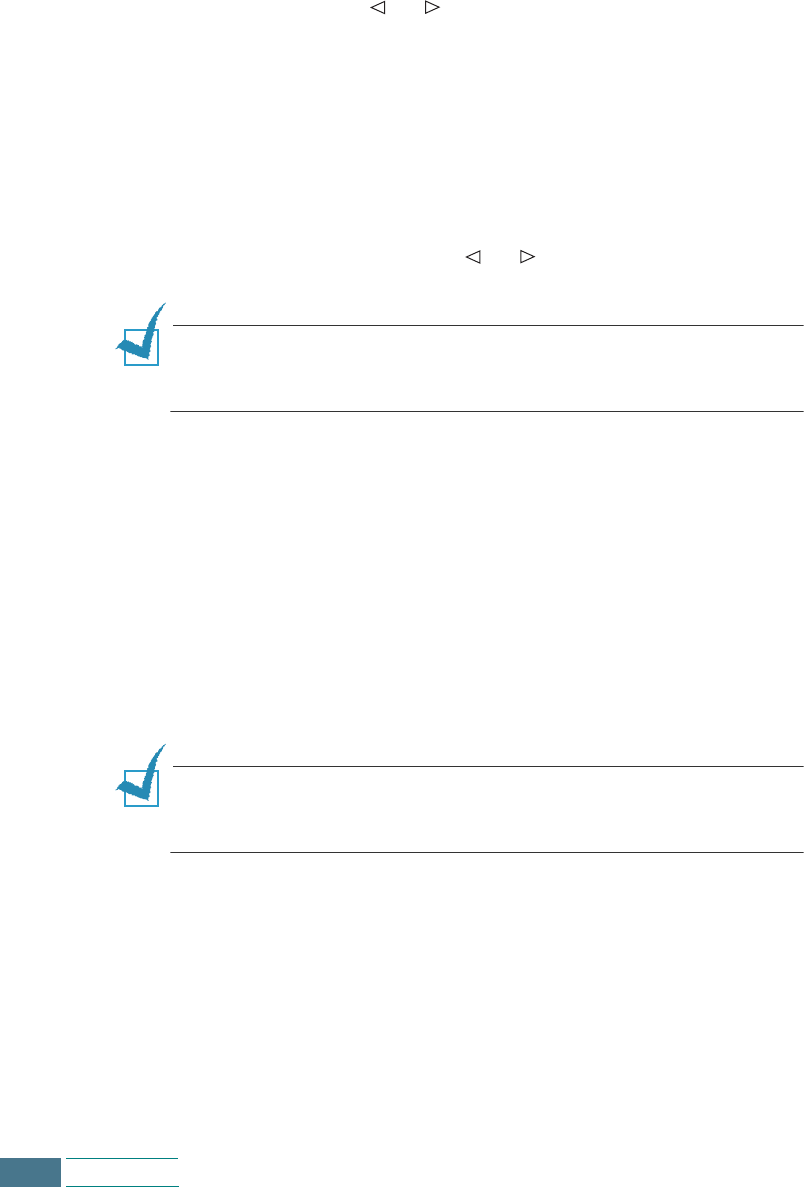
6.12
Maintenance
8
The display asks if you have installed a new cartridge. Press
Enter when you have installed a new cartridge. If you have
installed a photo cartridge or an old cartridge, press the
Scroll buttons ( or ) until you see your choice in the
display and then press Enter.
9
If you have selected “NEW COLOR”, “NEW BLACK”, or “NEW
PHOTO”, the display asks if you have installed a standard
capacity cartridge.
10
Press Enter if you have installed a standard capacity
cartridge. If you have installed a high yield capacity cartridge,
press the Scroll buttons ( or ) until you see your choice
in the display and press Enter.
N
OTE
:
If you make a mistake when confirming the cartridge
capacity, the ink level shown in the Printer Control Program may not
be correct.
11
If you have selected “BOTH CHANGED?” at step 7, you will be
guided to set the black (or photo) cartridge after you finish
setting the colour cartridge.
12
If you installed a new cartridge, the cartridge alignment
procedure begins automatically by printing the Alignment
Cartridge form. Refer to step 4 under “Aligning the Print
Cartridges” on page 6.14.
If you installed an old cartridge, the product returns to
Standby mode without printing the Alignment Cartridge form.
N
OTE
:
If you reinstall the printer driver, the ink level on the Printer
Control Program may be not correct even when you do not change
the cartridges.