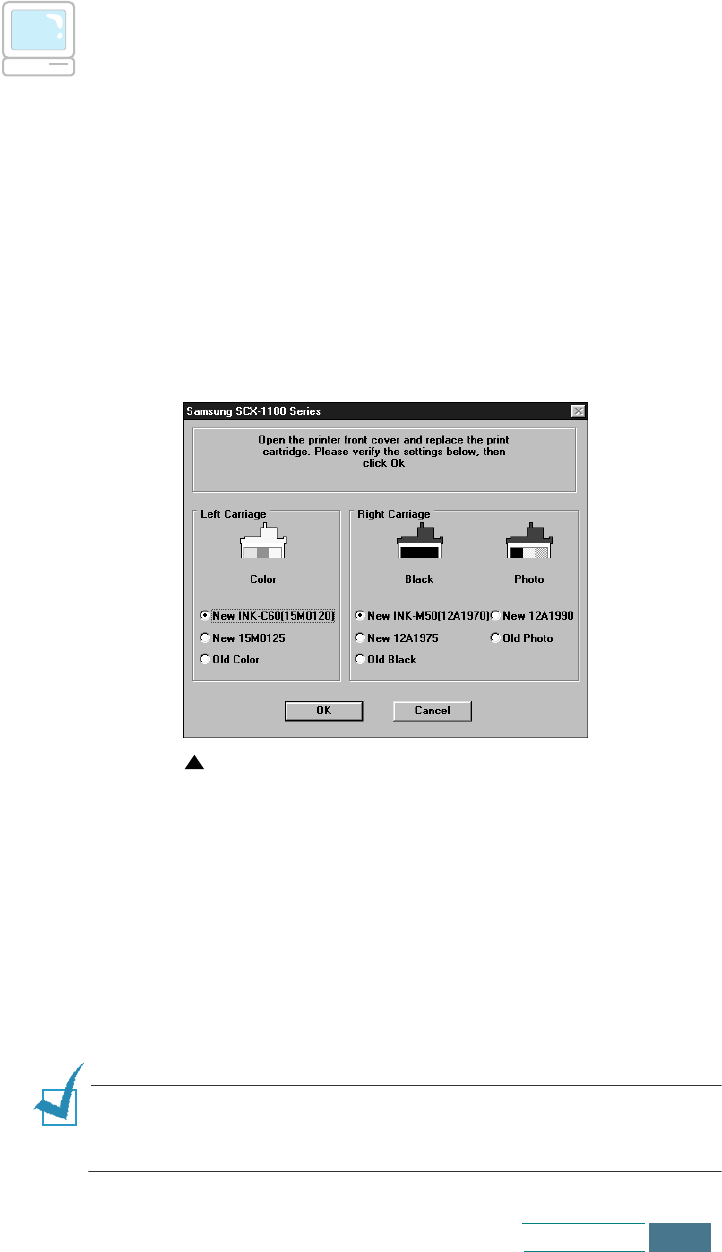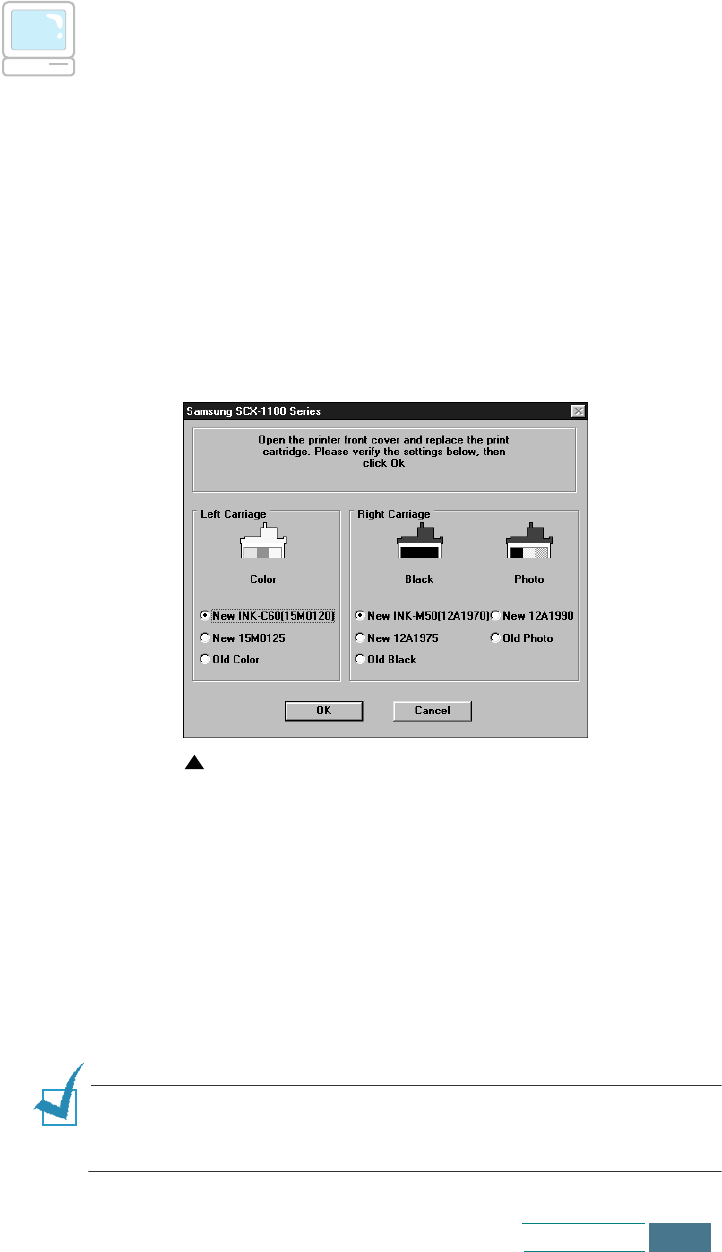
6.13
Maintenance
Replacing Print Cartridges from the Computer
1
Click
Start
>
Programs
>
Samsung SCX-1100 Series
>
Printer Control Program. You have accessed the Samsung
SCX-1100 Series Control Program.
2
Select the Cartridges tab. Click Install/Change Cartridge.
3
Open the cartridge door and replace the old cartridge(s) by
following the instructions on page 6.10.
4
When you finish installing cartridge(s), click the appropriate
buttons in the Samsung SCX-1100 Series dialog box to
confirm the type of the cartridges you have installed.
5
When you finish, click OK. If you have installed one or both
cartridges as new, the message dialog box appears to prompt
you to align the cartridge. Click
Align
.
6
Your product prints the Cartridge Alignment form. Complete
the alignment procedure by following the instructions on the
page 6.16.
If you installed an old cartridge(s), the product returns to
Standby mode without printing the Cartridge Alignment form.
N
OTE
:
If you are using either Windows 2000 or XP, you can access
to the Cartridge Maintenance tab through printer’s properties of
the Samsung SCX-1100 series.
in case of Windows 98