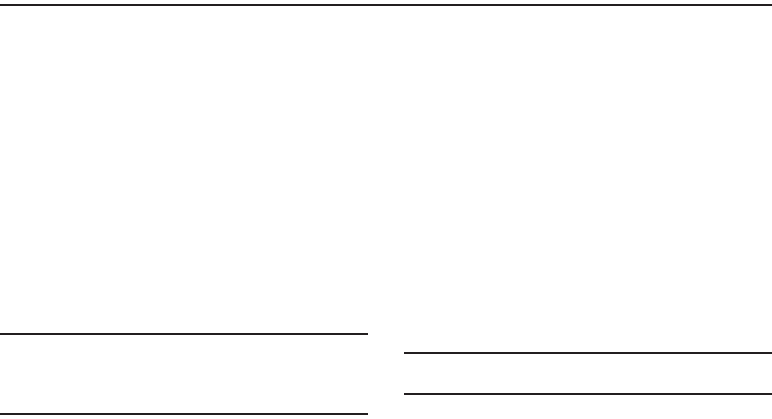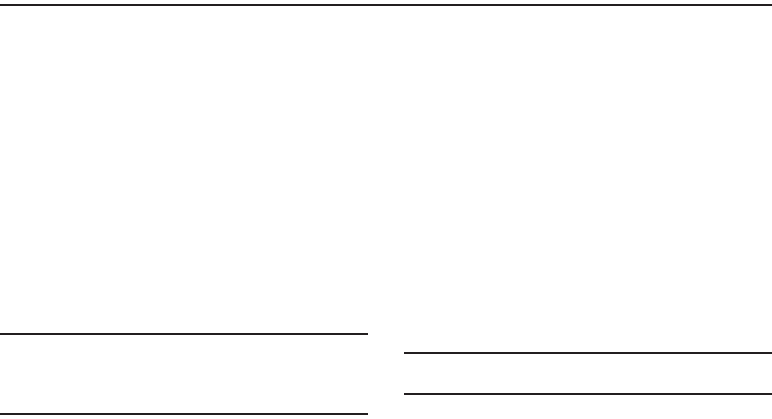
30
Section 3: Synchronization
This section describes Using Microsoft
®
ActiveSync
®
, you can
synchronize data on your desktop computer with the data on
your phone. Synchronization compares the data on your phone
with your desktop computer and updates both your phone and
computer with the latest data.
With ActiveSync, you can:
•
Keep Contacts, Calendar, Tasks, or Inbox data up-to-date by
synchronizing your phone with Microsoft® Outlook data on your
desktop computer.
•
Copy (rather than synchronize) files between your phone and desktop
computer.
•
Control the moment when synchronization occurs by selecting a
synchronization mode.
•
Select data types to be synchronized and control the amount of
synchronized data.
Warning!:
Microsoft ActiveSync synchronizes two devices using the latest
data.Therefore, if you delete some specific data from the phone
after synchronization, and then perform a synchronization again,
the corresponding data on the computer is deleted. Be careful not
to lose important data.
Installing Microsoft ActiveSync
Before beginning synchronization, you must install Microsoft
ActiveSync on your desktop computer using the supplied Getting
Started CD. You can also download the latest version of
ActiveSync from the Microsoft web site at
http://www.microsoft.com
1. Insert the Getting Started CD into the CD-ROM drive of your
desktop computer. Alternatively, double-click the
downloaded Microsoft ActiveSync installer.
2. Follow the instructions on the screen for installing
Microsoft ActiveSync. When installation completes, the
Synchronization Setup Wizard helps you to connect your
phone to your desktop computer, to set up a partnership.
3. Follow the instructions on the screen.
Note:
For more information on connecting the phone and a computer, see
“Connecting with a PC data cable” on page 31.
Your first synchronization process will automatically begin when
your phone is connected to the computer. After the first
synchronization, take a look at Contacts, Calendar, and Tasks on
i637.book Page 30 Monday, April 20, 2009 10:19 AM