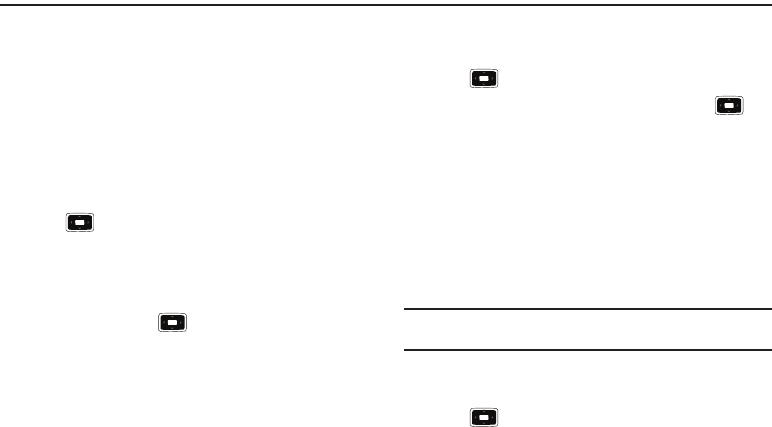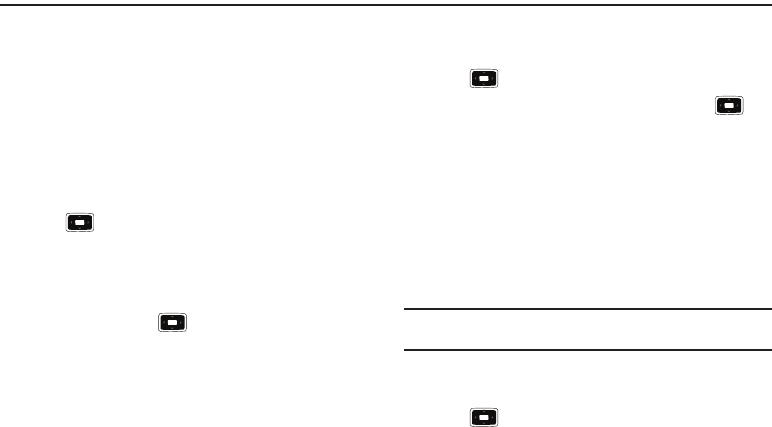
54
Section 7: Contacts & Calendar
Contacts maintains a list of your friends and colleagues so that
you can easily find the information you are looking for, whether
you are at home or on the road.
The calendar feature allows you to view the Month, Week, and
Day layout views. You can also create appointments and set
reminders. To access the Calender menu, use the following
steps:
Contacts
1. From the
Home screen
, select
Start
➔
Contacts
and press
the key.
2. Enter a letter in the name you want to locate. All names
with that letter will display.
3. Move the Navigation key
Up
or
Down
to locate the contact
name and press the key.
Adding Pauses to Contact Numbers
When you call automated systems, you are often required to
enter a password or account number. Instead of manually
entering the numbers each time, you can store the numbers in
your Contacts along with special characters called pauses.
To add a pause to a Contact:
1. From the
Home screen
, select
Start
➔
Contacts
and press
the key.
2. Select the desired phone number and press the key.
3. Press the
Menu
soft key and select
Edit
.
4. Use the
Left
or
Right
navigation key to place the cursor at
the place where the pause needs to be added.
5. Press the
Menu
soft key and select
Insert Pause
to add a
two-second pause. The letter
p
will appear where the
pause has been set.
6. Use the keypad to enter any additional numbers if desired.
Tip:
You can create pauses longer than two seconds by entering multiple
pauses.
Create a Contact Card
1. From the
Home screen
, select
Start
➔
Contacts
and press
the key.
i637.book Page 54 Monday, April 20, 2009 10:19 AM