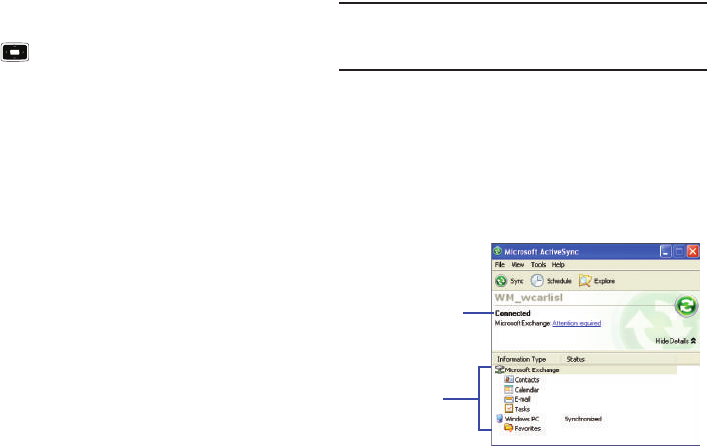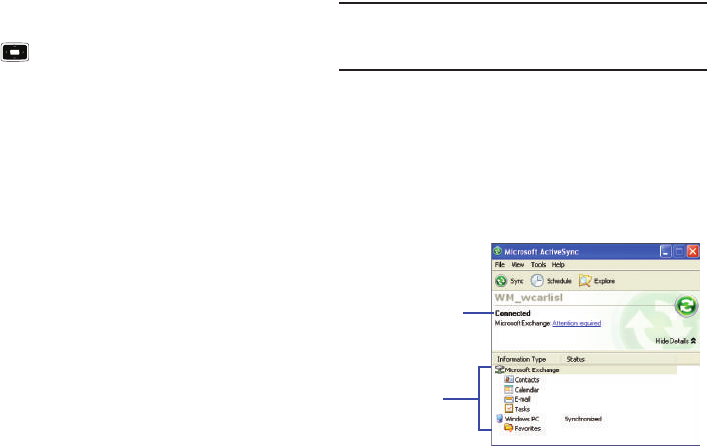
32
Connecting via Bluetooth
1. On the
Home screen
, select
Start
➔
ActiveSync
and press
the key.
2. Press the
Menu
soft key and select
Connect via Bluetooth
.
3. Press the
Yes
soft key, when you are connecting to a
computer via Bluetooth for the first time.
4. Select
Add new device...
to search for a new Bluetooth-
compatible devices.
5. Select your Bluetooth-compatible computer to pair the
phone with the computer.
6. Enter a Bluetooth password and press the
Next
soft key.
This password is used just once and you do not need to
memorize it.
When you enter the same password on your computer,
paring is finished.
7. Enter a display name for the computer and press the
Next
soft key.
8. Check the services you want to use and press the
Done
soft key.
Important!:
ActiveSync must be checked on the service list. If Serial Port is
available, select it and make sure that a correct Bluetooth COM
port is selected from the Connection Settings on the PC
ActiveSync.
9. Press the
Done
soft key.
Synchronizing Information
To begin synchronization, connect your phone to your computer.
For more information, refer to “Connecting with a PC data cable”
on page 31. The Microsoft ActiveSync window on your computer
automatically displays and synchronization starts.
Shows synchronization
status
Shows types of files
to synchronize
i637.book Page 32 Monday, April 20, 2009 10:19 AM