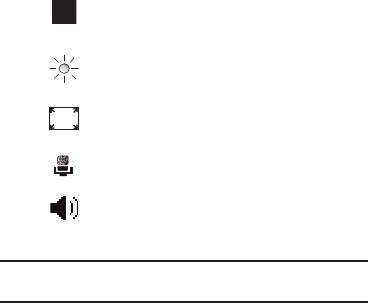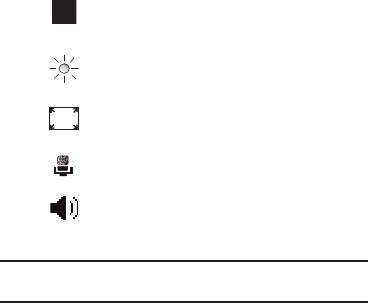
Call Functions 45
9.
During a Video Share session, the following display above
the soft key options:
Tip:
Press the
End
key to stop the Video Share. When the cursor is on the
Stop icon, press the confirmation key or the Left soft key.
Video Share (In-Call)
1. Press
Menu
➔
Video Share
, a pop-up message displays.
You can select
Live
or
Recorded
video
.
Share a Recorded Video
During a call (while not in a
Live Video Share
session) you can
share a recorded video for the recipient. Press the
Menu
to select
a recorded video, press
Menu
➔
Video Share
and a pop-up
message to select
Live
or
Recorded
video
displays. If you select
the Recorded video, you can view the files in
My Stuff
➔
My
Documents
➔
My Videos
.
ᮣ
Press the
Select
soft key to connect to
Video Share
.
Stop
: press this key to stop the video share
feature.
Brightness
: press this key to adjust the brightness
for the video (appears when sending video).
Fullscreen
: press this key to see the video on a full
screen (appears when receiving video).
Mute
: press this key to turn the audio off.
Spkr Off
: the
Left
soft key displays Speaker On or
Speaker Off.
i637.book Page 45 Monday, April 20, 2009 10:19 AM