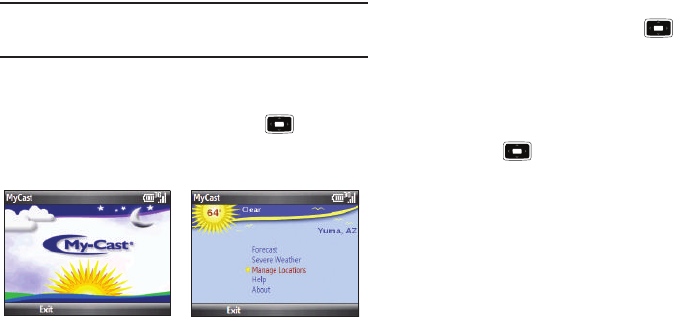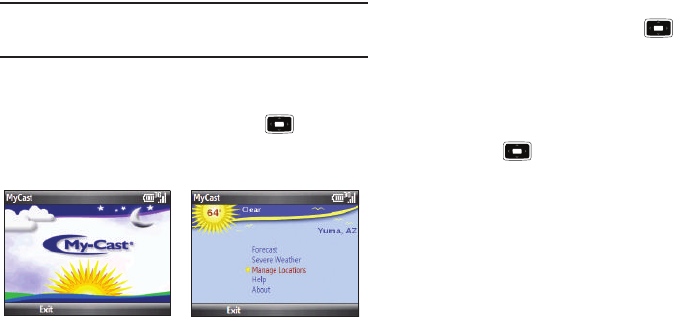
76
Note:
Before using My-Cast Weather, make sure you turn off Wi-Fi if it has
been enabled. For more information, refer to “Disconnecting Wi-Fi” on
page 88.
To Start My-Cast Weather
1. On the
Home screen
, select
Start
➔
More
➔
Applications
➔
More
➔
My-Cast Weather
and press the key.
2. The MyCast Weather screen will appear followed by an
option screen.
3. You can select Radar & Maps, Forecast, Severe Weather,
Manage Locations, Help, or About.
4. Press the
Exit
soft key to exit the application.
Photo Slides
The Photo Slides feature allows you to see a slide show of all of
your photos.
1. On the
Home screen
, select
Start
➔
More
➔
Applications
➔
More
➔
Photo Slides
and press the key. All of your
folders that contain photos will be displayed with
thumbnails of the photos.
2. Highlight a folder and press the
Slide show
soft key to see
a slide show of all of your photos in that folder.
3. Press the key
to display a tool bar that allows you to
pause, stop, rewind, fast forward, rotate photos, or play
music.
4. To access folder options, highlight a folder and press the
Menu
soft key. The following options are displayed:
• Create album
: creates a new album for your photos. Enter an
Album name and a date for easy identification.
•Show
: allows you to show folders, albums, or scroll bar.
•Refresh
: refreshes folder photo thumbnails to update any changes,
or additions that were made.
• About
:
shows copyright, trademark, and version information.
•Exit
: exits the Photo Slides application.
5. To access photo options, highlight a photo and press the
Menu
soft key. The following options are displayed:
i637.book Page 76 Monday, April 20, 2009 10:19 AM