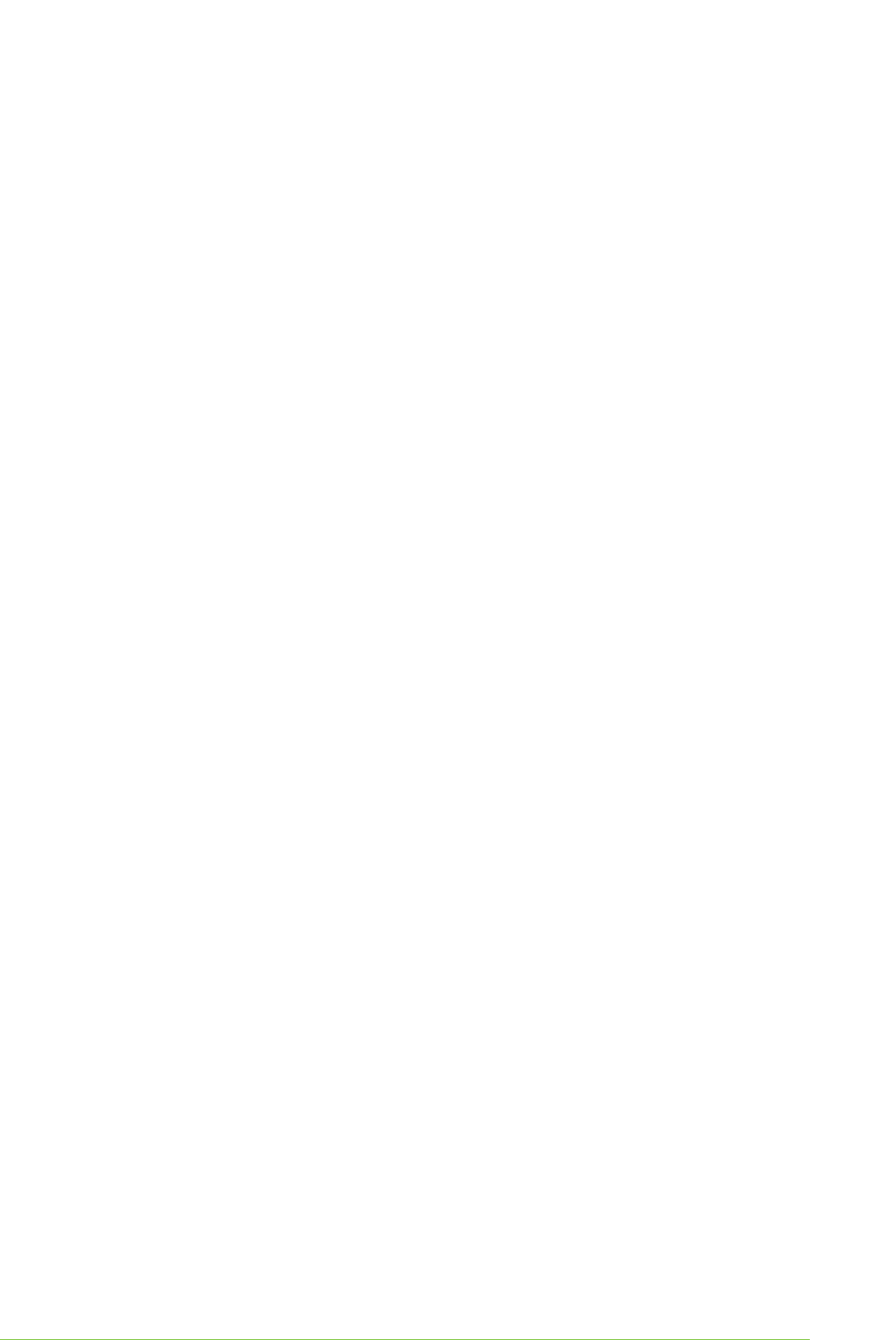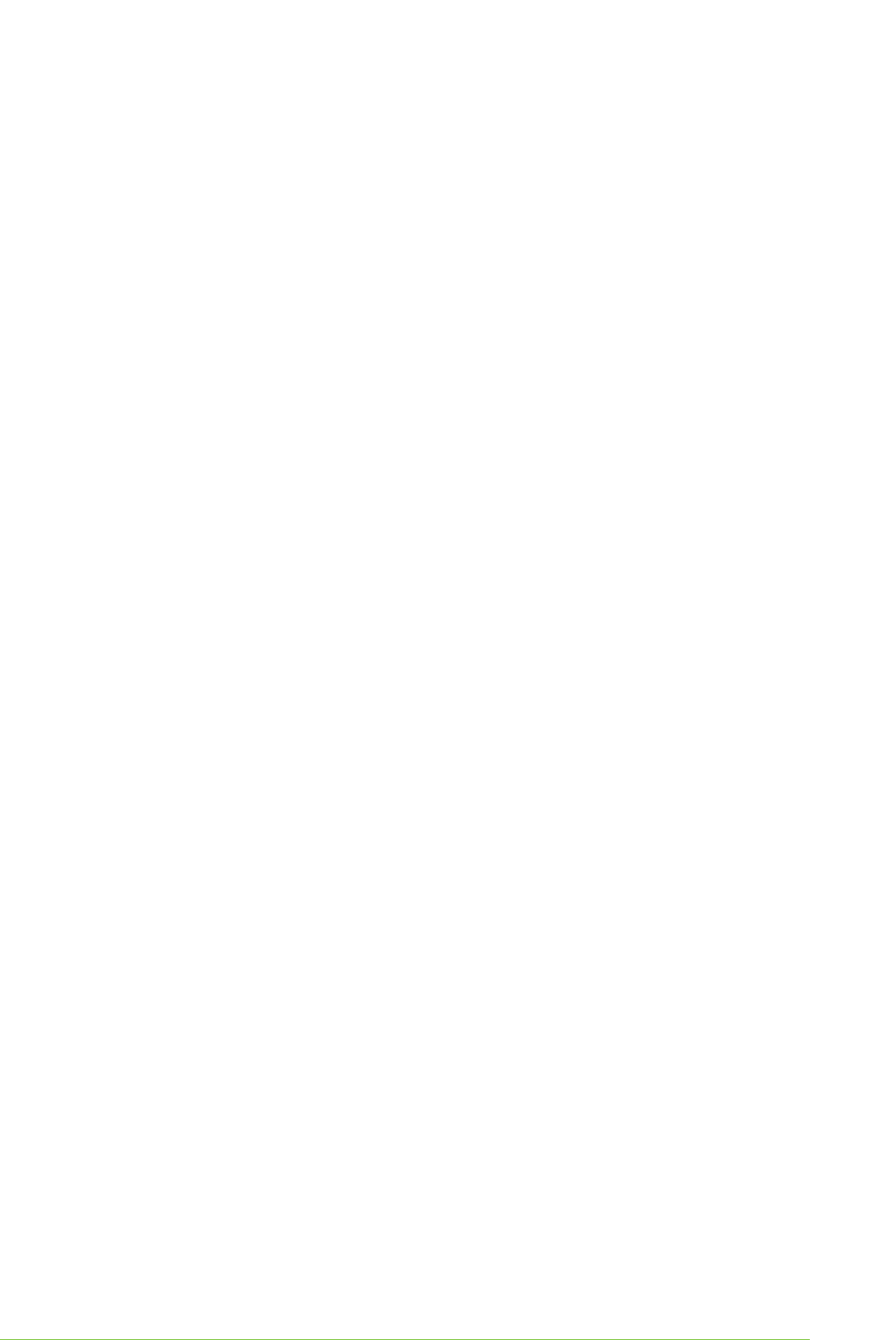
Sample Configurations 265
STEP 1.
ATTACH CABLES
Attach an HSSDC-DB9 fibre channel cable from your JBOD appliance to one of
the storage ports on the back panel of the V-Switch. See #1 in Figure 106,
page 264. Depending on your appliance, you need to plug a terminator into
one of the JBOD ports.
Attach an RJ45 copper 1 Gbit Ethernet cable from the Ethernet port Eth1 on
the front panel of the V-Switch to your management station.
STEP 2. POWER UP STORAGE DEVICE
Power up the JBOD appliance first to allow the V-Switch to register it in its
network scan.
STEP 3. POWER UP V-SWITCH
Connect the power cord to the V-Switch and then to the electric socket. The V-
Switch powers up. The fan assembly is running and the LCD panel displays:
V-Switch 3000
Status: OK
STEP 4. I
NITIALIZE V-SWITCH
Use the LCD display and control buttons to configure the V-Switch management
port IP address and mask.
Use the LCD display and control buttons on the V-Switch to configure the V-
Switch management port IP address and mask.
Toggle to the IP Configure ETH1 Port screen.
Press Enter. The IP Configuration screen appears.
IP CONFIG
Press Enter again. The IP Config ETH1 Port screen appears.
IP Config
ETH1 Port
Press Enter. The Insert IP screen appears.
Insert IP
0 0 0.0 0 0.0 0 0.0 0 0
Enter the management port IP address. The left/right buttons toggle
between places in the IP address. The up/down buttons scroll between
numbers. Press Enter after inputting the full address.
Insert IP
1 0 0.1 0 0.1 0 0.0 0 2
Press Enter to enter the IP address and progress to the IP Mask screen.
Mask
2 5 5.2 5 5.2 5 5.0 0 0
If you want to change from the default mask, use the left/right buttons
to toggle between places in the mask and the up/down buttons scroll
between numbers.