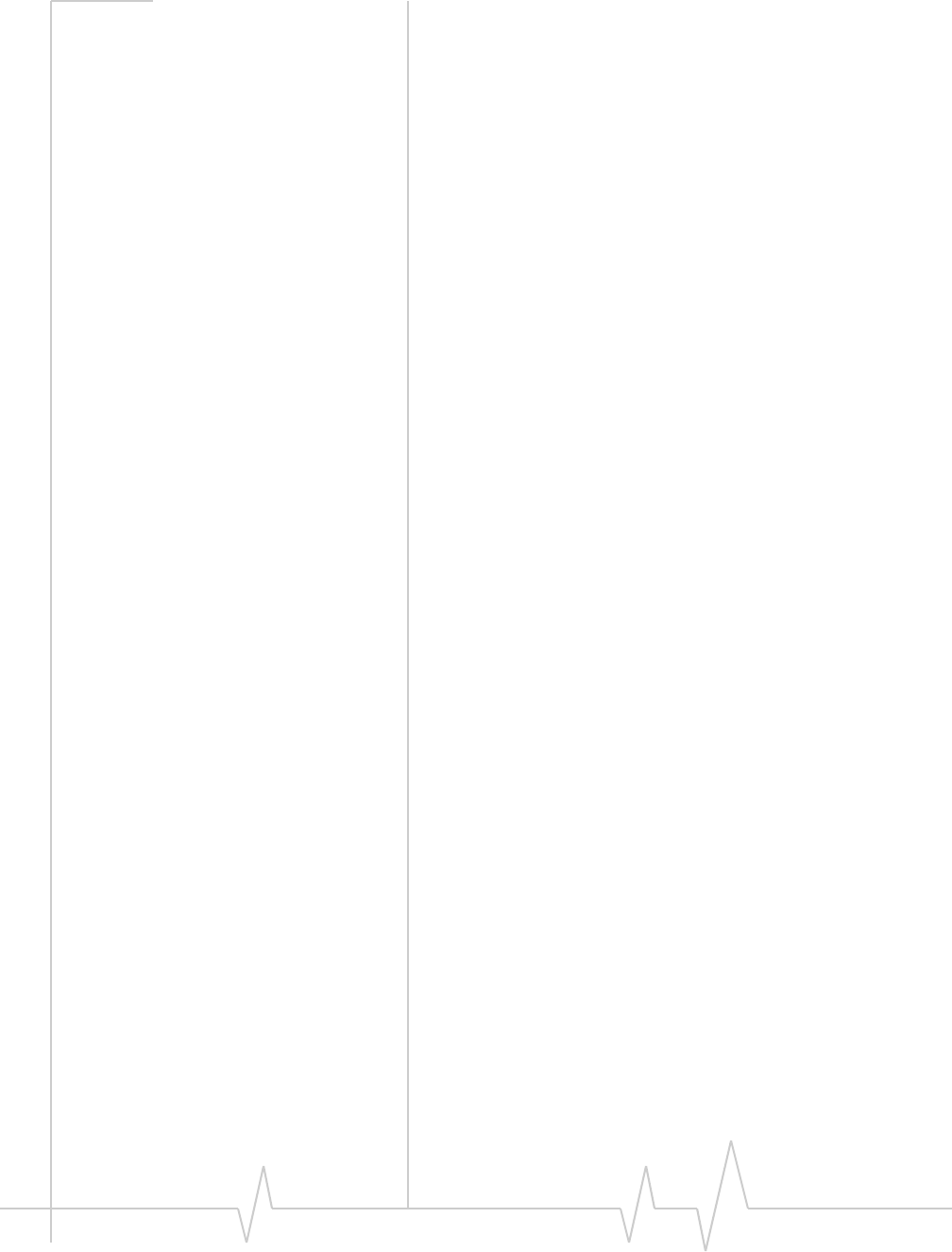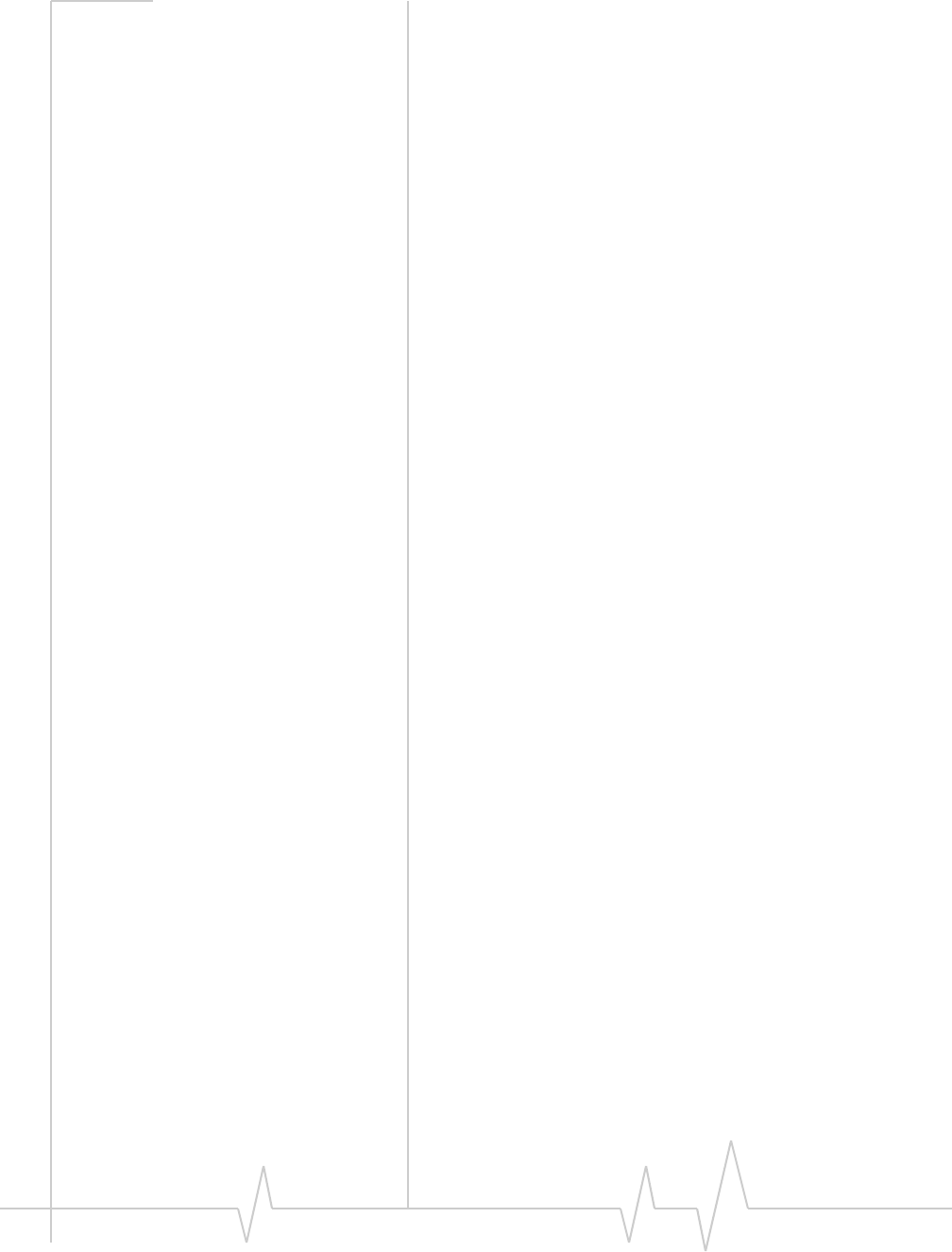
AirCard 555 Network Card User Guide
104 ‘ 2130142
• Locate the existing driver
• Update the driver
Locating the Driver
1. Close all Windows programs and open the Control Panel
by selecting
Start > Settings > Contol Panel.
2. If the AirCard is not already inserted into your PC Card
slot, insert it.
3. Double click the System icon.
4. Click the Hardware tab.
5. Click the Device Manager… button.
6. Locate the AirCard entries by using the “+” signs to
expand the listings. (I.e. to see all the installed modems,
click the “+” sign to the left of
Modems.) The AirCard
should have 3 entries:
1 The AirCard should display under Multifunction adapters
as
Sierra Wireless AirCard 555 PC Card Parent.
2 The AirCard should display under
Modems as Sierra
Wireless AirCard 555 Modem
.
3 The AirCard should display under
Network adapters as
Sierra Wireless AirCard 555 Adapter.
· If the listings above do not appear, identify the listing for
the AirCard by ejecting the AirCard. This causes the
driver listing for the AirCard to disappear from the list.
Reinsert the AirCard again to cause the driver listing to
reappear. You can identify the entries for the AirCard by
observing which entries are affected when you eject and
reinsert the AirCard.
Updating the Driver
1. If the installation CD is not already in your CD-ROM
drive, insert it. If the CD start-up menu appears, use the
exit option in the lower left corner of the screen to exit the
menu.
2. Right click Sierra Wireless AirCard 555 PC Card Parent (or the
AirCard listing under
Multifunction adapters) to display a
pop up menu.
3. Select Properties in the pop up menu to open the Properties
window.
4. Click the Driver tab.
5. Click the Update Driver… button to open the Upgrade Device
Driver Wizard.
6. Click Next on the first window of the Found New
Hardware Wizard to proceed to the next window.