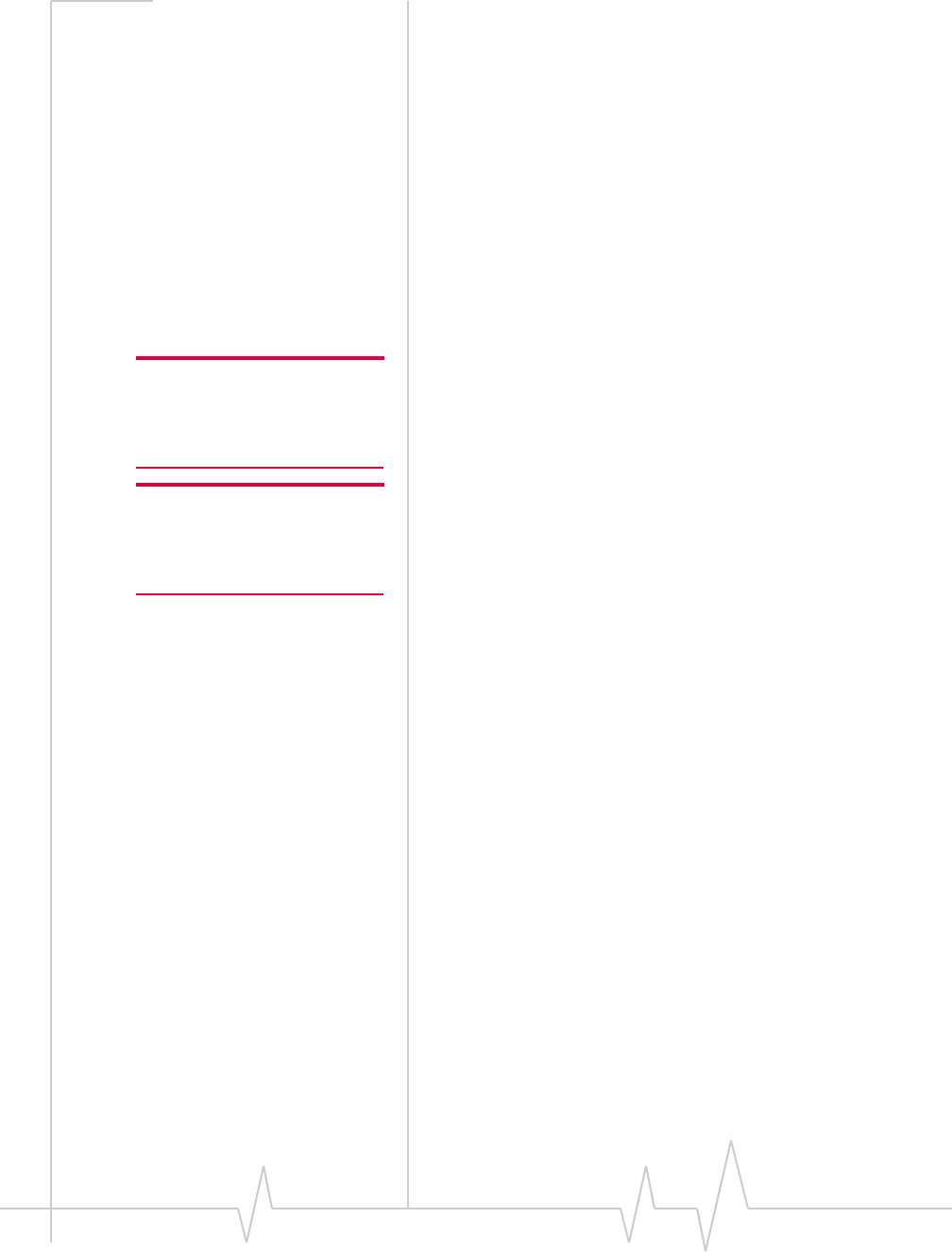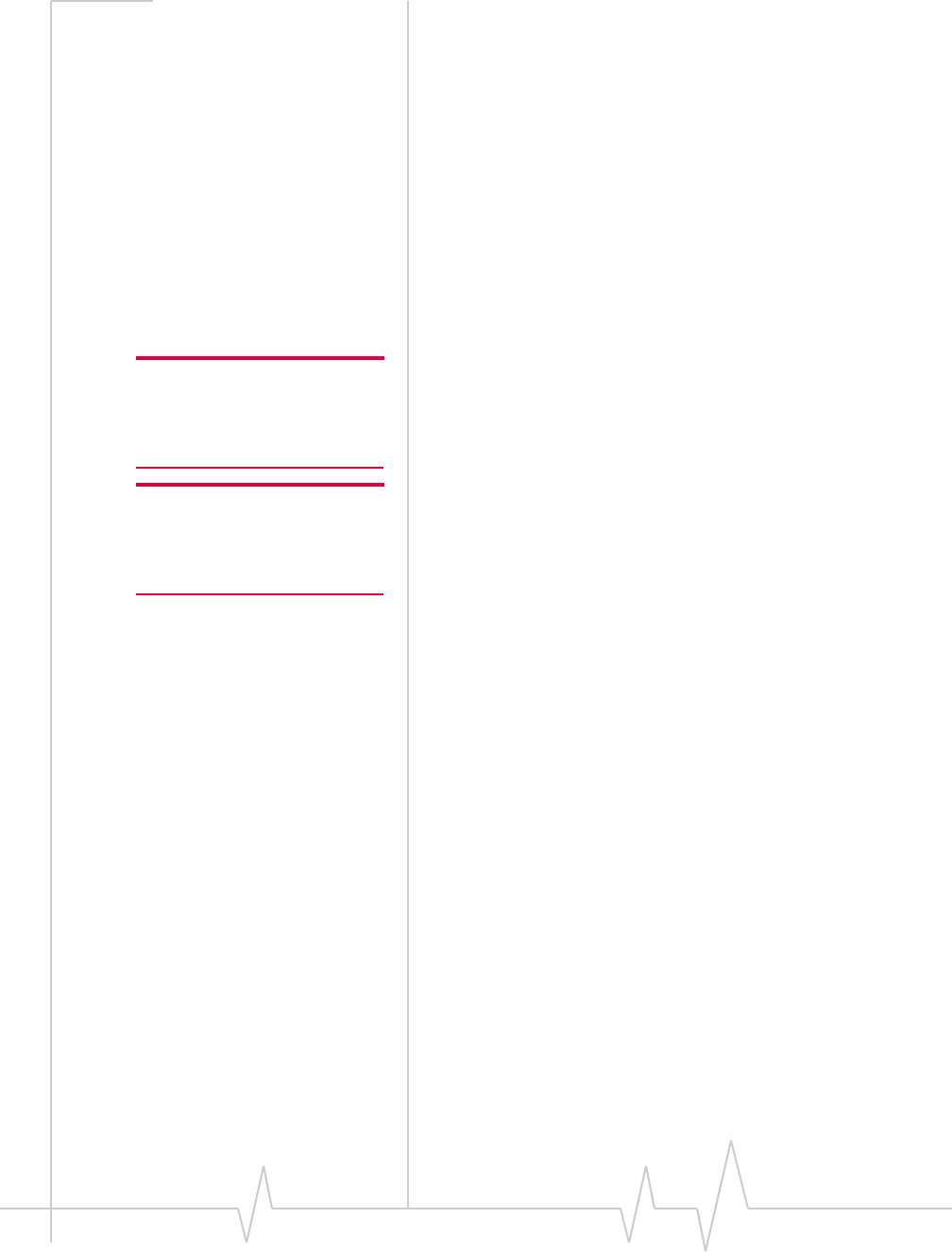
AirCard 555 Network Card User Guide
34 2130142
radio button and click Finish to close the last screen of the
wizard.
· Use the exit option in the lower left corner of the window
to close the CD start-up menu.
On completion of this step, the Venturi software is installed
and you can proceed to configure the AirCard to use your
account (if it was not pre-activated). See the section “Account
Configuration Procedures” on page 35.
Card Insertion and Removal
Inserting the AirCard
Note: If you are using Windows
NT, you must restart your PC
whenever you insert or eject the
AirCard.
The AirCard should be inserted into the PC Card slot with the
label facing up.
Note: If you also use the
AirCard 300 with your computer,
eject the AirCard 300 before you
use the AirCard 555.
In Windows 95, 98, 2000, Me, and XP, when you insert the
AirCard, the following should occur:
• If sound effects are enabled, the PC beeps.
• The PC Card icon appears in the status area, if it is not
already displayed for another card, (and unless the feature
has been disabled).
• Watcher launches (unless the auto-launch feature has been
disabled).
The AirCard is powered as soon as you insert it.
Removing the AirCard
To remove the AirCard (Windows 95, 98, 2000, Me, or XP):
1. Close Watcher if it is open.
2. Click the PC Card icon in the status area to display the
option to stop the card.
3. Click “Stop Sierra Wireless AirCard 555 PC Card Parent”
(Windows 95, 98, 2000, or Me) or “Safely remove Sierra
Wireless AirCard 555 PC Card Parent” (Windows XP).
4. If a dialog box appears notifying you that it is safe to
remove the card, click
OK.
5. Use the ejector to remove the AirCard from the slot.